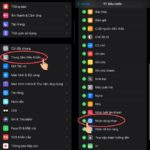For convenience, you have signed in to your Google account on multiple devices, such as phones, laptops, PCs, and tablets. If you no longer use one of these devices, you should sign out to ensure the safety of your data. Let’s explore with FPT Shop the ways to sign out of your Google account on phones and laptops.
Why Do You Need to Sign Out of Your Google Account?
Google is an intelligent platform that is constantly upgraded and synchronized across systems, including Chrome, Gmail, and Google Drive. This is done to provide convenience to users for their purposes.
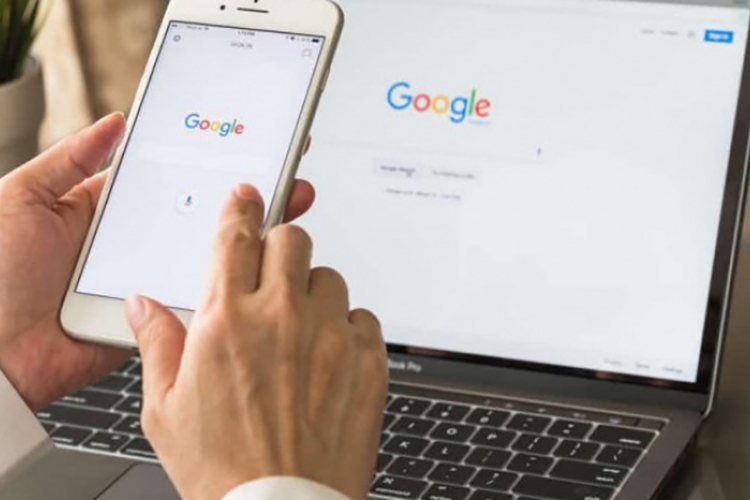
A person may use not just one phone or one computer but a combination of many devices for work, study, and entertainment. Signing into a Google account across multiple devices helps synchronize information, which is very useful.
However, in some cases, when you no longer use a device (for example, when you change your phone or laptop), you should sign out of your Google account to ensure that all your account information remains secure.
How to Sign Out of Your Google Account on an iPhone
There are quite a number of iPhone users nowadays, so the way to sign out of a Google account on an iPhone is also a popular search query. However, it is a bit complicated because you need to do it across all Google services you are using or have signed into, such as the web browser, YouTube, Google Drive, and Gmail. The steps are as follows:
How to Sign Out of Your Google Account on Your Phone Through Settings
Step 1: Open the Settings app on your iPhone > Choose Mail.
.jpg)
Step 2: Next, choose Accounts > Select Gmail.
.jpg)
Step 3: Choose Delete Account > Select Delete from My iPhone.
.jpg)
How to Sign Out of Your Google Account on Your Phone Through the Google Browser
To sign out of your account through the Google browser on your iPhone, follow these steps:
Step 1: Access the Google web page by entering this address into Safari > Click on the account icon in the top right corner of the screen > Click on Sign out of all accounts.
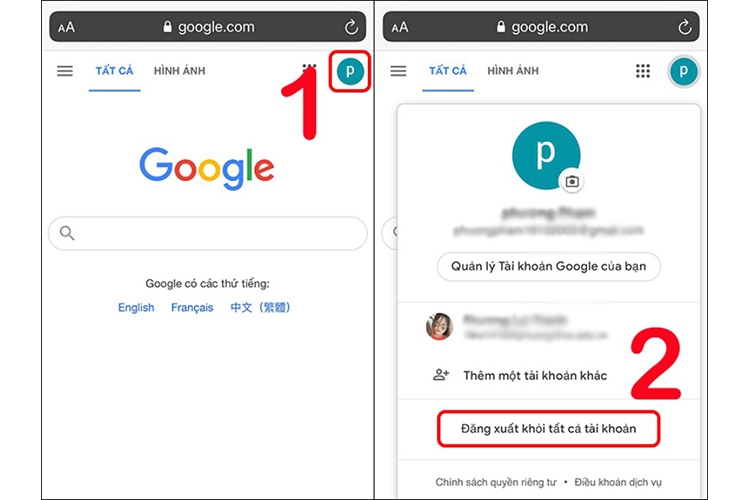
Step 2: On the Google homepage, choose Sign in. The system will now display the Google account that was previously signed in on the device; just choose Delete Account.
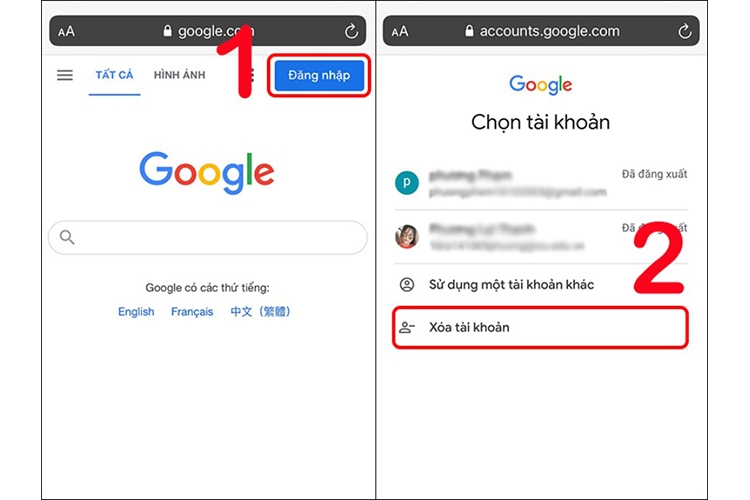
Step 3: Click on the minus (-) sign next to the Google account you want to delete. The screen will now display a message asking if you want to delete the account; choose Yes, delete to confirm and complete the process.
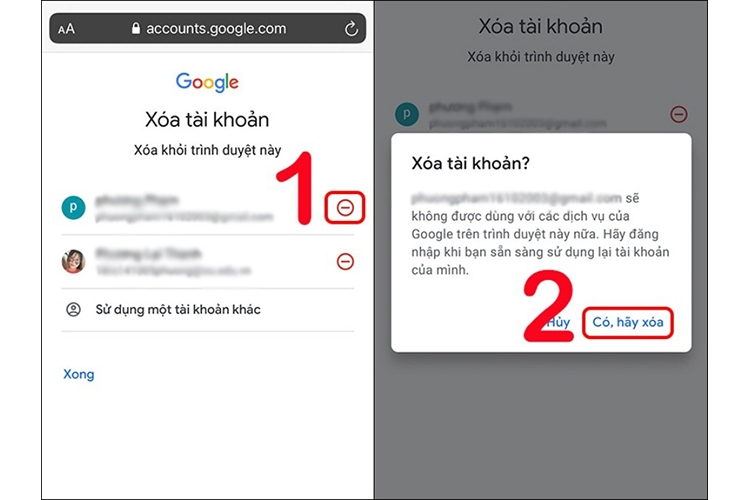
How to Sign Out of Your Google Account on an Android Phone
Signing out of your Google account on an Android phone is not much different from doing so on an iPhone. Here are the steps:
Step 1: Access the Settings app on your Android phone > Choose Accounts and Backup.
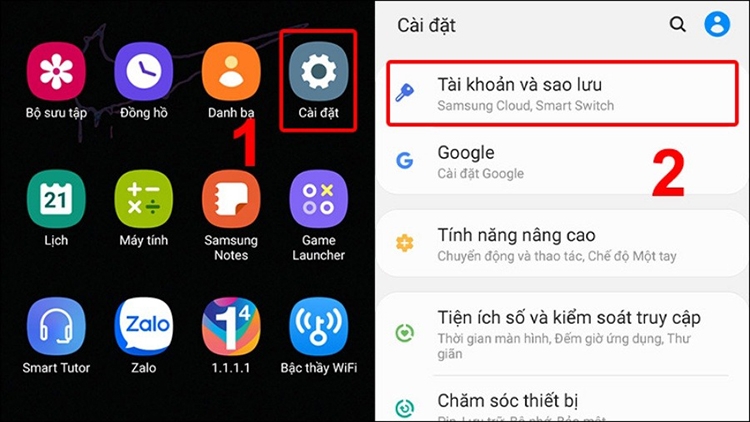
Step 2: Next, choose Accounts > Select the Google account you want to sign out of.
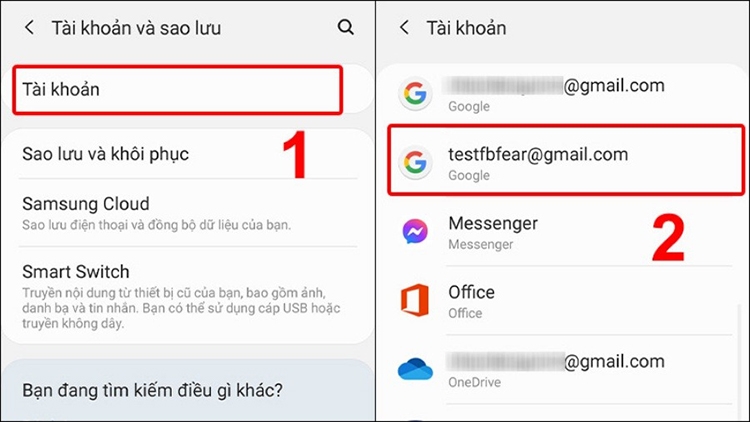
Step 3: Choose Delete Account and then confirm again by choosing Delete Account. That’s it.
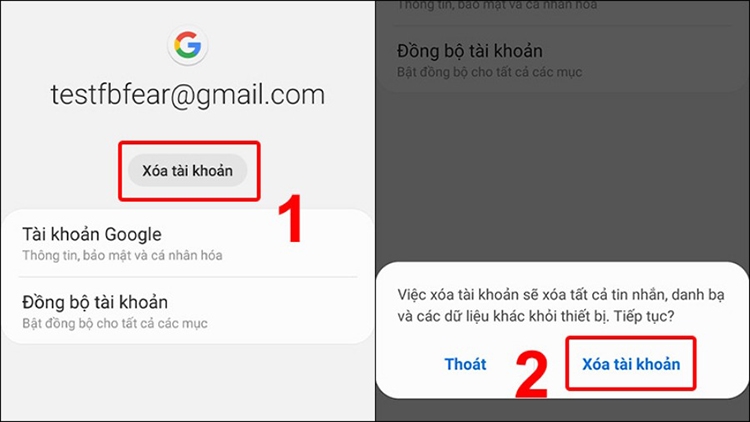
How to Sign Out of Your Google Account on a Computer or Laptop
Many people also sign into their Google accounts on computers for work and other purposes. If you want to sign out of Google on a computer, there are two cases to consider: when the synchronization function is activated and when it is not. Each case will have different steps. Specifically:
Case 1: Synchronization Function Is Not Activated
Step 1: Open the browser on the computer where you have signed into your Google account > Click on the Profile icon (with your profile picture) in the top right corner of the screen > Choose Manage Profile Settings.
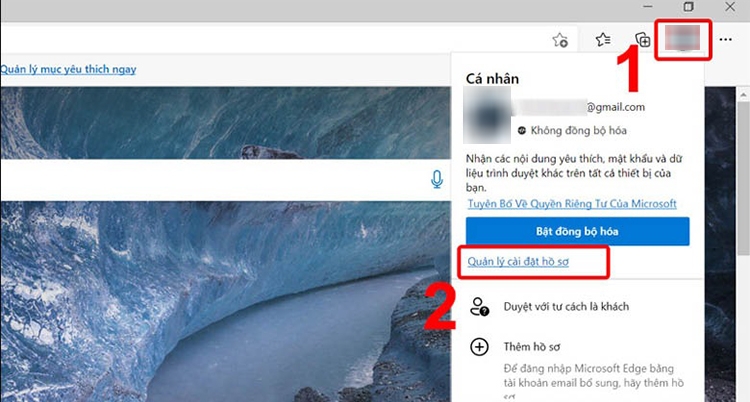
Step 2: Choose Sign Out.
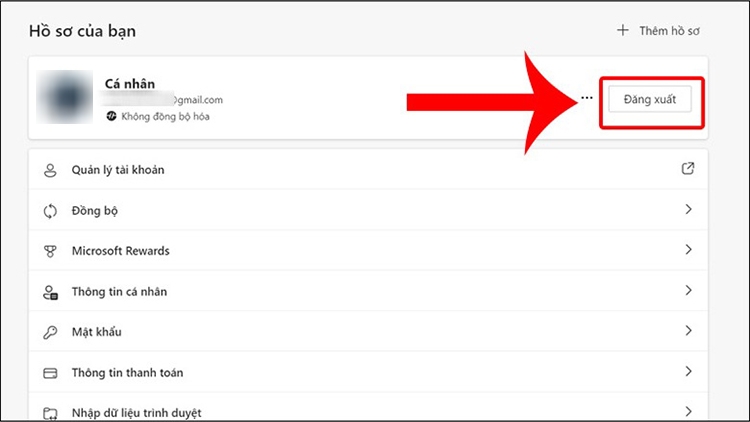
Step 3: The system will send a notification asking, Are you sure you want to sign out? At this point, choose Sign Out to confirm.
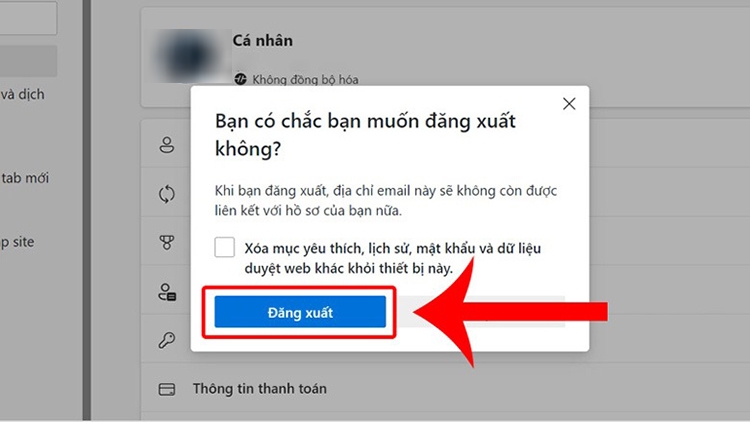
Note: The interface of web browsers on computers (Chrome, Coc Coc, FireFox, Edge, etc.) may vary, but the steps are similar, so you can apply them to any browser you are using.
Case 2: Synchronization Function Is Activated
Step 1: Open the browser on the computer where you have signed into your Google account > Click on the Profile icon (with your profile picture) in the top right corner of the screen > Click on Synchronization Is Turned On.
.jpg)
Step 2: The Settings interface will open. Here, you will click on You and Google > Select Turn Off.
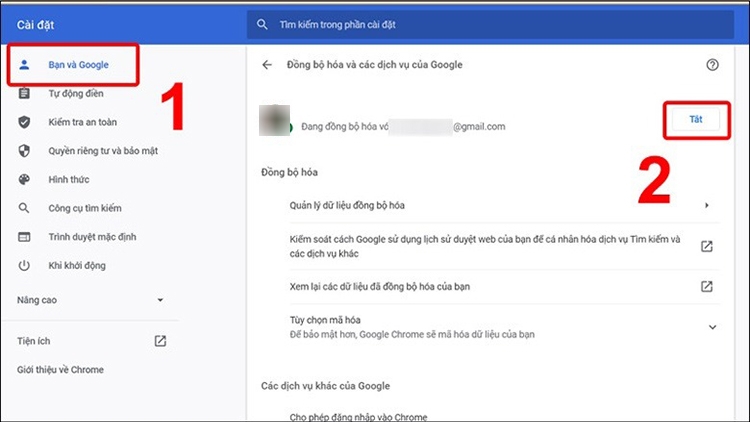
Step 3: The system will ask again, Do you want to turn off synchronization and personalization? Choose Turn Off to confirm and complete.
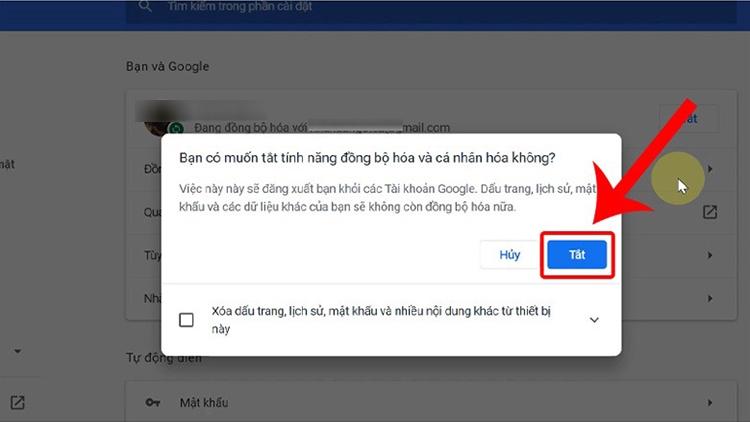
See also:
- Guide to 3 simple ways to create a Google and Gmail account
- Tips on how to delete your Google account with a few simple steps
Why Do You Need to Sign Out of Your Google Account on Another Device?
As mentioned earlier, people usually sign into their Google accounts on multiple devices at the same time for convenience. Instead of having to sign in every time they use it, people tend to save their accounts on the device so that they can just open it without having to sign in again. However, this also brings risks, such as:
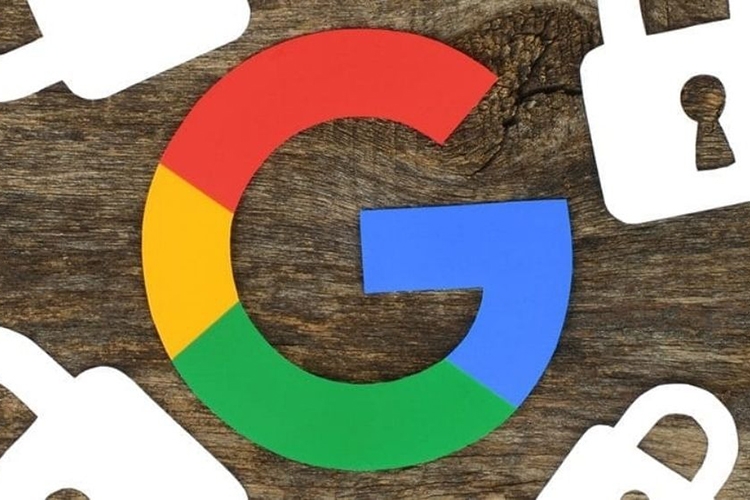
- When you sign into your Google account on another device, you are giving the system access to your Google data, including Google Drive, Google Photos, and Google Play. Personal information can be easily stolen or deleted if someone else uses that device.
- If someone accesses your Google account and changes the password, you will no longer be able to access your Google account, and in this case, you will lose your account.
- In addition, not signing out of your Google account on another device also creates opportunities for ill-intentioned people to use your personal information for inappropriate purposes, and you will be the one suffering the consequences.
In summary, signing out of your Google account from other devices is necessary and essential to protect your personal information and data, so don’t forget to do it.

How to Sign Out of Your Google Account Remotely from Another Device
If you have signed into your Google account on another device and forgot to sign out, you can perform a remote sign-out as follows:
Step 1: Open a web browser > Click on this address to access your Google Account page.
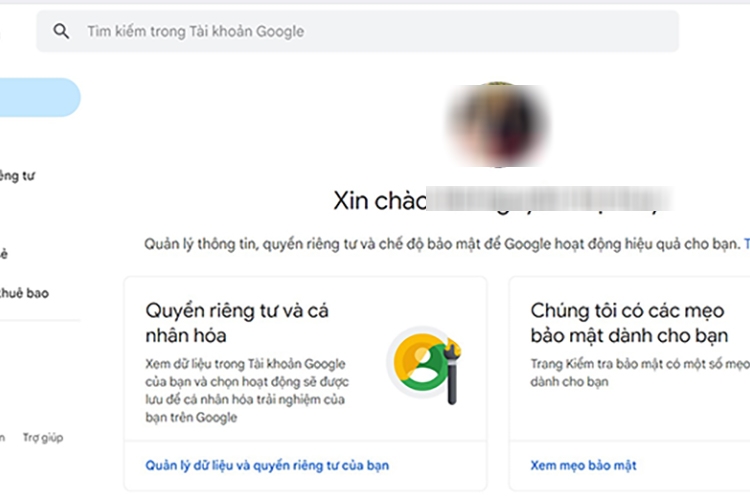
Step 2: Choose Security and then scroll down and choose Manage Devices.
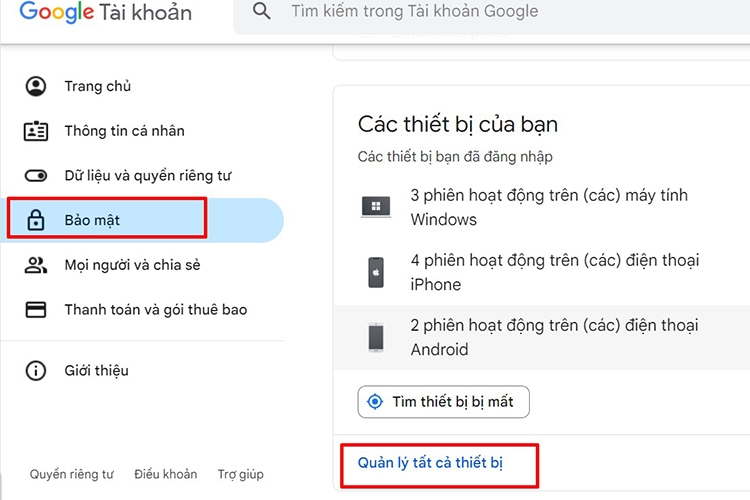
Step 3: The system will display a list of devices that have been and are currently signed into your Google account, including phones, computers, along with information about the location, type of browser, and access time. This helps you easily identify which device needs to be signed out.
Click on the arrow next to the device you want to sign out of.
.jpg)
Step 4: Choose Sign Out.
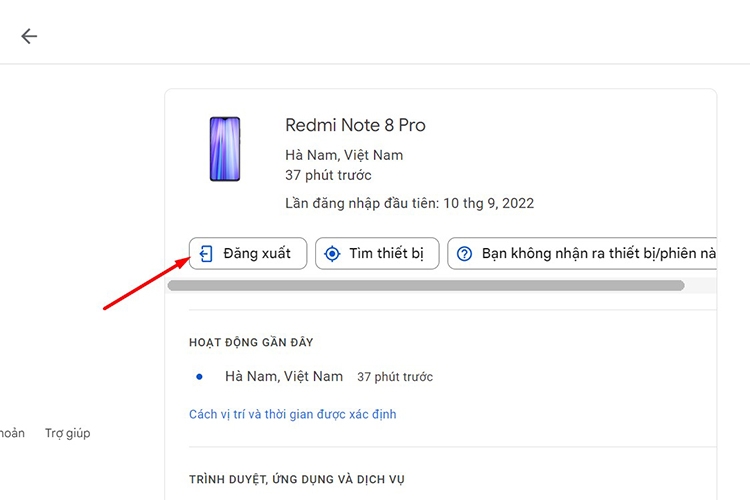
When the system asks if you want to sign out, choose Sign Out to confirm and complete.
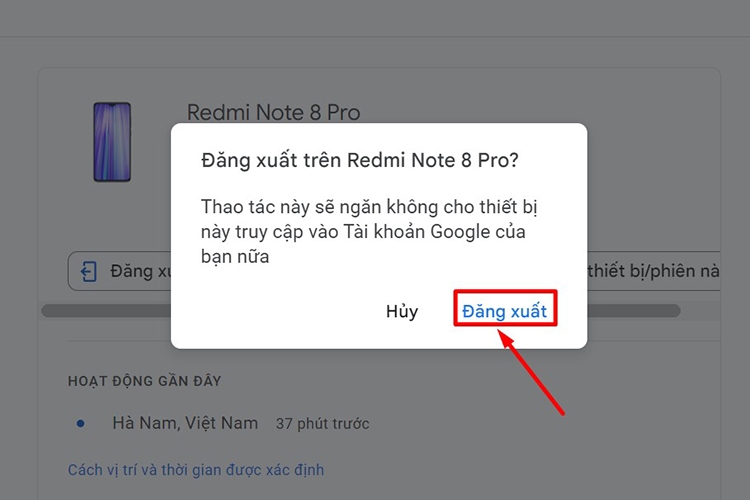
Frequently Asked Questions About How to Sign Out of Your Google Account on Phones and Other Devices
After learning about the ways to sign out of your Google account on phones, computers, and other devices, you will surely have many other questions. Here, FPT Shop will summarize some of the most frequently asked questions about signing out of a Google account.
Does signing out of my Google account cause data loss?
If you sign out of your Google account on your phone, data will no longer be synchronized between your Google account and your phone. Other data will not be affected.
After signing out of my Google account, can I sign in again?
After signing out of your Google account on that device, you can still sign in again as usual without any problems.
How do I permanently delete my Google account?
If you no longer use your Google account and want to delete it to ensure data security, do the following:
Step 1: Open a web browser on a device that has been signed into your Google account > Access this address.
Step 2: In the Data and Privacy