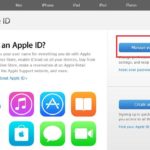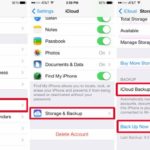iCloud is an extremely convenient cloud storage service provided by Apple, allowing users to easily backup and synchronize data between iOS, iPadOS, and macOS devices. However, setting up iCloud on a computer can often lead to certain difficulties.
So, how can you create iCloud on your computer in a simple and quick way? The following article will provide you with a detailed step-by-step guide on how to create iCloud on a Windows or macOS computer in the simplest and easiest way possible.
What is iCloud?
/fptshop.com.vn/uploads/images/tin-tuc/177854/Originals/tao-icloud-tren-may-tinh-01.jpg)
iCloud is a cloud storage service provided by Apple, allowing users to store online data and synchronize it across devices. With iCloud, your data is stored in the cloud instead of being confined to a single device.
When using iCloud, your data such as photos, videos, documents, contacts, etc. will be synchronized between iPhone, iPad, iPod Touch, Macbook, and other devices. You no longer need to manually backup your data. Just connect to the Internet, and all your information will be automatically synchronized.
In addition, iCloud offers a large storage capacity (up to 2TB), catering to all users’ storage needs. Therefore, it is an extremely useful and convenient cloud storage service that everyone should use.
Key Features of iCloud
/fptshop.com.vn/uploads/images/tin-tuc/177854/Originals/tao-icloud-tren-may-tinh-02.jpg)
If you are an iPhone, iPad, or any other Apple product user, you should also use iCloud. Here are some key features of this service:
- iCloud Photos: This feature allows you to store and synchronize your entire photo and video library across all iOS, iPadOS, and macOS devices connected to iCloud. Users can access, view, and edit their photo/video library from anywhere without needing manual synchronization. Moreover, this feature also automatically backs up the data to the cloud, ensuring that users do not lose their data in case of device damage or loss.
- iCloud Drive: This is a storage and synchronization service for various types of data such as documents, spreadsheets, media files, etc., similar to a cloud drive. Users can store all types of files on iCloud Drive and access them from any internet-connected device.
- iCloud Keychain: This feature stores and synchronizes passwords and payment information across devices. With this feature, users only need to remember one main password to unlock iCloud Keychain and have access to all the stored passwords and payment information securely.
- Find My iPhone: This feature helps determine the precise location of lost or stolen iOS devices. Users can use this feature to remotely lock or erase all data on the device, ensuring data security.
- iCloud Backup: Allows backing up and restoring data on iOS/iPadOS devices to iCloud. When needing to restore or switch to a new device, users can easily recover the backed-up data without worrying about data loss.
- iCloud Mail: This is a synchronized email account across devices. Users can access the same iCloud Mail account from multiple devices.
- iCloud Family Sharing: Allows sharing and managing purchased content on the App Store, books, music, calendars, photos, etc. among up to 6 family members.
In addition, iCloud also provides many other useful features such as iCloud Tabs, iCloud Notes, etc. With its outstanding utility, iCloud has become an indispensable part of the Apple ecosystem, allowing users to easily store and synchronize their data.
How to Create iCloud on Computer Fast and Easy
Nowadays, having an iCloud account is crucial, especially for Apple product users. However, not all users know how to create iCloud on a computer. If you are facing this situation, please follow the step-by-step instructions below to create iCloud on your computer in no time.
Step 1: Access the Apple ID Website
Firstly, you need to access the official Apple website on your computer. This website allows you to create a new iCloud account.
Step 2: Select “Create Apple ID”
/fptshop.com.vn/uploads/images/tin-tuc/177854/Originals/tao-icloud-tren-may-tinh-05.jpg)
Once you are on the website, find and click on the “Create Apple ID” option typically located at the top of the page. This is an important step to start the registration process.
Step 3: Fill in Personal Information
/fptshop.com.vn/uploads/images/tin-tuc/177854/Originals/tao-icloud-tren-may-tinh-06.jpg)
Next, you will be required to fill in some necessary personal information such as your full name, date of birth, email address (which will be used as your Apple ID), and password. Make sure to use a valid email address and a strong password to protect your account.
Step 4: Confirm Information and Complete
/fptshop.com.vn/uploads/images/tin-tuc/177854/Originals/tao-icloud-tren-may-tinh-07.jpg)
After filling in all the required information, you will need to verify the information through the email or phone number you provided earlier. Apple will send a verification code to ensure the accuracy and security of the registration process.
Step 5: Log in and Use iCloud
/fptshop.com.vn/uploads/images/tin-tuc/177854/Originals/tao-icloud-tren-may-tinh-08.jpg)
Finally, after successful verification, you can use your new Apple ID to log into iCloud on your computer. From here, you can start exploring and using iCloud services, including data storage and information synchronization between devices…
Frequently Asked Questions about iCloud
Having an iCloud account not only helps you securely store data but also simplifies the synchronization of personal information and data across Apple devices. Here are some frequently asked questions about iCloud that you may also encounter.
Do I need to provide payment information when creating an Apple ID?
Answer: Not necessarily. You can choose to select “None” when prompted to enter a payment method. You only need to provide payment information when making a purchase.
How do I synchronize data between Apple devices?
Answer: After logging into iCloud with your Apple ID on all devices, data such as photos, contacts, and documents will be automatically synchronized.
Can I use iCloud on non-Apple devices?
Answer: Yes, you can access iCloud.com from any web browser to manage email, calendar, and many other services, even on devices that are not Apple products.
Guide to Restoring Data from iPhone’s iCloud
 iCloud‘>
iCloud‘>With the help of its backup feature, smartphones make transferring data from one device to another and restoring devices to their previous state easy. But have you ever wondered how you can restore backed up data from iCloud to iPhone?
Tim Cook Quickly Constructs Apple’s Corona Mask
 Apple’s Corona Mask’>
Apple’s Corona Mask’>Apple CEO Tim Cook has announced that the tech giant is taking action in the fight against Covid-19, by producing face masks to support healthcare workers and consumers alike. Read on to find out more!