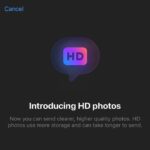In its latest update, Messenger has rolled out an array of exciting new features. These features are sure to enhance your messaging experience. Let’s dive in and explore these new additions!
Create Notes and Share Thoughts Instantly
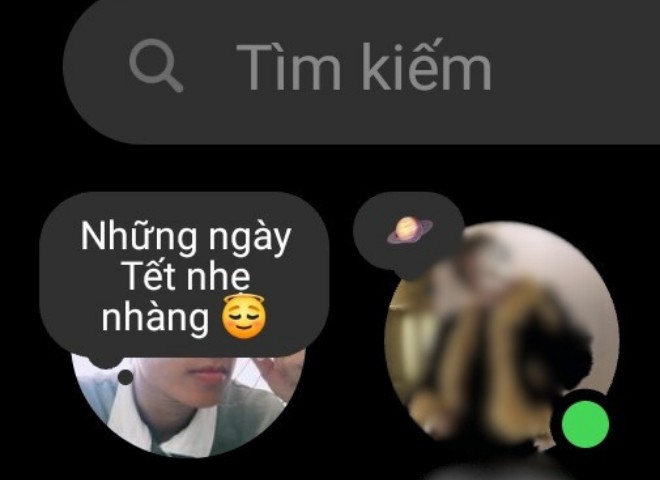
As many of you may know, Messenger has long offered the ability to post Stories to share moments and moods that disappear after 24 hours. Now, Messenger has introduced an even more streamlined feature called Create Notes, which allows you to share your thoughts.
Similar to Stories, Create Notes lets you post your emotions and thoughts purely through text, which is displayed over your avatar. This note will also disappear after 24 hours.
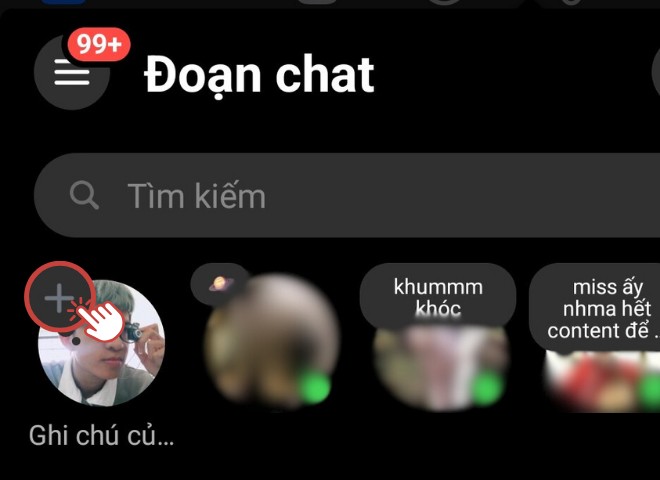
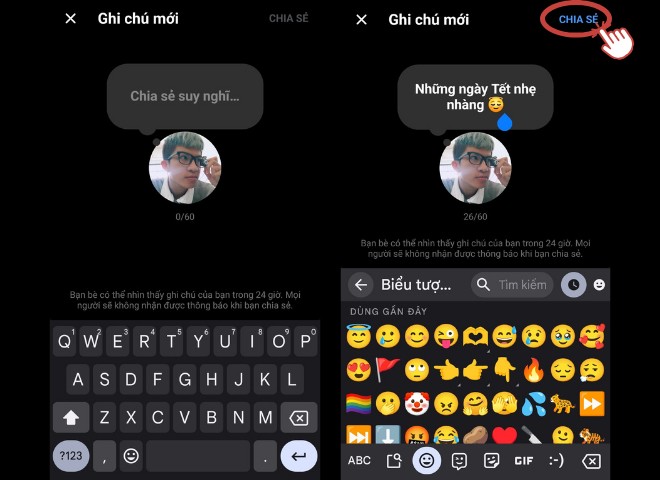
You can add interesting symbols and icons to make your notes more expressive and unique.
To create a note, simply tap the plus sign below the Chat Search bar, then select “Your Note”. A pop-up will appear where you can type your thoughts and tap “Share” to post your note.
Edit Sent Messages
Messenger has introduced a handy feature called Edit Message to help you fix any typos or mistakes you make while chatting.
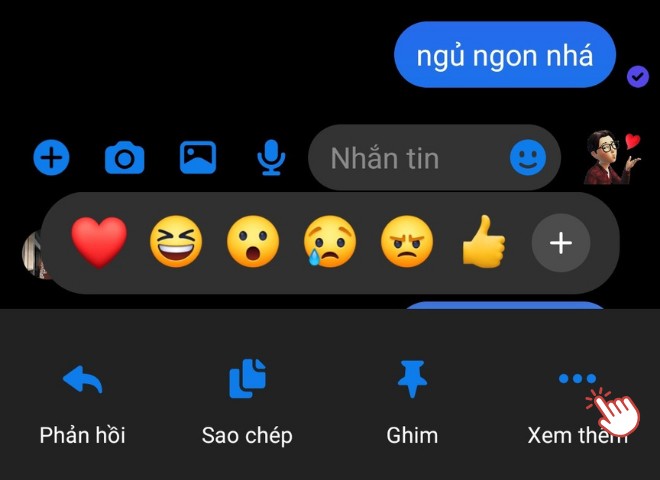
If you want to change a message you’ve already sent, simply long-press on the message and then tap on “More”. From there, select “Edit”, make your changes, and tap “Send” as usual.
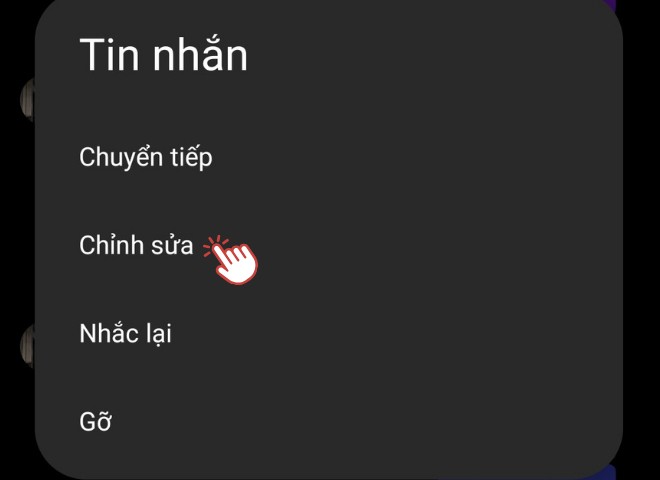
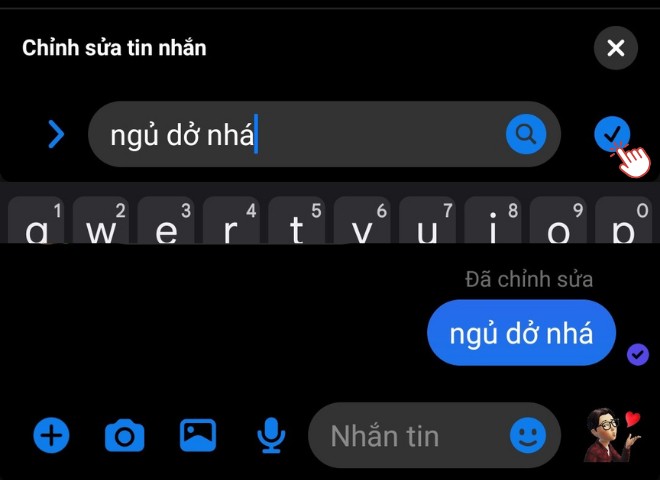
Read Messages Without Sending a ‘Seen’ Receipt
This feature is perfect for those who are shy or often busy and don’t want to worry about the other person seeing a ‘Seen’ receipt. With this feature enabled, you can read messages without the sender knowing, giving you time to respond when you’re ready.
To enable this, tap the three-line Menu button in the top left corner, then select ‘Settings’. From there, choose ‘Privacy & Security’, and under ‘Read Receipts’, turn off the toggle for ‘Show Read Receipts’.
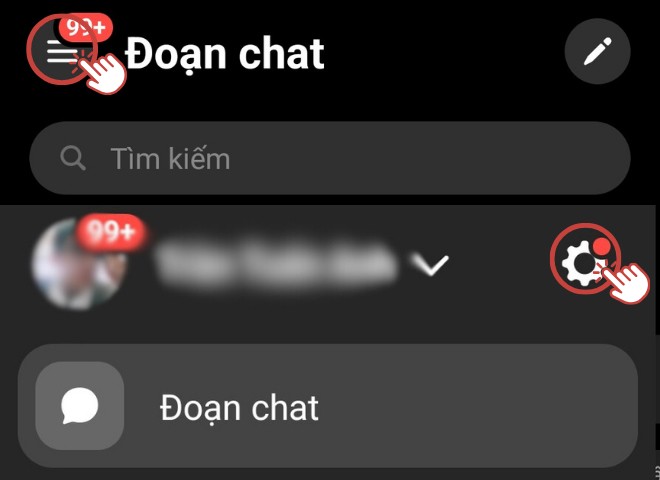
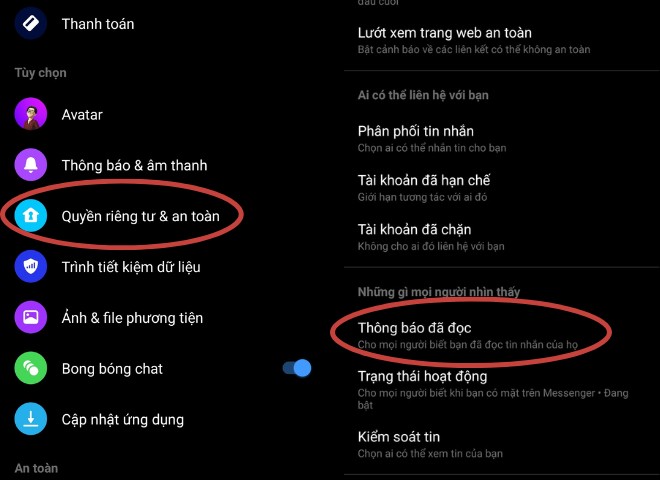

Express Yourself with Your Avatar
For those who have been using Messenger for a while, the quick reaction feature with a ‘Like’ button is familiar. Now, Messenger has evolved to include more interesting and fun reaction icons to spice up your conversations.
In this latest update, you can even use your own Avatar as a quick reaction. To set this up for a specific conversation, follow these steps:
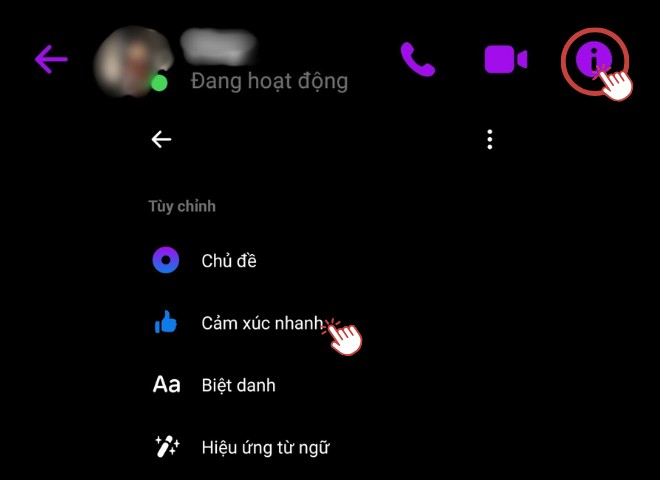
Tap the exclamation mark in the top right corner of the conversation, then select ‘Quick Reactions’.
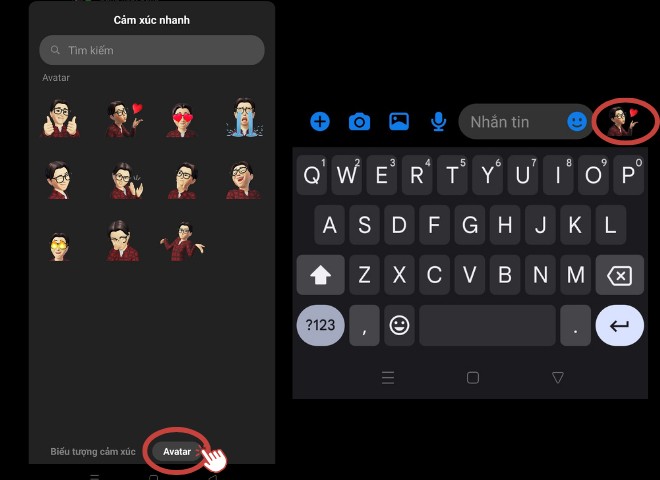
From the list of quick reaction icons, tap on the ‘Avatar’ box to choose an appropriate avatar.
Now, you can send your avatar as a quick reaction with just one tap.
Restrict Messages
While using Messenger, you may come across individuals who constantly bother you or whom you don’t wish to converse with. The Restrict feature is a great way to handle such situations without having to block them.
To enable this feature, tap the exclamation mark in the top right corner of the chat with the person you want to restrict. Then, select ‘Restrict’. A confirmation box will appear with terms and rules, and you can confirm by tapping the ‘Restrict’ box.
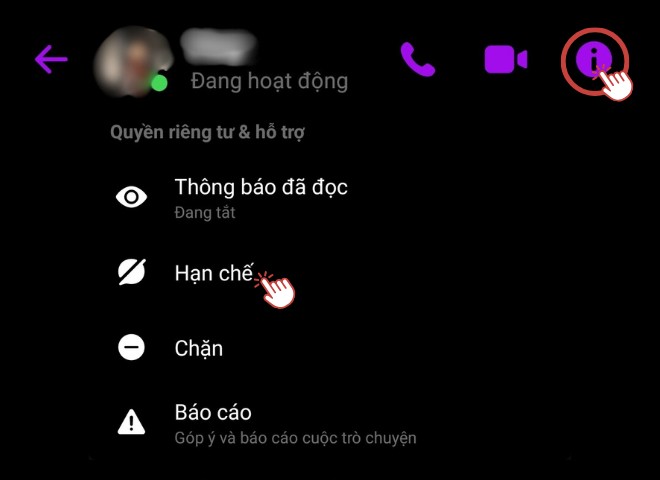
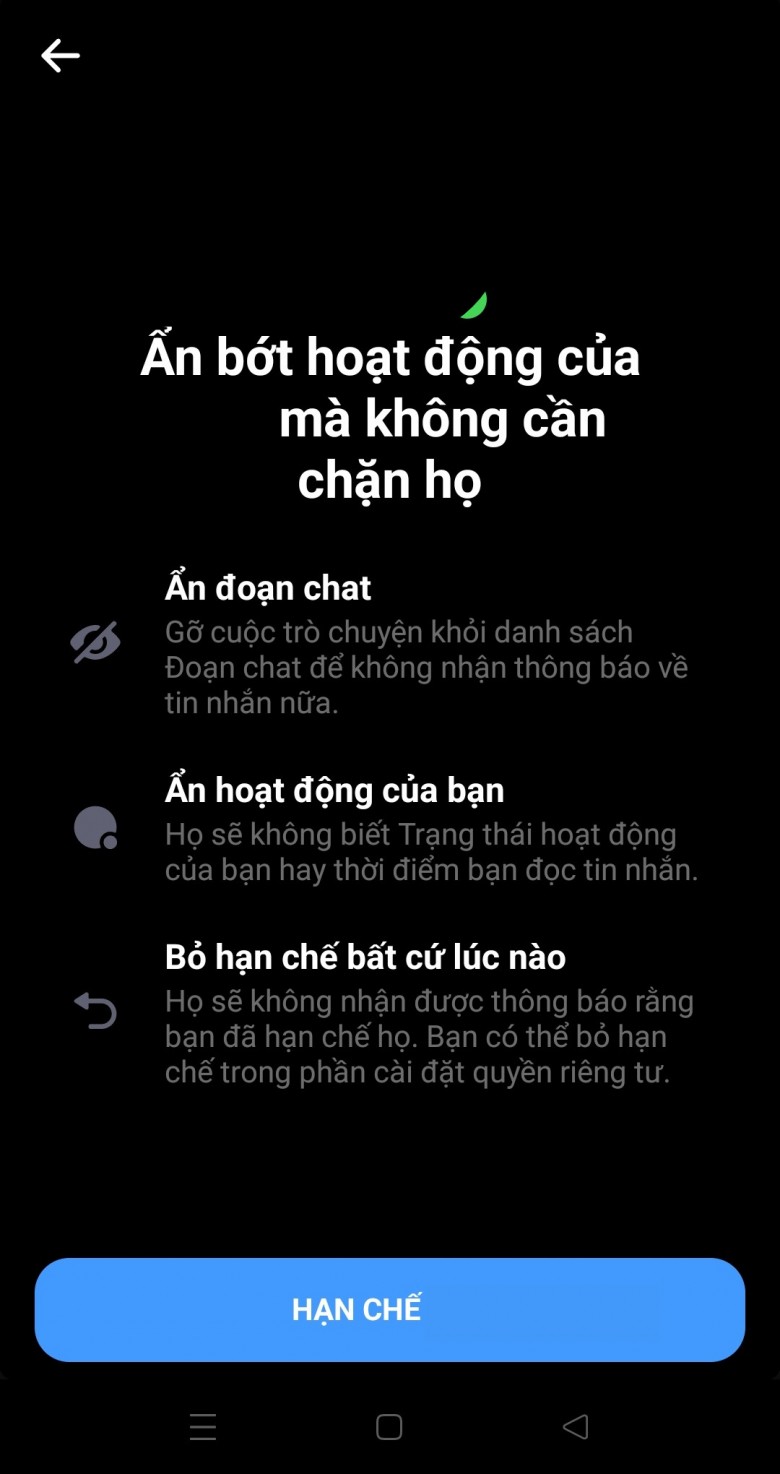
“Opting Out of Community Notifications on Messenger: A Step-by-Step Guide”
Introducing a comprehensive guide to disabling community notifications on Messenger. Free yourself from unwanted distractions and enjoy uninterrupted conversations with ease. Learn the step-by-step process to customize your notification settings and take back control over your messaging experience. Say goodbye to annoying interruptions and embrace a calmer and more focused messaging journey.