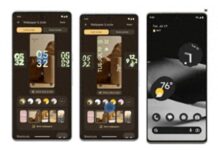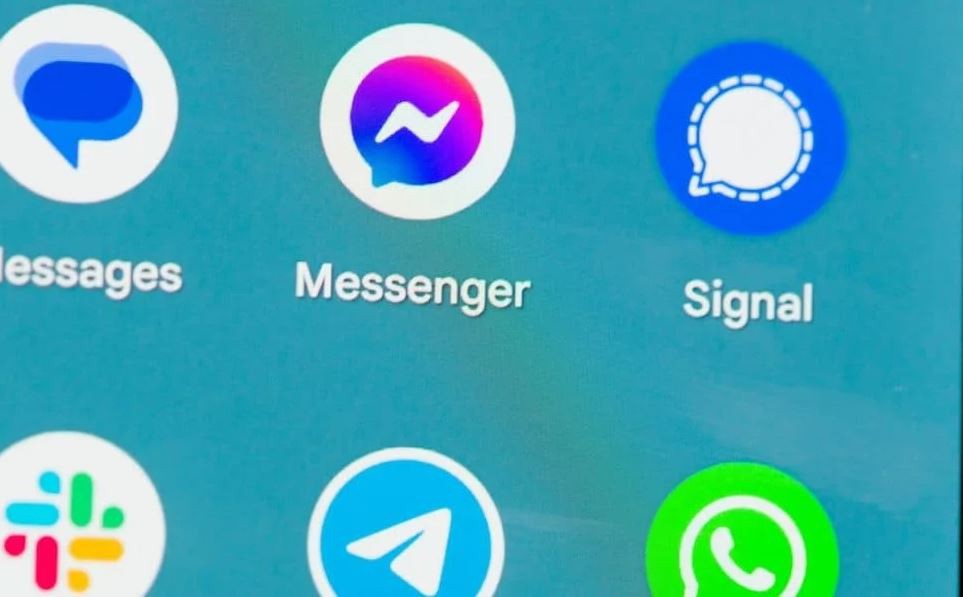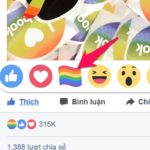Messenger is one of the world’s largest instant messaging apps. To use this app, users must register for an account and log in.
What is Messenger?
Facebook Messenger is an instant messaging and calling feature built into the Facebook social networking platform. The feature was launched in 2011 and has since become one of the most popular instant messaging applications worldwide. With Messenger, users can send messages, share photos and videos, make voice or video calls to anyone on their Facebook friends list.
Today, Messenger is not just a built-in feature in the Facebook application but also a stand-alone app and a dedicated website. It allows users more convenient access to Facebook’s messaging service without requiring the main Facebook application.
/fptshop.com.vn/uploads/images/tin-tuc/179794/Originals/%C4%91%C4%83ng%20nh%E1%BA%ADp%20Messenger_h%C3%ACnh%201.jpg)
One of Messenger’s strengths is its ability to connect people and transmit messages quickly and easily. Through Messenger, users can instantly chat with anyone on Facebook, regardless of geographical location or time.
In addition, Messenger offers a range of other useful features such as sending money to friends, receiving weather updates, ordering products through Facebook Bots, and many other features that meet users’ communication and connectivity needs.
/fptshop.com.vn/uploads/images/tin-tuc/179794/Originals/%C4%91%C4%83ng%20nh%E1%BA%ADp%20Messenger_h%C3%ACnh%202.jpg)
Some of Messenger’s Outstanding Features
In addition to being one of the most popular messaging apps, Messenger also stands out with a range of useful features that make it easy for users to interact and communicate:
- Send messages quickly and instantly: Messenger allows users to send messages to friends or groups instantly without waiting. This makes the chat experience more convenient than ever.
- Share photos/videos: With Messenger, sharing photos or videos is easy. Users can share their special moments with their friends and family with just a few clicks.
- Group chat: Messenger allows for one-on-one chats and supports group chats with multiple people simultaneously. Users can create group chats with friends on Facebook or contacts in their phone’s address book. Notably, the multi-person video chat feature makes conversations more intimate and engaging.
- Voice message recording capability: In addition to sending text messages, Messenger also allows users to record voice messages. This feature is helpful when you want to convey a message quickly without spending a lot of time typing.
/fptshop.com.vn/uploads/images/tin-tuc/179794/Originals/%C4%91%C4%83ng%20nh%E1%BA%ADp%20Messenger%20h%C3%ACnh%203.jpg)
Benefits of Logging into Messenger Web on a Computer
Logging into Messenger web on a computer provides several significant benefits for users:
- Convenience and speed: Messenger web allows users to access Facebook’s messaging service easily with just a few simple steps in their web browser. No need to download and install a separate application, saving users time and effort.
- Clean interface: The Messenger web interface is designed to be clean and minimal so that users can interact and perform basic functions conveniently, optimizing the user experience on a large screen.
- Synchronized message content: One of the great advantages of Messenger web is its ability to synchronize message content with Messenger on the phone. This means that users can continue conversations from their computer to their phone without any interruptions. At the same time, any changes or new messages will be updated instantly on both devices.
- Perform basic functions: Messenger web allows users to perform basic functions such as messaging, sending files, video calling, creating groups, and changing group profile pictures flexibly, just like when using the Messenger app on their phone.
/fptshop.com.vn/uploads/images/tin-tuc/179794/Originals/%C4%91%C4%83ng%20nh%E1%BA%ADp%20Messenger_h%C3%ACnh%204.jpg)
Guide to Logging In and Out of Messenger on a Computer
How to log in to Messenger on a computer
When you log in to Messenger web on your computer, you can easily view and manage your conversations, as well as use the many other features of Messenger without having to install the app. Here are the steps you need to follow to log in to Messenger web on your computer:
Step 1: Go to the Messenger web page using the link:
https://www.messenger.com/login/.
/fptshop.com.vn/uploads/images/tin-tuc/179794/Originals/%C4%91%C4%83ng%20nh%E1%BA%ADp%20Messenger_h%C3%ACnh%205.jpg)
Step 2: On the Messenger web login page, enter the email address or phone number associated with your Facebook account in the Email or Phone Number field.
Step 3: Next, enter your Facebook account password in the Password field.
Step 4: After you have entered all the login information, click on the Continue button to log in to Messenger web.
/fptshop.com.vn/uploads/images/tin-tuc/179794/Originals/%C4%91%C4%83ng%20nh%E1%BA%ADp%20Messenger_h%C3%ACnh%206.jpg)
Step 5: After successfully logging in, the Messenger web interface will appear on your computer screen, including a list of your conversations, the content of each conversation, and options for managing your conversations.
/fptshop.com.vn/uploads/images/tin-tuc/179794/Originals/%C4%91%C4%83ng%20nh%E1%BA%ADp%20Messenger_h%C3%ACnh%207.jpg)
After completing these steps, you will be able to use Messenger web on your computer with all the features of the Messenger version on your phone.
How to log out of Messenger on a computer
To log out of Messenger web on your computer, follow these steps:
Step 1: On the Messenger web screen, click on the profile picture icon near the bottom left corner of the screen.
/fptshop.com.vn/uploads/images/tin-tuc/179794/Originals/%C4%91%C4%83ng%20nh%E1%BA%ADp%20Messenger%20h%C3%ACnh%208.jpg)
Step 2: Then, in the menu that appears, click on the Logout option at the bottom of the list.
Step 3: A confirmation window for logging out will appear. Simply click to confirm the logout to complete the process.
/fptshop.com.vn/uploads/images/tin-tuc/179794/Originals/%C4%91%C4%83ng%20nh%E1%BA%ADp%20Messenger%20h%C3%ACnh%209.jpg)
Once you have completed these steps, your Messenger web account will be logged out of your computer