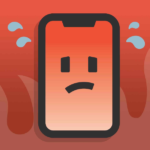Phones will eventually fill up with junk and slow down, impacting the user experience. This not only leads to quicker phone damage but also creates discomfort for users. Therefore, let’s take a look at some simple and effective tips for cleaning up phone junk in the following article, with the help of FPT Shop.
Why you need to clean up phone junk
If your phone is slow, constantly lagging, or if the storage is full, cleaning up phone junk is the most effective solution to address these issues. This will help your phone:
- Optimize storage on the phone.
- Optimize the device’s operating speed.
- Save battery effectively.
/fptshop.com.vn/uploads/images/tin-tuc/168579/Originals/don-rac-dien-thoai-1.jpg)
Top 13 simple and effective tips for cleaning up phone junk
If you notice that your phone is not performing well, you can apply the following junk cleanup tips:
Delete unnecessary apps
When you purchase a new phone, it usually comes preinstalled with many apps that you do not use, or you may have downloaded apps that you no longer use. Therefore, to free up storage on your phone, you should delete these unnecessary apps.
To delete apps, you can follow these steps:
Step 1: First, access the “Settings” menu and select “Apps”.
/fptshop.com.vn/uploads/images/tin-tuc/168579/Originals/don-rac-dien-thoai-2.jpg)
Step 2: Select “App management”.
/fptshop.com.vn/uploads/images/tin-tuc/168579/Originals/don-rac-dien-thoai-3.jpg)
Step 3: Finally, select the unused apps and uninstall them to complete the process.
/fptshop.com.vn/uploads/images/tin-tuc/168579/Originals/don-rac-dien-thoai-4.jpg)
Restart your phone
When you restart your device, not only does the system restart but temporary files are also deleted, freeing up space and making your phone run faster and smoother. Although simple, this is one of the most effective ways to improve phone performance.
Use phone cleaner software
There are many different phone cleaner apps available on the market today. These apps help you clean up memory quickly with just a few simple steps such as clearing cache, deleting large files, filtering duplicate images, uninstalling unused apps, and more.
To use these apps, you just need to download and open the app, and the system will automatically scan for junk files. Then, you can clean up by clicking the “Clean” button. Some popular phone cleaner apps include Phone Cleaner, Nox Cleaner, CCleaner, Norton Clean, and more.
/fptshop.com.vn/uploads/images/tin-tuc/168579/Originals/don-rac-dien-thoai-5.jpg)
Delete cache data
Deleting cache data is an effective solution when you need to clean up your phone to improve its performance. When you do this, the internal memory becomes cleaner, creating conditions for processing information quickly and efficiently.
To do this, you can access Settings -> select “Storage” -> select “Clear cache data”.
Note: Some older phone models may not have a cache memory feature. In this case, you can try the following steps: Go to Settings -> select “Device maintenance” -> select “Storage” -> select “Clean now” to start clearing cache data.
Delete duplicate photos and videos
Sometimes, when taking photos or videos, you may accidentally capture multiple identical shots. Especially for women who take many photos and then choose the best ones to post on social media, resulting in multiple similar photos. Therefore, deleting duplicate photos and videos is an effective way to free up storage space on your phone.
/fptshop.com.vn/uploads/images/tin-tuc/168579/Originals/don-rac-dien-thoai-6.jpg)
Turn off automatic downloads
The automatic download feature is often found in some messaging apps. When someone sends you photos, videos, or files via messages, the app automatically downloads them to your phone. This can lead to large file sizes on your phone. Therefore, you need to turn off this feature to free up storage space on your phone.
For example, with the Messenger app, you can turn off automatic downloads as follows:
Step 1: Access the Messenger app, then tap on your profile picture and select “Settings”.
Step 2: Next, tap on “Photos & Media”.
/fptshop.com.vn/uploads/images/tin-tuc/168579/Originals/don-rac-dien-thoai-7.jpg)
Step 3: Finally, slide the toggle switch next to “Save on capture” to the left to turn off the automatic download feature.
/fptshop.com.vn/uploads/images/tin-tuc/168579/Originals/don-rac-dien-thoai-8.jpg)
Transfer data to SD card
By default, apps installed on your phone are usually stored in internal memory for faster writing speed. Therefore, you should prioritize transferring other data to the SD card and only keep important apps in internal memory. This is considered an effective and quick way to clean up phone junk.
To do this, you can follow these steps: Access the “Settings” app, then select “Apps” and choose the app you want to move. Finally, tap “Move” to complete the process.
Note: Not all phone models support this feature. Therefore, you need to carefully check before transferring data.
Upload all data to cloud storage services
To save device storage, you can use cloud storage services such as Google Drive, OneDrive, or Dropbox to store files and photos instead of storing them directly on your phone. This will help you save storage space on your phone.
To use these services, you can download the storage apps to your phone, then upload all your data, photos, and videos for storage.
/fptshop.com.vn/uploads/images/tin-tuc/168579/Originals/don-rac-dien-thoai-9.jpg)
Replace apps with lighter versions
You can free up storage space on your phone by uninstalling apps that you frequently use but occupy a large amount of storage. Then, look for lighter versions of those apps. These lightweight versions still provide the same features as the original versions but use less storage, optimizing your phone’s storage space.
There are currently many popular apps that offer lightweight versions, such as Facebook, Google Maps, TikTok, Uber, YouTube, Twitter, and Skype.
Delete web browsing history
To optimize memory and improve search speed, deleting web browsing history is an effective option. The specific steps are as follows:
For Android phones
Step 1: Access the Chrome browser on your phone.
/fptshop.com.vn/uploads/images/tin-tuc/168579/Originals/don-rac-dien-thoai-10.jpg)
Step 2: Next, tap the three-dot icon in the upper right corner of the screen.
/fptshop.com.vn/uploads/images/tin-tuc/168579/Originals/don-rac-dien-thoai-11.jpg)
Step 3: Then, tap “History”.
/fptshop.com.vn/uploads/images/tin-tuc/168579/Originals/don-rac-dien-thoai-12.jpg)
Step 4: At this step, tap “Clear browsing data”, then select the time range to delete and finally tap “Clear data”.
/fptshop.com.vn/uploads/images/tin-tuc/168579/Originals/don-rac-dien-thoai-13.jpg)
For iOS phones
Step 1: First, access the Chrome browser on your phone.
/fptshop.com.vn/uploads/images/tin-tuc/168579/Originals/don-rac-dien-thoai-14.jpg)
Step 2: Click on the three-dot icon at the bottom right corner of the screen.
/fptshop.com.vn/uploads/images/tin-tuc/168579/Originals/don-rac-dien-thoai-15.jpg)
Step 3: Then, tap “History”.
/fptshop.com.vn/uploads/images/tin-tuc/168579/Originals/don-rac-dien-thoai-16.jpg)
Step 4: Next, tap “Clear browsing data”.
/fptshop.com.vn/uploads/images/tin-tuc/168579/Originals/don-rac-dien-thoai-17.jpg)
Step 5: Finally, you can select the time range you want to delete and tap “Clear browsing data” to complete the process.
/fptshop.com.vn/uploads/images/tin-tuc/168579/Originals/don-rac-dien-thoai-18.jpg)
Delete live wallpapers and unnecessary widgets on the home screen
Using live wallpapers and widgets such as clocks, weather information, and music players on the home screen can make the device look more appealing and interesting. However, this can also lead to excessive information on the screen and reduce the device’s operating speed.
To ensure the best device performance, you should only use normal wallpapers and remove unnecessary widgets from your home screen. This will help your device operate more efficiently and save battery life.
Permanently delete images and videos from the recycle bin
Many people often think that once they delete a photo or video from their phone, it is permanently removed. However, the deleted files are still stored in the device’s recycle bin. Therefore, you should regularly clean up your phone by deleting unnecessary files, including those in the recycle bin, to effectively optimize storage space for your phone.
/fptshop.com.vn/uploads/images/tin-tuc/168579/Originals/don-rac-dien-thoai-19.jpg)
Delete unnecessary widgets
For older phone models, widgets are often considered a cause of system overload and can slow down the device’s processes. Therefore, to help your phone run faster when encountering this issue, the only way is to remove unnecessary widgets and keep only the essential ones according to your needs.
To do this, you just need to press and hold the widgets displayed on the home screen, then drag them to the “X” symbol or tap the “-” button to complete the process.
Conclusion
In this article, FPT Shop has shared 13 simple and effective tips for cleaning up phone junk. Hopefully, with this useful information, you will have the best experience with your phone. Don’t forget to regularly follow FPT Shop for more updated articles on technology.
Learn more:
- 5 effective “junk cleaner” apps for Android phones in 2021
- These 7 simple tips will free up a lot of storage space for your Samsung phone
Furthermore, if your phone has been used for a long time and is showing signs of damage, you can visit FPT Shop to find some of the hottest phone models available now. With a wide range of products such as Samsung, Oppo, Vivo, iPhone, you can freely choose according to your needs and preferences. Moreover, when purchasing products at FPT Shop, you will have the chance to receive attractive accompanying gifts.
Check out the best-selling products here:
Performance & Speed up Your Slow Phone’>Unlock Hidden Phone Button: Boost Performance & Speed up Your Slow Phone
 Speed up Your Slow Phone’>
Speed up Your Slow Phone’>With these simple tips, you can easily free up phone storage and make your device run faster.