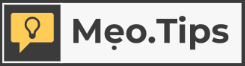Have you ever encountered the problem of not being able to access Facebook on your computer or phone? If you happen to encounter this issue, then the following article is for you.
Facebook is now an application familiar to all ages. Accessing Facebook daily is almost a habit for each of us. Because this is a tool to connect not only friends, relatives but also work and study. That’s why it’s difficult when you can’t access your own Facebook. Let’s find out the causes and how to fix the problem of not being able to access Facebook!
/fptshop.com.vn/uploads/images/tin-tuc/164604/Originals/batch_loi-khong-vao-duoc-facebook-nguyen-nhan-va-cach-khac-phuc-2.jpg)
List of causes of the error of not being able to access Facebook
Before getting to the methods to fix the error of not being able to access Facebook on computers, laptops, and phones, you need to understand the common causes of this situation. Facebook not being able to access can be caused by the following reasons:
- Your device has multiple applications running in the background, causing the disk to be full, resulting in the computer being frozen and unable to access Facebook.
- The network connection is malfunctioning, causing Facebook to not load.
- The web browser you are using is blocked or does not support Facebook.
- The web browser has an error and cannot load the page.
- The Wi-Fi network is blocked and cannot access Facebook.
- The latest version of the application has not been updated.
Above are countless reasons why you cannot enjoy moments of entertainment as well as connect with friends through the Facebook application. To solve this problem is very simple, the solutions will be detailedly introduced in the following part of this article.
Methods to fix the error of not being able to access Facebook on computers
Computers/Laptops are devices often used to access Facebook. If your device is encountering the error of not being able to access Facebook, please follow the instructions below.
Change DNS on Windows and Mac computers
DNS is the domain name resolution system, so changing it is the simplest way to fix the error of not being able to access Facebook.
For Windows computers
Step 1: Click on the Wi-Fi icon in the bottom right corner of the screen (located in the Taskbar). Then you go to Open Network & Internet settings.
Step 2: Continue selecting the Status item and select Change adapter options.
Step 3: Right-click on the network icon you are using and then select Properties.
Step 4: Select Internet Protocol Version 4 (TCP/IPv4). Next, you select the Properties box on the right corner.
Step 5: Select Use the following DNS server addresses and enter the configuration as follows:
- In the Preferred DNS server: 8.8.8.8 box
- In the Alternate DNS server: 8.8.4.4 box
Finally, click OK to complete.
For Macbook computers
Macbook users can change DNS as follows:
Step 1: Click on the Apple icon then select System Preferences.
Step 2: Next, you click on Network.
Step 3: Select the Advanced item.
Step 4: Click on the DNS tab, in the IPv4 or IPv6 address section, select the “+” icon.
Step 5: Finally, you enter the 2 DNS rows 8.8.8.8 and 4.4.4.4, then click OK to complete.
Methods to fix the error of not being able to access Facebook on phones
In addition to the tricks to fix the error of not being able to access Facebook on computers and laptops, this article will continue to guide you on how to fix it on phones.
Some ways to fix the error of not being able to access Facebook:
- Turn off background running applications
- Change the DNS on the device
- Restart the device
- Log out and log back into Facebook
- Delete Cache memory
- Delete app data or browsing history
- Update to the latest version of Facebook
/fptshop.com.vn/uploads/images/tin-tuc/164604/Originals/batch_loi-khong-vao-duoc-facebook-nguyen-nhan-va-cach-khac-phuc-13.jpg)
Fixing errors on Android phones
Turn off background running applications
Go to Settings > Select Device Care > Continue selecting Optimize now, then wait a few minutes to complete the process of turning off background running applications > Select Finish .
Change the DNS on the device
Go to Settings > Select Connections > Continue selecting the Wi-Fi you are using > Select the Settings icon > Go to the Advanced section, at the IP Settings item select Static > Enter the new DNS configuration 8.8.8.8 and 4.4.4.4 > Press Save.
Fixing errors on iOS phones
Change the network Proxy
Go to Settings > Select Wi-Fi > Then you choose the Wi-Fi network you are using > Select Configure Proxy > Select Manual > Choose the Server: 211.411.183.97, Port: 80 > Press Save to complete.
Change DNS on iPhone
Go to Settings > Select Wi-Fi > You choose the Wi-Fi you are using, then select DNS > Continue selecting Configure DNS > Select Manual then add the 8.8.8.8 and 8.8.4.4 DNS servers > Press Save to complete.
Conclusion
Above are some simple ways to fix the error of not being able to access Facebook on computers, laptops, and phones. Hopefully, through this article, you have understood the causes and appropriate solutions for your device.