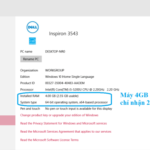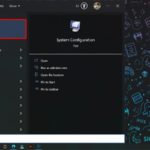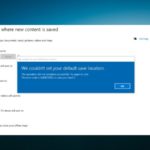Error File system error (-2147416359) can make it difficult to view and manage images on Windows. In this section, we will explore the causes of this error and provide easy-to-understand instructions on how to fix it. Let’s learn together to continue enjoying images on Windows computers!
Video tutorial on how to fix File system error (-2147416359) when opening images on Windows:
What is File system error (-2147416359) on Windows?
File system error (-2147416359) on Windows is caused by issues with the computer’s file system. This can be due to a corrupted or incorrect image file, or an error in the disk or file system.
This error prevents the computer from displaying images normally when you try to open them. To fix this, you can try checking and repairing the image file, running disk error checks, and updating or reinstalling image viewing-related applications.
/fptshop.com.vn/uploads/images/tin-tuc/160623/Originals/cach-khac-phuc-loi-file-system-error-2147416359-7.jpg)
The main causes of the “File System Error (-2147416359)” when opening images on Windows may include:
- Faulty or outdated graphics drivers: Incompatible or corrupted graphics drivers can cause conflicts and lead to errors when trying to open images.
- Corrupted or incompatible image files: If the image file is corrupted, faulty, or in the wrong format, the system will not be able to process it and will display an error message to the user.
- File system errors: System files related to image viewing may be corrupted or missing, causing errors when trying to access image files.
- Security software or antivirus programs: Some security software or antivirus programs may consider image files as potential threats and block access to them.
How to fix File system error (-2147416359) on Windows
Step 1: Click on the search icon on the Taskbar → Enter the keyword Services → Select Services.
/fptshop.com.vn/uploads/images/tin-tuc/160623/Originals/cach-khac-phuc-loi-file-system-error-2147416359-3.jpg)
Step 2: Find and double-click on the Windows License Manager Service entry.
/fptshop.com.vn/uploads/images/tin-tuc/160623/Originals/cach-khac-phuc-loi-file-system-error-2147416359-4.jpg)
Step 3: Expand the Startup type window, select the Manual type → Click Apply → Select OK to save the changes.
/fptshop.com.vn/uploads/images/tin-tuc/160623/Originals/cach-khac-phuc-loi-file-system-error-2147416359-5.jpg)
You have completed the necessary steps. Now, try opening the image again to see if the issue has been resolved!
This article has provided simple and quick instructions on how to fix File system error (-2147416359) when opening images on Windows. If you found it helpful, please share it with others. Good luck!