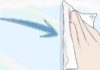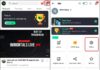Zalo is a messaging and free calling platform with a large user base. However, in some cases, users want to turn off message notifications but don’t know how. Don’t worry, instructions on how to turn off Zalo message notifications will be right here.
Why do you need to turn off Zalo message notifications?
Although Zalo brings many benefits, especially in messaging and calling. However, if there are too many message notifications, it will distract you while you are working, studying, or disturb your sleep. At this point, turning off message notifications will be a solution to enhance focus.
/fptshop.com.vn/uploads/images/tin-tuc/178575/Originals/cach-tat-thong-bao-tin-nhan-zalo-1.jpg)
In addition, in some cases, receiving continuous messages that are not important also makes users feel uncomfortable. You can turn off message notifications from that person/group so that you don’t have to receive such notifications anymore.
How to turn off Zalo message notifications on your phone
Zalo can now be used on both phones and computers. If you’re using a phone, you can turn off Zalo message notifications as follows:
Turn off notifications from a person/group
If you only need to turn off Zalo message notifications from a specific person or group you are participating in, do the following:
Step 1: To turn off notifications from a person/group on Zalo, open the Zalo app on your phone and select the conversation you want to turn off notifications for.
Step 2: Next, tap the three horizontal lines icon in the upper right corner of the screen to access the Menu interface.
/fptshop.com.vn/uploads/images/tin-tuc/178575/Originals/cach-tat-thong-bao-tin-nhan-zalo-2.jpg)
Step 3: Find and select Turn off notifications in the toolbar below the avatar. Then, turn off the notification by selecting the time to turn it back on.
/fptshop.com.vn/uploads/images/tin-tuc/178575/Originals/cach-tat-thong-bao-tin-nhan-zalo-3.jpg)
In addition, you can also turn off message notifications from a person directly in the chat interface by: Opening Zalo > In the conversation you want to turn off notifications for, swipe left > Select Add > Select Turn off notifications and set the time.
/fptshop.com.vn/uploads/images/tin-tuc/178575/Originals/cach-tat-thong-bao-tin-nhan-zalo-4.jpg)
With this method, you will not receive message notifications from the account or group you have turned off. However, messages from other people/other groups will still be notified as usual.
Turn off notifications from everyone and all groups
If you want to turn off message notifications sent from everyone and all Zalo groups you are participating in, do the following:
Step 1: Open the Zalo app on your phone > Select Profile > Select the settings icon in the top right corner of the screen.
/fptshop.com.vn/uploads/images/tin-tuc/178575/Originals/cach-tat-thong-bao-tin-nhan-zalo-5.jpg)
Step 2: Select Notification.
/fptshop.com.vn/uploads/images/tin-tuc/178575/Originals/cach-tat-thong-bao-tin-nhan-zalo-6.jpg)
Step 3: Swipe the circle button in the New message notifications from a 2-person conversation section to the left to change it to gray. When prompted, select Turn off notification.
/fptshop.com.vn/uploads/images/tin-tuc/178575/Originals/cach-tat-thong-bao-tin-nhan-zalo-7.jpg)
Next, you click on the New message notifications from groups section > Swipe the circle button in New message notifications from groups to the left to turn off notifications > Select Turn off notification to confirm.
/fptshop.com.vn/uploads/images/tin-tuc/178575/Originals/cach-tat-thong-bao-tin-nhan-zalo-8.jpg)
You will no longer receive any message notifications on Zalo.
Conclusion
That’s it, FPT Shop has provided you with detailed instructions on how to turn off Zalo message notifications on your phone and computer. The steps are extremely simple, and I’m sure anyone can do it.
- This is how to turn on Zalo chat bubbles if unfortunately lost
- Reveal how to turn off new activity notifications from your friends on Zalo to avoid annoyance