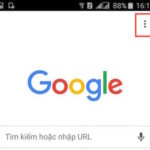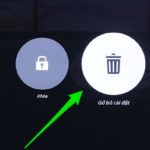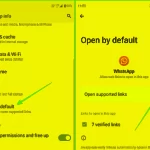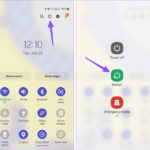In today’s modern age, the phone has become an inseparable object. It contains many important things for each of us. Because the phone stores so much, it is understandable that it can become full. When the phone is full, it will be slow and unresponsive. You just need to do this to free up storage and make your phone run much faster.
Clear Cache on Your Phone
Cache, also known as Buffer, is where temporary data files are stored when using applications. Deleting these files will not affect the quality of using the application. Therefore, you should regularly clean the cache to free up memory.
Do the following: Access Settings – choose Applications – select the app you want to clear cache for – choose storage – select Clear Cache.
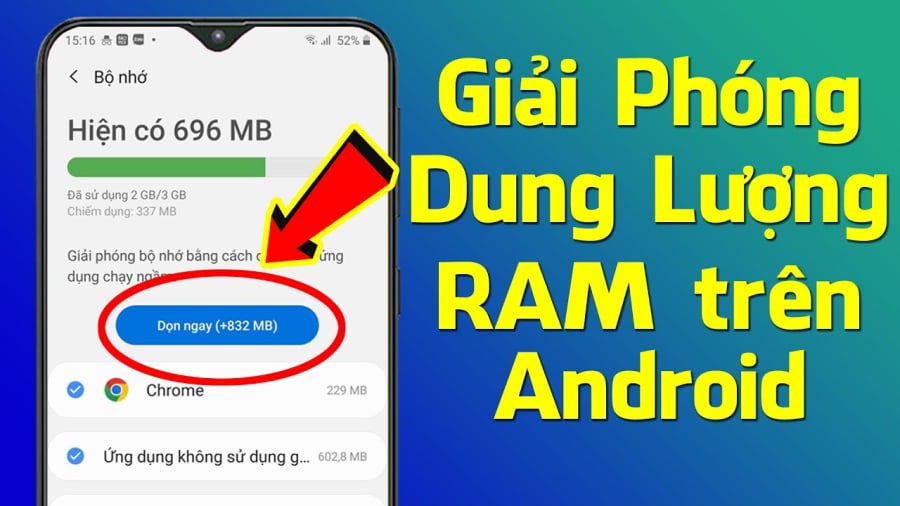
Delete Stored Data in Applications
In addition to temporary files stored in the cache, the phone also stores long-term data files in applications.
You will find account information, passwords, stored messages, browsing history, etc. These data are considered important for users. However, if you find them unnecessary, you can delete them to create free space for your phone’s memory.
Do the following: Access Settings – choose Applications – select the app you want to delete data for – choose storage – select Clear Data.
Delete Duplicate Photos and Videos
During the process of taking photos or shooting videos, sometimes you will have similar copies. For example, girls often take a lot of photos, then filter out the best ones to post on social media, and these photos may have similar angles.
Therefore, you should delete duplicate photos and videos. The method is very simple, just access the Gallery – select the photo you want to delete and long press on that photo – a dialog box will appear, select Delete.
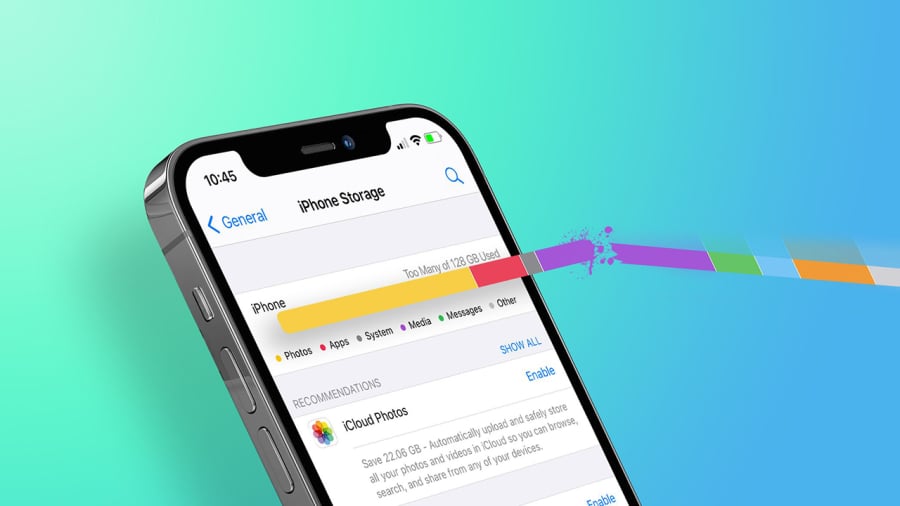
Permanently Delete Files and Photos in the Recycle Bin
In Android phones, deleted files are usually moved to the recycle bin to allow users to recover them. However, a file in the recycle bin has a storage period of 30 days. To free up memory, you can permanently delete these files from the recycle bin.
It is known that each application will usually have its own recycle bin, most commonly seen in photo storage applications. We will give an example of how to delete photos in Google Photos, and you can do the same for other apps.