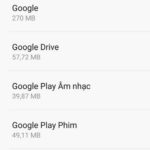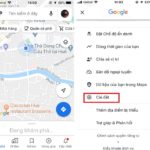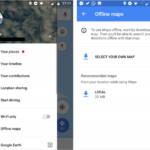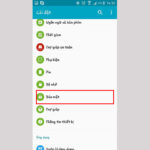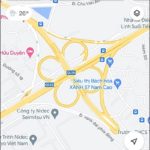Post offices may be used less frequently in today’s technological age, but they still provide an essential service and play a significant role in various activities. If you are looking for a post office but unsure of its location, FPT Shop can guide you on how to easily find the nearest post office using Google Maps.
Benefits of Using Google Maps to Find the Nearest Post Office
/fptshop.com.vn/uploads/images/tin-tuc/161861/Originals/B%C6%B0u%20%C4%91i%E1%BB%87n%20g%E1%BA%A7n%20nh%E1%BA%A5t%20h%C3%ACnh%201.jpg)
- You can easily find all nearby post offices.
- You can access detailed information about each post office, including images, locations, distances, operating hours, contact phone numbers, and customer ratings.
- You can stay updated on the status of each post office and its vehicles (whether they are crowded or empty).
- You can receive directions to your selected post office through the map or voice guidance, making it convenient even while driving.
Steps to Find the Nearest Post Office Using Google Maps
On Your Phone
Step 1: Open the Google Maps application on your phone. Tap on the search box at the top of the main interface and enter the keyword “post office”. Choose the suggested result or click the magnifying glass icon to start searching.
/fptshop.com.vn/uploads/images/tin-tuc/161861/Originals/B%C6%B0u%20%C4%91i%E1%BB%87n%20g%E1%BA%A7n%20nh%E1%BA%A5t%20h%C3%ACnh%202.jpg)
Step 2: Tap on the filter icon below the search bar. In the “Sort by” section, select “Distance” and click “Apply”.
/fptshop.com.vn/uploads/images/tin-tuc/161861/Originals/B%C6%B0u%20%C4%91i%E1%BB%87n%20g%E1%BA%A7n%20nh%E1%BA%A5t%20h%C3%ACnh%203.jpg)
Step 3: Tap “See list” to view the entire list of nearby post offices. Click on a specific post office to access more information such as coordinates, opening hours, contact information, and images. You can also rate and view ratings from other users.
/fptshop.com.vn/uploads/images/tin-tuc/161861/Originals/B%C6%B0u%20%C4%91i%E1%BB%87n%20g%E1%BA%A7n%20nh%E1%BA%A5t%20h%C3%ACnh%204.jpg)
View more: Guide to Finding Nearby Restaurants: Where Is the Nearest Restaurant?
On Your Computer
To find the nearest post office using your computer, you can access Google Maps through the website without installing any applications. Follow these steps:
Step 1: Visit the Google Maps website. Enter “post office” in the search box and click the magnifying glass icon or press “Enter” to start searching.
/fptshop.com.vn/uploads/images/tin-tuc/161861/Originals/B%C6%B0u%20%C4%91i%E1%BB%87n%20g%E1%BA%A7n%20nh%E1%BA%A5t%20h%C3%ACnh%206.jpg)
Step 2: The left side of the screen will display a list of nearby post offices, while the right side shows a map with marked locations. Click on the markers on the map or the names in the list to access more detailed information.
/fptshop.com.vn/uploads/images/tin-tuc/161861/Originals/B%C6%B0u%20%C4%91i%E1%BB%87n%20g%E1%BA%A7n%20nh%E1%BA%A5t%20h%C3%ACnh%207.jpg)
Step 3: Choose “Directions” to receive specific and fast instructions to the post office.
/fptshop.com.vn/uploads/images/tin-tuc/161861/Originals/B%C6%B0u%20%C4%91i%E1%BB%87n%20g%E1%BA%A7n%20nh%E1%BA%A5t%20h%C3%ACnh%208.jpg)
Note: If your computer does not have geolocation enabled, you may need to enable this feature for Google Maps to determine your current location and provide accurate directions. Alternatively, you can manually enter your starting point if you prefer not to enable geolocation.
Conclusion
In this article, FPT Shop has provided detailed instructions on how to find the nearest post offices using Google Maps and access directions quickly. We wish you success!