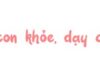Dark Mode on iPhone, available on iOS 13 and later, has been a highly praised feature by many users for its convenience and usefulness. In today’s article, FPT Shop will guide you on how to enable, disable, and use this mode.
What is Dark Mode on iPhone?
Dark Mode on iPhone, also known as Dark Theme or Night Mode, is a built-in feature in iOS 13. With this mode, users can change the display theme on their iPhone to a dark color scheme instead of the usual bright white.
iPhone users can quickly change the color scheme through the Dark Mode setting. Currently, Dark Mode on iPhone is supported by Apple’s own apps and third-party apps, but not by the Safari web browser.
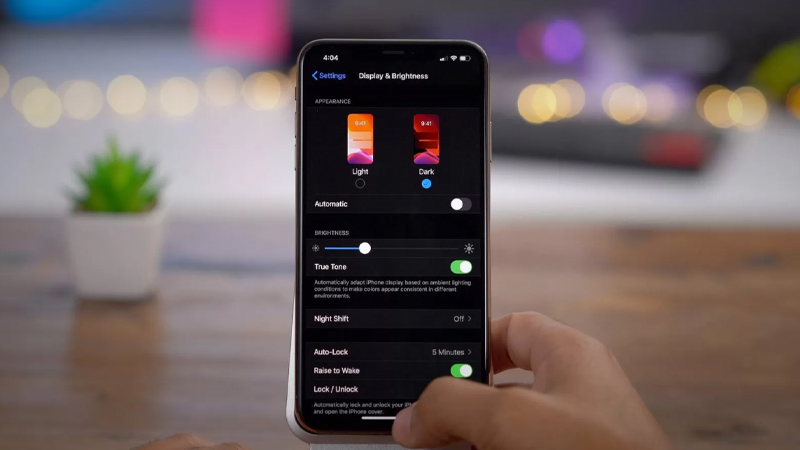
Benefits of Using Dark Mode on iPhone
Dark Mode on iPhone offers a better mobile experience thanks to advantages such as:
- Battery savings.
- Blue light filtering that doesn’t disrupt sleep.
- Suitable for users who don’t like the yellow tone of Night Shift mode.
- Support for certain green lights to facilitate on-screen tasks and operations.
- Adds a unique personality to the user’s device with a black background.
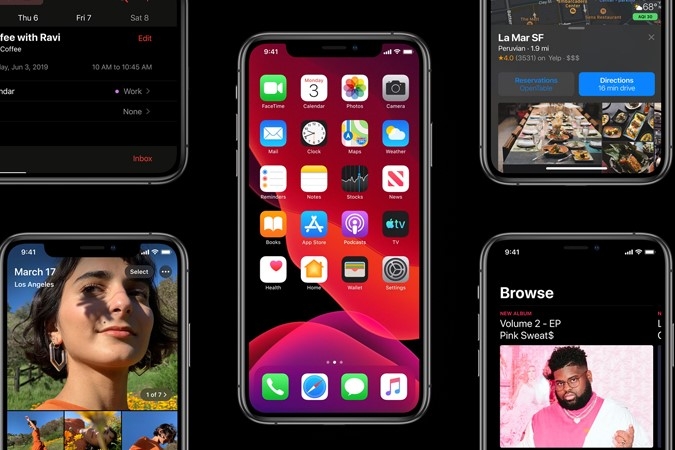
Despite its advantages, Dark Mode on iPhone also has some limitations:
- Images on the dark interface have lower sharpness compared to a light background.
- Not recommended for people with astigmatism.
Apps That Support Dark Mode on iPhone
Most apps on the iPhone support Dark Mode, including popular ones such as:
- Wallpapers.
- Mail.
- Apple Maps.
- Messages.
- Calendar.
- Apple Music.
- Notes.
- Reminders.
- Photos.
- Settings.
- Health.
- Keyboard.
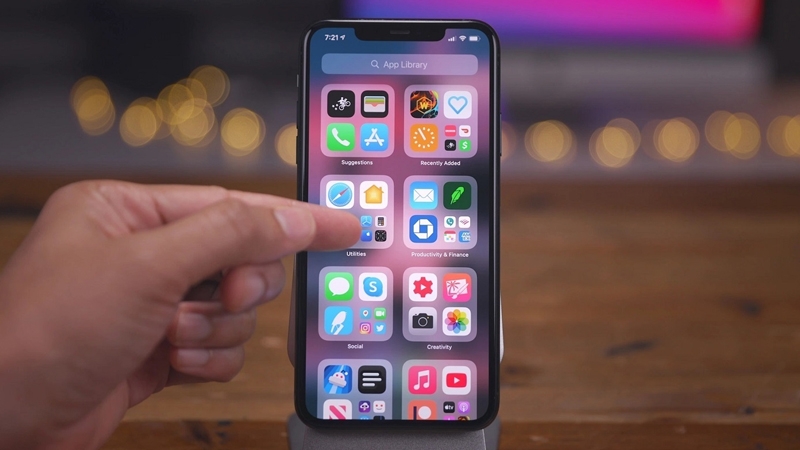
How to Enable/Disable Dark Mode on iPhone
Enabling Dark Mode from Control Center
To enable Dark Mode on your iPhone from the Control Center, follow these steps:
Step 1: Open the Control Center on your iPhone, then tap and hold the brightness slider.
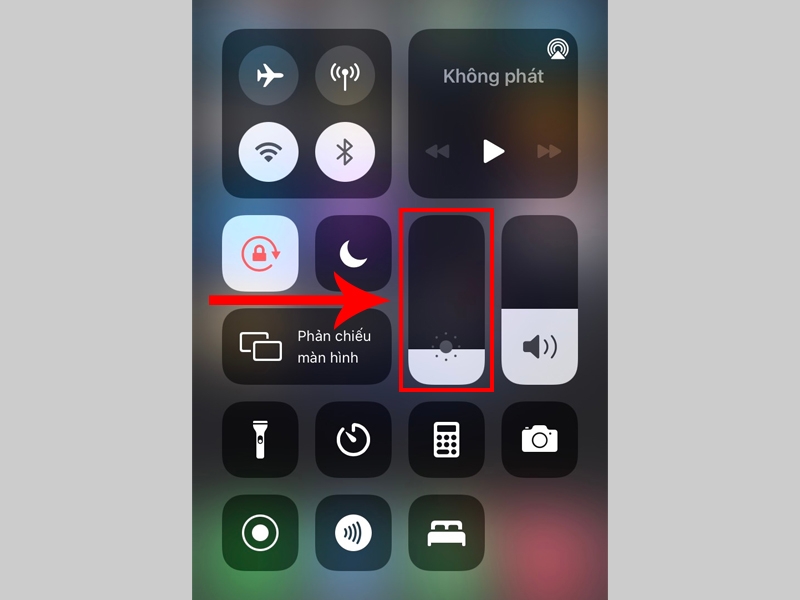
Step 2: Tap on Dark Mode to turn it on.
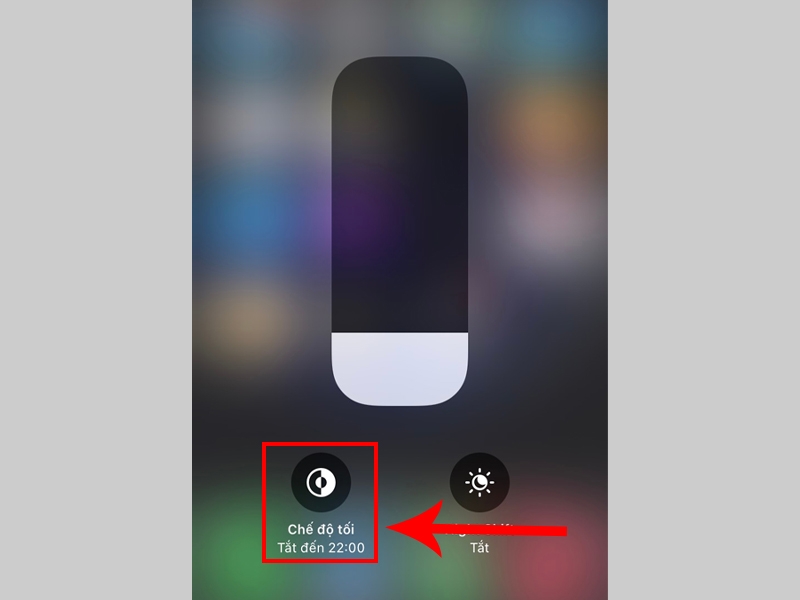
Enabling Dark Mode from Settings
In addition to the Control Center, you can also activate Dark Mode through the Settings app as follows:
Step 1: Go to Settings and select Display & Brightness.

Step 2: Tap on Dark to enable Dark Mode.
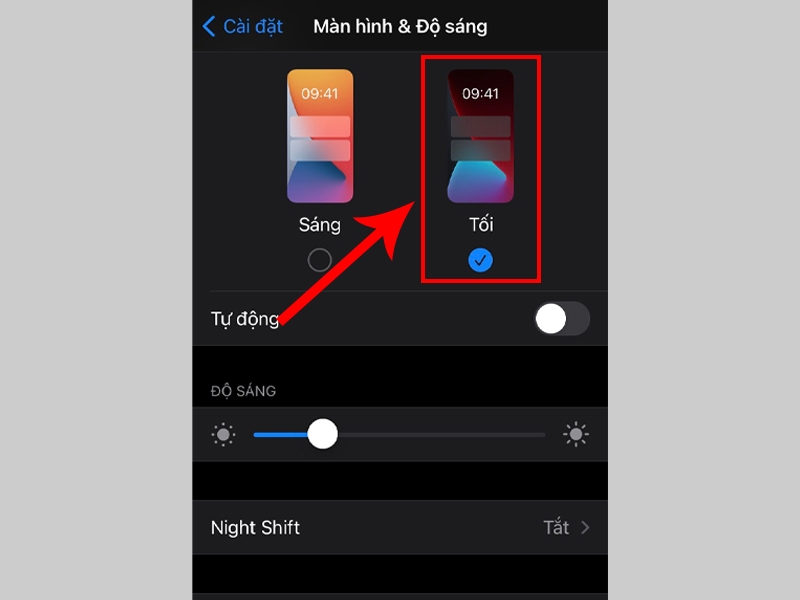
Setting Up Automatic Dark Mode on iPhone
Besides manual adjustments, you can easily set up automatic Dark Mode on your iPhone by following these simple steps:
Step 1: Find and access Settings, then select Display & Brightness.

Step 2: Turn on the Automatic function and choose Options.
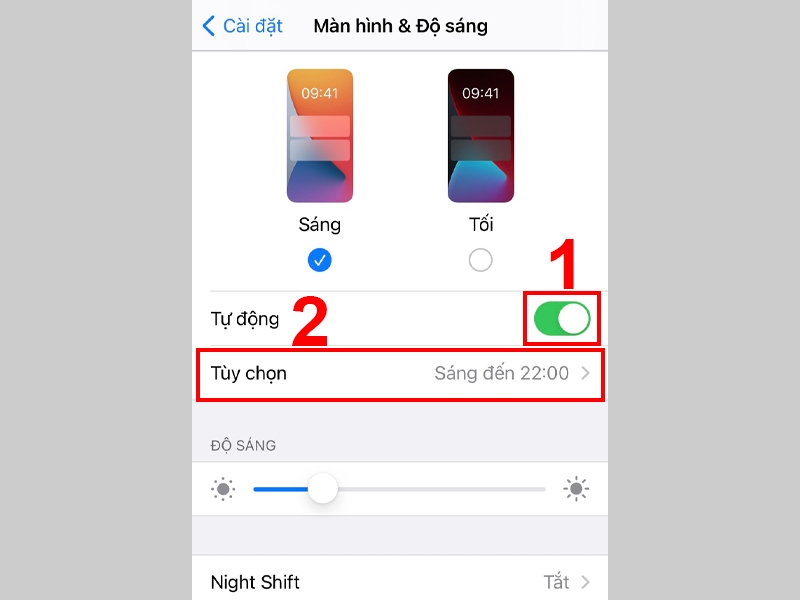
Step 3: Choose or customize your preferred schedule, then tap Back to finish.
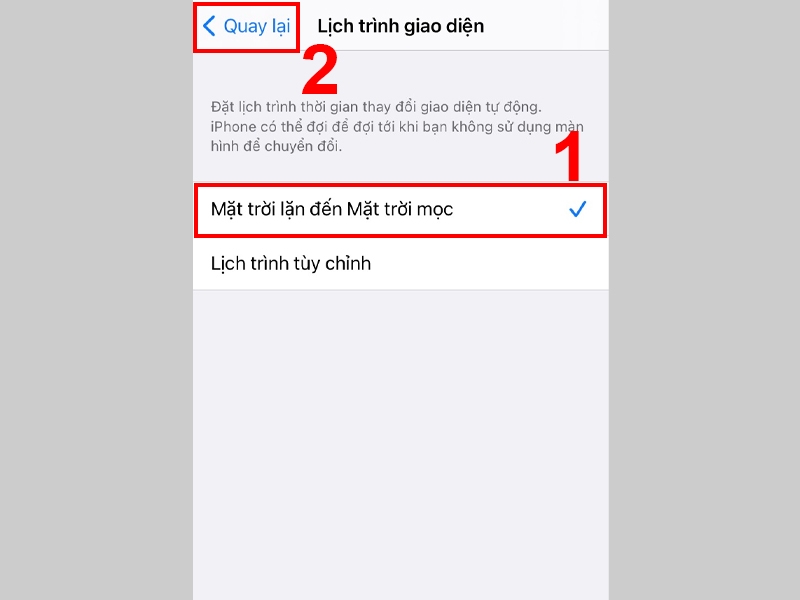
Frequently Asked Questions About Dark Mode on iPhone
Is Dark Mode Good for Your Eyes?
According to a research report, negative polarity (dark mode) is less harmful to long-term vision than regular bright mode. Dark Mode on iPhone essentially inhibits the development of refractive errors, specifically myopia. In contrast, bright mode accelerates the progression of myopia.
Does Turning on Dark Mode Also Change Facebook’s Background to Dark?
The answer is No. When you turn on Dark Mode on your iPhone, it only affects certain apps from Apple and does not include Facebook. To enable Dark Mode for Facebook, you should try a different method.
Can I Set Up Dark Mode on iOS 12?
As you may know, Dark Mode is currently only integrated into iOS 13 and later versions. For older iOS versions, you can use the Smart Invert Colors feature by going to Settings > General Settings > Accessibility > Display & Text Size > Smart Invert. This will not change the color of your photos or other apps.
Why Is There No Dark Mode Toggle in Control Center?
Currently, the Dark Mode adjustment is not built into the Control Center on iPhones. However, you can add this toggle through the Settings app.
Conclusion
We hope that this article has helped you understand the benefits of Dark Mode on iPhone and how to enable and disable it. If your phone doesn’t have Dark Mode, make sure to check for and install the latest iOS updates.
- 7 Exciting Features Coming to Your iPhone with iOS 16.4
- 6 Essential iPhone Features Every User Should Know
iPhone consistently ranks among the top-selling smartphones worldwide due to its sleek design and numerous convenient features. To get your hands on the latest iPhone model, head over to FPT Shop and enjoy attractive offers on this fantastic device.
The Magic of Little Quynh Flowers (Lan Càng Cua): Unveiling Their Unique Charm, Easy Cultivation, and Care
Today, we delve into the enchanting world of the Epiphyllum oxypetalum, more commonly known as the “Little Queen of the Night” or “Orchid Cactus”. With its exquisite beauty and enchanting fragrance, this exquisite flower has captivated gardeners and nature enthusiasts alike. In this introduction, we aim to unravel the mysteries of this captivating plant, exploring its unique characteristics and providing a comprehensive guide to cultivating your very own Little Queen of the Night.
Should You Plant a Jackfruit Tree in Front of Your House?
The allure of the luscious jackfruit with its exquisite blooms and sweet, fragrant bulbs has captivated many. The desire to plant this wondrous tree in one’s front yard is understandable. But what does the practice of Feng Shui dictate? Is it auspicious to have a jackfruit tree gracing your home’s entrance?