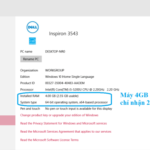Don’t worry too much because this article will guide you through effective measures to troubleshoot the Home button not working issue on the iPhone as quickly as possible. Let’s follow along!
Causes of a malfunctioning Home button on the iPhone
During operation, you may experience the Home button working intermittently, which is a sign of a faulty Home button. This issue is mainly caused by the following reasons:
- Dust, grease, or water may get stuck in the Home button and obstruct its function. If the button is not regularly cleaned or accumulates too much dust, it will reduce sensitivity or malfunction.
- Software glitches or conflicts can cause issues with the Home button. This can happen after software updates, installing incompatible apps, or when the operating system encounters errors.
- Sometimes, there may be internal component failure in the iPhone, such as the Home button flex cable or related circuitry, which you may not be aware of. If there are faulty components, the Home button will not function properly.
- The Home button on the iPhone has limited lifespan, and excessive use or frequent impacts can cause the button to sink and permanently malfunction.
/fptshop.com.vn/uploads/images/tin-tuc/179200/Originals/sua-nut-h_637039657503610821_Has.jpg)
Ways to troubleshoot a malfunctioning Home button
Restart your iPhone
Restarting your device is a simple and effective measure to troubleshoot software issues like a malfunctioning Home button. When you restart your phone, the background apps will automatically close and the system will reset, helping free up memory and fix minor glitches.
To restart your iPhone, you can follow the steps below:
Step 1: Press and hold the power button on the side of the iPhone until the slide to power off bar appears.
Step 2: Slide the power off bar to the right to turn off the phone.
Step 3: Wait for about 10 – 15 seconds, then press and hold the power button until the Apple logo appears on the screen.
Step 4: Release the power button and wait for the iPhone to restart. After restarting, check if the Home button is functioning normally.
/fptshop.com.vn/uploads/images/tin-tuc/179200/Originals/cach-tat-nguon-iPhone-8.jpg)
Adjust the Home button settings on the iPhone
When the Home button performs slowly or is unresponsive, it may be due to incorrect settings, causing the phone to not respond. You need to adjust the Home button settings through the following steps:
Step 1: Open any app and press and hold the Home button.
Step 2: When the “Slide to Power off” screen appears, release your finger.
Step 3: Repeat the step of pressing and holding the Home button until the app you opened initially closes.
Step 4: The issue of a malfunctioning Home button will be successfully resolved if the app you initially opened closes.
Clean the Home button regularly
Cleaning the Home button to remove dust and debris is a useful measure to fix issues when the Home button becomes unresponsive or difficult to press. During use, dust easily enters the button’s gaps and gradually accumulates, causing the Home button to become clogged and unusable.
The quickest and most effective way to clean it is to use a cotton swab with 70 – 90% isopropyl alcohol to gently clean the gaps.
/fptshop.com.vn/uploads/images/tin-tuc/179200/Originals/nut-home-iphone-khong-bam-duoc-p.jpg)
Adjust the charging port connection
Occasionally, you may inadvertently cause the Home button to malfunction by using the charging port incorrectly without realizing it. To troubleshoot, plug a USB cable into your phone. Next, push the connection head downward and push up the Home button at the same time. Make sure you simultaneously push and press.
Activate Assistive Touch
This is an extremely useful feature on the iPhone that allows users to activate a virtual Home button on the screen. This is useful when the physical Home button is not working or has issues. By using Assistive Touch, you can perform actions such as turning on/off the phone, quickly accessing important apps, and performing other functions.
To activate Assistive Touch on the iPhone, you can follow the instructions below:
Step 1: Open Settings.
Step 2: Choose General. Tap on Accessibility and select AssistiveTouch.
Step 3: Enable the AssistiveTouch feature by toggling the switch to On.
Step 4: After activating Assistive Touch, a virtual Home button will appear on the screen. You can move this button to a convenient position by dragging and dropping it.
/fptshop.com.vn/uploads/images/tin-tuc/179200/Originals/image001126.jpg)
In addition to the Home button, Assistive Touch also provides other functions such as accessing the Control Center, Notification Center, Siri, and even setting up custom actions. You can customize and configure these functions in the Customize Top Level Menu section under Assistive Touch.
Repair at a reputable service center
If after trying the above steps and checks, the Home button on your iPhone still does not work, it may indicate a hardware issue with the Home button. In this case, taking your phone to an Apple authorized service center for inspection and repair is a good option.
Apple’s service centers have professional technicians with extensive experience. They can identify the specific causes of the problem and provide appropriate repair solutions. In some severe cases, replacing faulty internal components may be the only way to fix the issue.
However, repairing hardware can be costly in certain cases, especially if the phone is no longer under warranty. If the repair cost is too high, consider purchasing a new phone as a reasonable alternative to avoid interruptions in your usage.
/fptshop.com.vn/uploads/images/tin-tuc/179200/Originals/thay-n%C3%BAt-home-ip5s.jpg)
Tips to prevent the Home button from malfunctioning on your phone
Adhering to safety rules and proper care can help reduce the risk of a malfunctioning Home button on the iPhone. You should note the following methods to avoid damage:
- Clean your phone, especially the Home button and gaps, using a soft cloth or cotton bud to prevent dust and debris from accumulating in the Home button.
- Avoid installing apps from unknown or unreliable sources, as they can cause software issues or affect the Home button’s operation.
- Avoid exposure to water or in humid environments. The iPhone is not completely waterproof, so if it comes into contact with water, it can cause damage and affect the Home button’s operation.
- Perform regular device restarts to reduce system load and eliminate temporary junk, helping to maintain stable operation for the Home button and other components.
- Avoid using headphones and chargers in a wet environment, as water can seep into the connectors and cause damage to the Home button and other hardware.