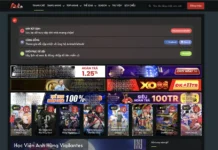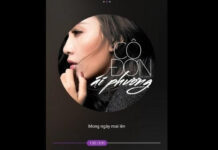When encountering the error message “Adobe Premiere Pro CC has stopped working,” many people will feel frustrated. Usually, when using this video editing software and the screen displays this error message, you will not be able to start your computer or use any functions anymore. In this article, FPT Shop will guide you on how to fix the “Adobe Premiere Pro CC has stopped working” error easily so that you can continue working with the software.
1. What is Adobe Premiere Pro CC?
Adobe Premiere Pro CC is a professional video editing software developed by Adobe. It is part of Adobe’s Creative Cloud (CC) software suite. It is specifically designed for professional video editing and production, with features such as multimedia editing, visual effects, and support for high-end video formats like 4K Ultra HD.
The latest version of Adobe Premiere Pro CC has been improved with features such as advanced multicam editing, allowing editors to work with multiple videos at the same time. The software also provides effective tools for creating motion effects, transitions, and quick video editing.
It can be said that Adobe Premiere Pro CC is one of the most popular and widely used video editing software, meeting the video editing needs of hundreds of thousands of users worldwide. However, during usage, users may encounter various errors, including the “Adobe Premiere Pro CC has stopped working” error. The causes of these errors can originate from various sources, either from the development side or from the users themselves.
/fptshop.com.vn/uploads/images/tin-tuc/177404/Originals/lo%CC%82%CC%83i%20adobe%20premiere%20pro%20cc%20has%20stopped%20working%201.jpg)
2. Causes of the Adobe Premier Pro CC has stopped working error
There are many different reasons that can lead to the “Adobe Premiere Pro CC has stopped working” error. Here are some common causes:
- Incompatible hardware: Sometimes, using Adobe Premiere Pro CC on a computer with insufficient or incompatible hardware (such as VGA, RAM, etc.) can cause this problem.
- Software version error: An unstable version of Premiere Pro CC, cracked software, or software containing unresolved bugs can also cause the program to stop working.
- Broken or faulty drivers: Graphics or audio card drivers that do not function properly can conflict with Adobe Premiere Pro.
- Incorrect software installation: Incorrectly installing Adobe Premiere Pro CC can lead to errors during usage.
- Software conflicts: Some other applications or software on your computer can conflict with Adobe Premiere Pro CC, causing the program to crash.
- Insufficient system resources: If your computer lacks sufficient system resources such as RAM, CPU, or disk space, it can cause Adobe Premiere Pro to stop working.
- Issues related to video or project: Some issues related to video or project in Adobe Premiere Pro, such as unsupported video formats or corrupted files, can also cause errors.
- Operating system errors: Operating system errors or incorrect updates can also affect the operation of Adobe Premiere Pro.
In general, the causes of the “Adobe Premiere Pro CC has stopped working” error are diverse, but the majority of the issues that Premiere Pro encounters originate from software errors. Therefore, you can try the two methods below to troubleshoot the error.
/fptshop.com.vn/uploads/images/tin-tuc/177404/Originals/lo%CC%82%CC%83i%20Adobe%20Premiere%20Pro%20CC%20has%20stopped%20working%202.jpg)
3. How to fix the Adobe Premiere Pro error
Here is a quick and simple guide on how to fix the “Adobe Premiere Pro CC has stopped working” error, suitable for both beginners and experienced users of the software:
3.1. Method 1: Use the Registry Editor to make changes
One way to fix the “Adobe Premiere Pro CC has stopped working” error is to make changes to the Windows Registry. Specifically:
Step 1: Open the Run dialog box by pressing the Windows + R keys, then enter “Regedit” and press Enter to access the Registry Editor.
/fptshop.com.vn/uploads/images/tin-tuc/177404/Originals/lo%CC%82%CC%83i%20Adobe%20Premiere%20Pro%20CC%20has%20stopped%20working%203.jpg)
Step 2: Go to the path “HKEY_CURRENT_USER\Software\Microsoft\Windows\Windows Error Reporting” in the Registry.
Step 3: Double-click on the key “Don’t Show UI,” then change the value from 0 to 1 in the Value data field → click OK → restart your computer to apply the changes.
/fptshop.com.vn/uploads/images/tin-tuc/177404/Originals/lo%CC%82%CC%83i%20adobe%20premiere%20pro%20cc%20has%20stopped%20working%20a%204(1).jpg)
With just a few simple steps, you can easily and quickly fix the error. However, the limitation of this method is that it only applies to Windows computers and may not always be 100% effective if the cause is hardware-related.
Besides this method, there are many other methods you can try, such as defragmenting your hard drive, as mentioned in the next section.
3.2. Method 2: Perform hard drive defragmentation
You can consider fixing the “Adobe Premiere Pro CC has stopped working” error by defragmenting your hard drive. However, this method only applies to computers using HDD (hard disk drives). SSDs (solid-state drives) have different operating mechanisms, so this method should not be used for them.
To perform hard drive defragmentation, you can use the Defraggler software, a free application provided by Piriform. It is a very effective and easy-to-use hard drive defragmentation tool.
Defraggler is known as one of the leading junk cleaning software, along with CCleaner – another application from Piriform. Defraggler is not only easy to use, but it also supports the Vietnamese language, making it user-friendly for people of all skill levels.
/fptshop.com.vn/uploads/images/tin-tuc/177404/Originals/lo%CC%82%CC%83i%20adobe%20premiere%20pro%20cc%20has%20stopped%20working%20a%204(1).jpg)
Performing hard drive defragmentation is not complicated. You just need to select the hard drive partition and then choose the “Defrag” option to activate the software.
Many users have successfully fixed errors in Adobe Premiere Pro CC and other software by defragmenting their hard drives. However, it is not recommended to run Defraggler in the background because the hard drive is frequently active, which can reduce the longevity and speed of your computer in the long run. Instead, you should schedule it to run automatically once a week to ensure optimal effectiveness.
Note:
- If you encounter this error when trying to edit a long-duration, 4K format video project on a laptop computer, it is likely due to hardware limitations. It is best to edit videos on a more powerful computer or upgrade your hardware (VGA, RAM, etc.).
- If the above methods do not resolve the error, you may want to consider reinstalling Adobe Premiere Pro CC or reinstalling Windows to lighten the load on your computer.
4. Conclusion
The “Adobe Premiere Pro CC has stopped working” error often originates from incomplete software optimization. However, it can also be related to many other factors, such as outdated operating systems, outdated GPU drivers, or incompatible computer configurations with the latest software version… Different causes require different methods to fix the error.
We hope that through this article, you have understood the causes and the simplest ways to fix the “Adobe Premiere Pro CC has stopped working” error!
If you need to buy a laptop for graphic design work, FPT Shop offers a range of high-configured laptops with good quality, eye-catching designs, and affordable prices, with a wide selection from famous global brands. Refer to the best-priced laptops here.