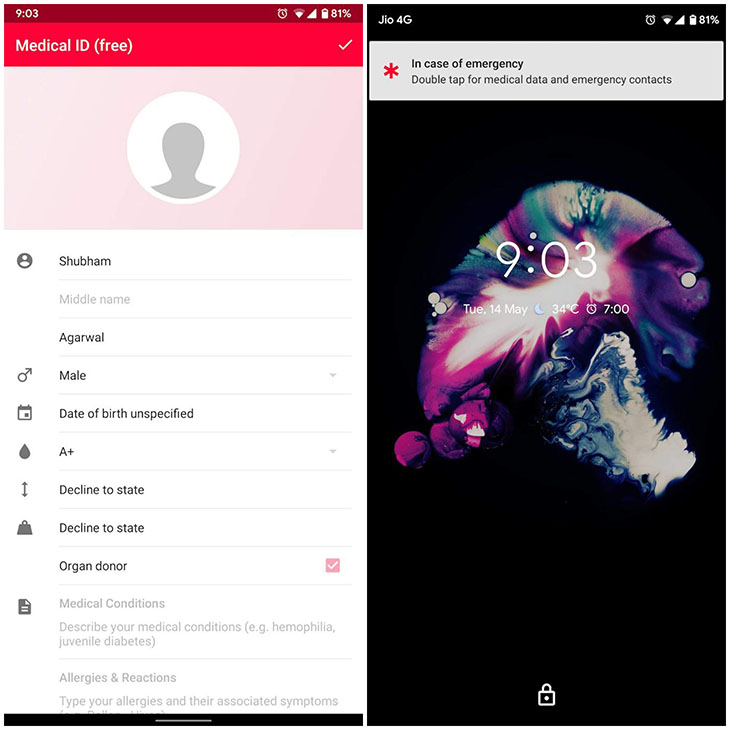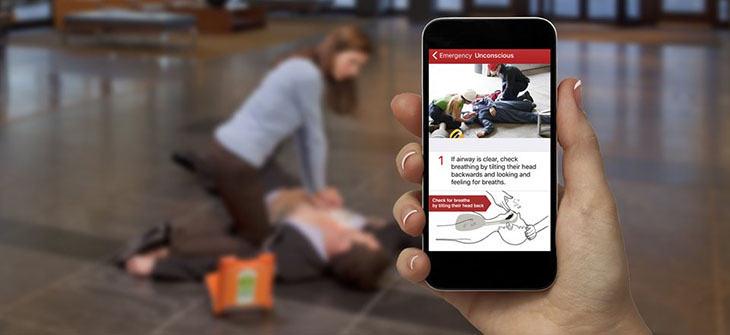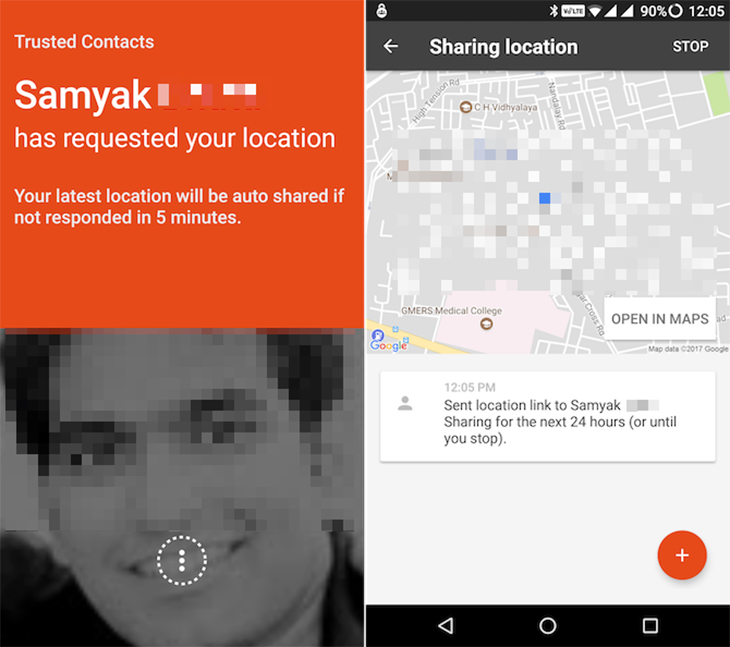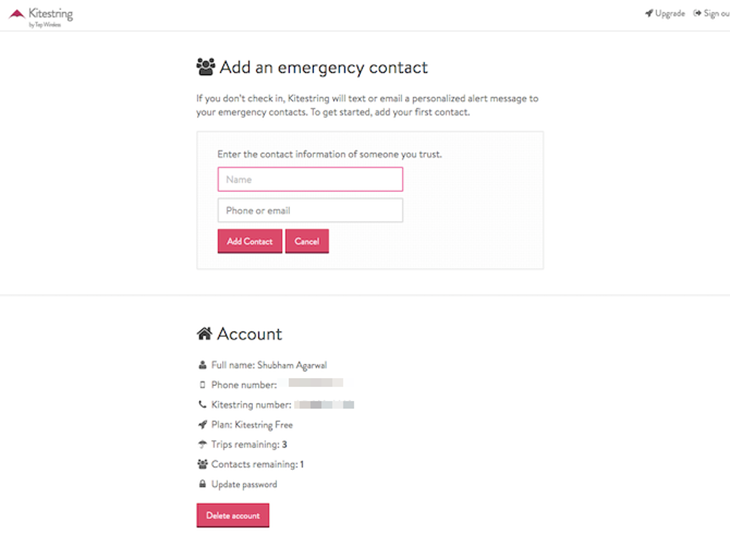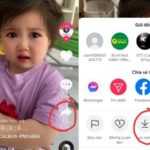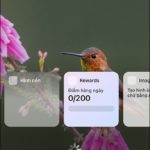9 Key Steps to Take on Your Phone in Emergency Situations
1. Activate Lock Mode
Lock mode is a new feature introduced in Android Pie by Google, which allows you to disable fingerprint authentication and hide notifications on the lock screen to protect your phone from unauthorized access.
To activate lock mode, follow these steps:
- Go to Android Settings > Security & location
- Tap on Lock screen options and enable Display lock options.
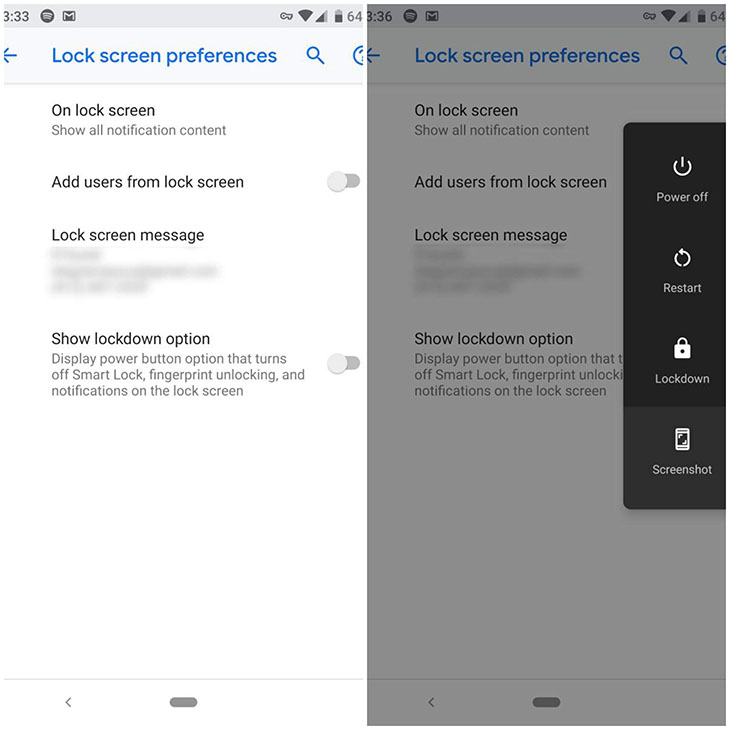
2. Update Emergency Information
To ensure that your healthcare provider or emergency contact has access to important health and contact information, it is advisable to update the emergency information on your phone. Here are the steps:
- Go to Settings > About phone > Emergency information.
- Fill in the necessary information, such as name, blood type, allergies, and medical history.
- To view the saved data, swipe up on the lock screen and tap Emergency > Emergency info.
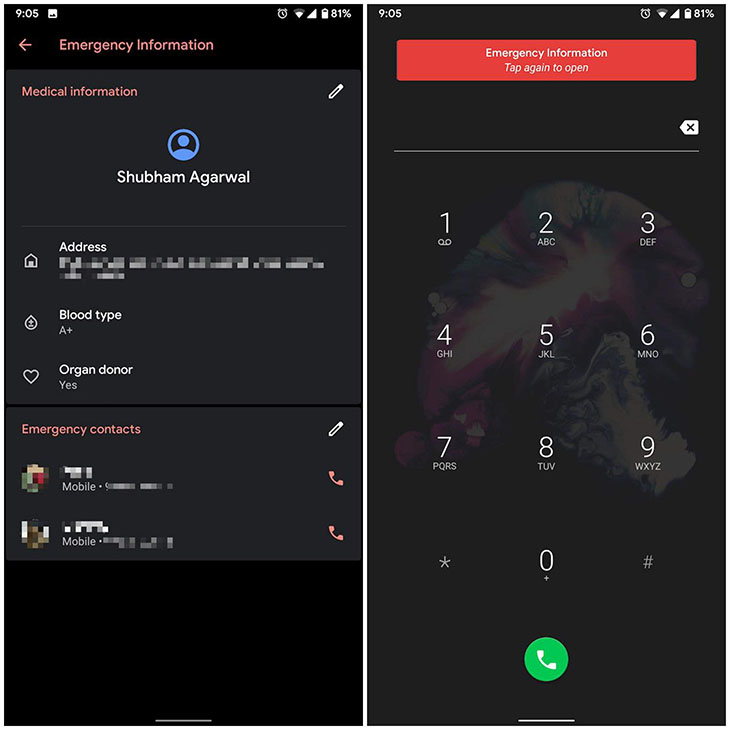
Note: The setup steps may vary depending on your phone manufacturer.
3. Enable Emergency Alert
Most Android phones come with government-distributed public broadcasting programs that notify users about potential new threats in their area. To activate this feature:
- Go to Settings > Apps and then tap on Notifications > Advanced > Emergency Alert.
- Choose the type of notifications you want to receive and select a ringtone or vibration for emergency alerts.
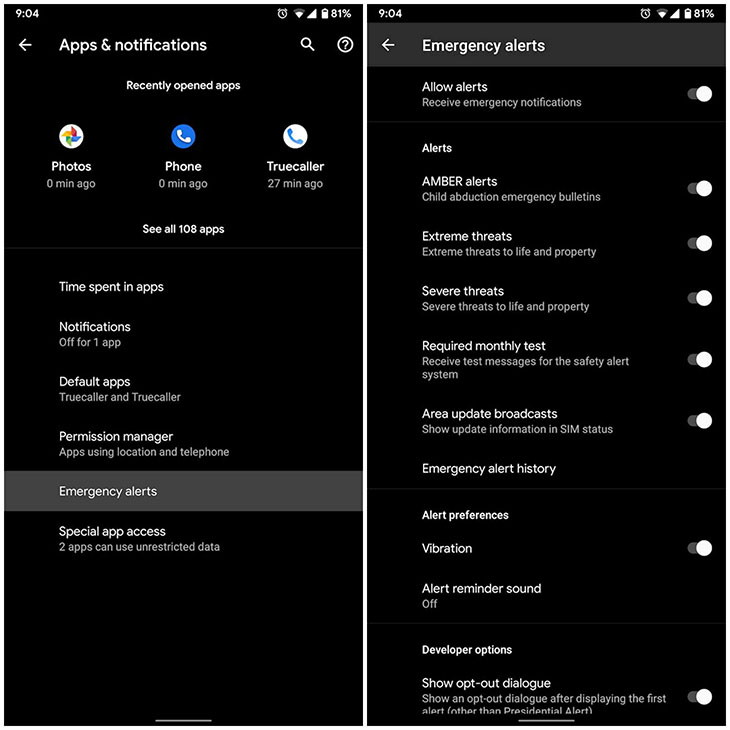
4. Use the SOS Shortcut Button
Some devices have a dedicated SOS shortcut button on the lock screen, which allows you to quickly send emergency signals and share your location with local emergency services. Simply press the SOS shortcut button in case of an emergency.

5. Use the Medical ID App
The Medical ID app, available on iOS 8, provides essential health information for users. In emergency situations, you can even call for emergency help directly from the lock screen. Download the Medical ID app for quick access to emergency assistance.
6. Download Offline Maps
To ensure you can navigate and locate your position even without internet access in areas with poor signal, download offline maps in Google Maps.
7. Use the First Aid App
The First Aid app, developed by the American Red Cross, provides reference materials for various first aid scenarios, such as injuries, asthma attacks, bone fractures, and drowning. The app can be accessed offline and even allows you to call emergency medical services (EMS) directly from within the app.
8. Update Your Trusted Contacts
Google Trusted Contacts is an app that allows you to keep contact information and whereabouts of trusted individuals. You can share your location with them if necessary. The app also features an emergency sharing function that automatically shares your location with trusted contacts if you fail to respond within a specified timeframe.
9. Set up Kitestring Service
If you find yourself in a situation where your phone doesn’t have access to mobile data, consider using Kitestring, an SMS-based service that sends you periodic check-in messages. If you fail to respond, Kitestring will send an alert and contact emergency services on your behalf. Download Kitestring for free and utilize the service for a monthly fee of $3.
Helpful steps to follow on your phone during emergency situations have been shared above. If you have any further questions, please leave them in the comments section below the article.