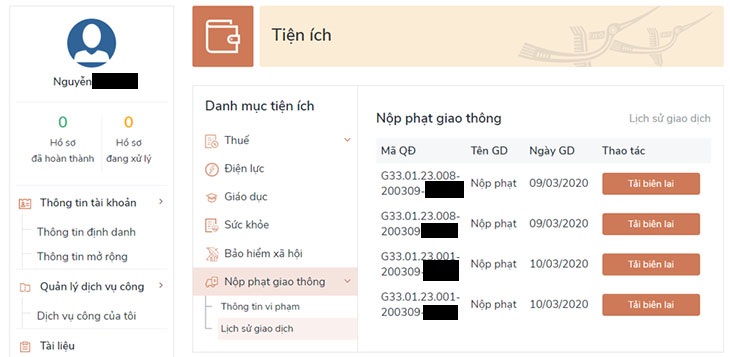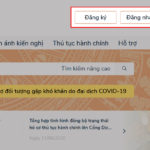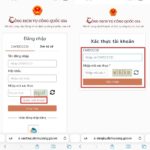1. Traffic violation search process
To look up the online traffic violation sanctioning decision, follow the steps below:
Login to your Public Service account
If you have not registered an account at the National Service Portal, please refer to how to register and log in below:
– How to register an account on the National Public Service Portal:
Step 1: Access the website dichvucong.gov.vn. Click the Sign Up button.
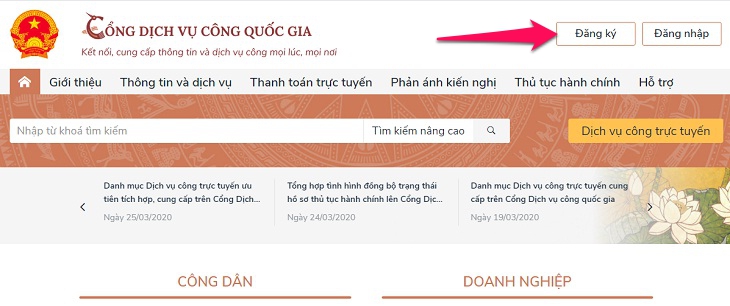
Step 2: Select the registration method, including the registered object (citizen, business or government agency).
Also choose to verify the account average. Depending on the needs of each person, Dien May XANH temporarily takes Mobile Subscriber as an example.
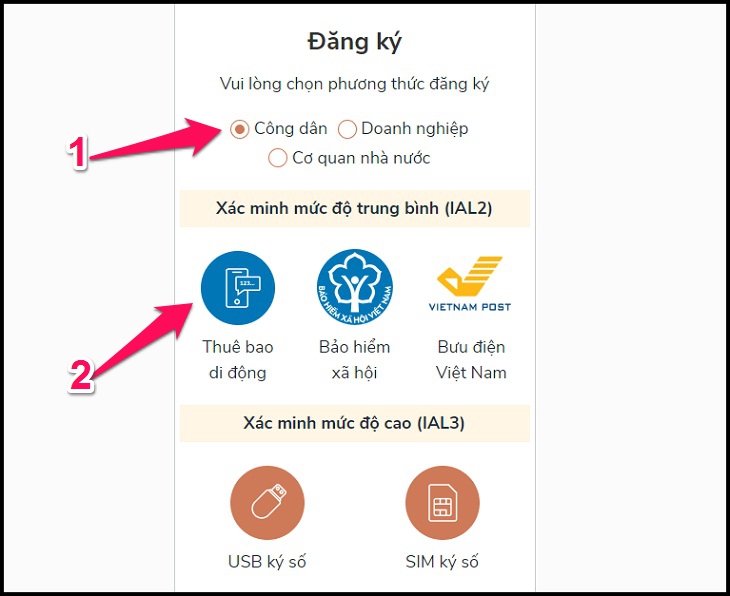
Step 3: Proceed to fill in personal information, then click the Register button.
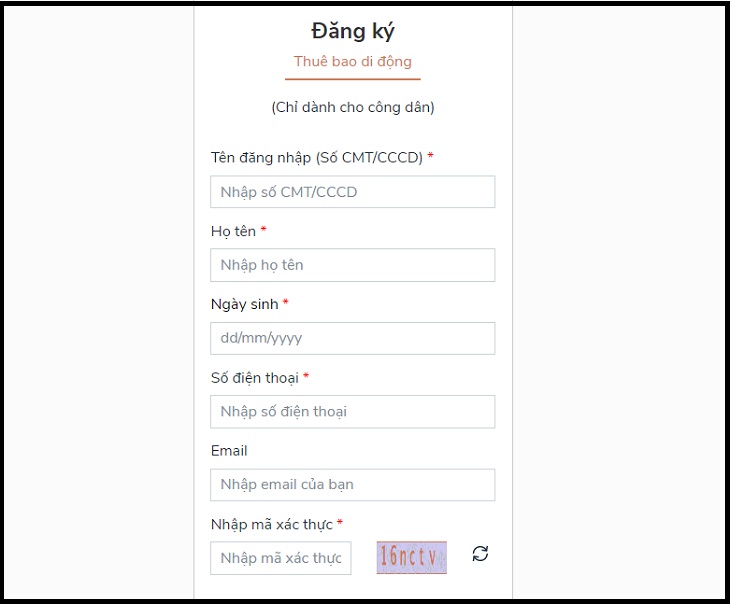
Step 4: Enter the OTP confirmation code sent by DVCQG to the phone number you registered.
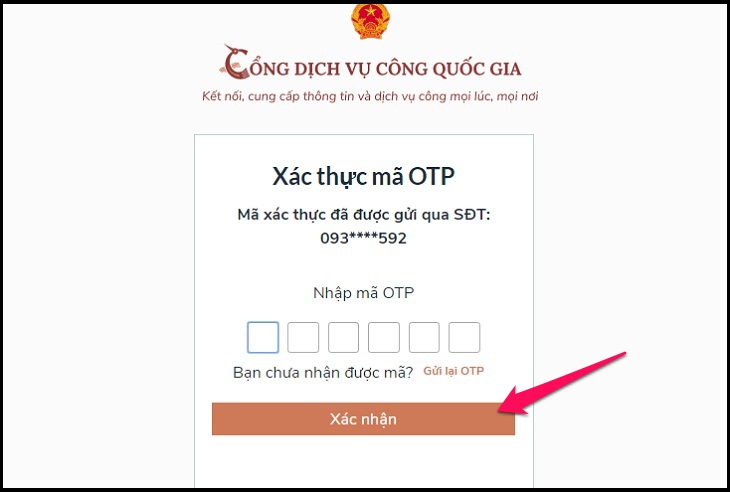
Step 5: Create a registration password for the account. So you have registered an account on the website of DVCQG.
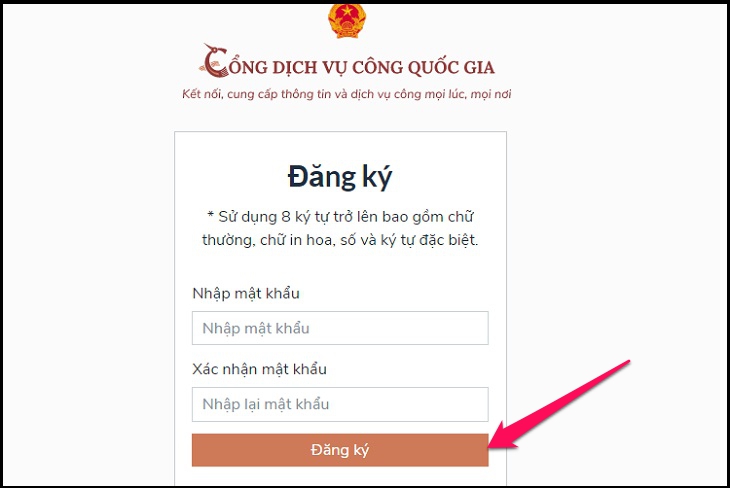
– How to log in to your account on the National Public Service Portal:
To log in to the account that you have registered on the DVCQG website, follow these simple steps:
Step 1: Select the type of account you want to log in to. If you have already registered an account on the National Service of Vietnam, then select the Account type provided by the National DVC Portal.
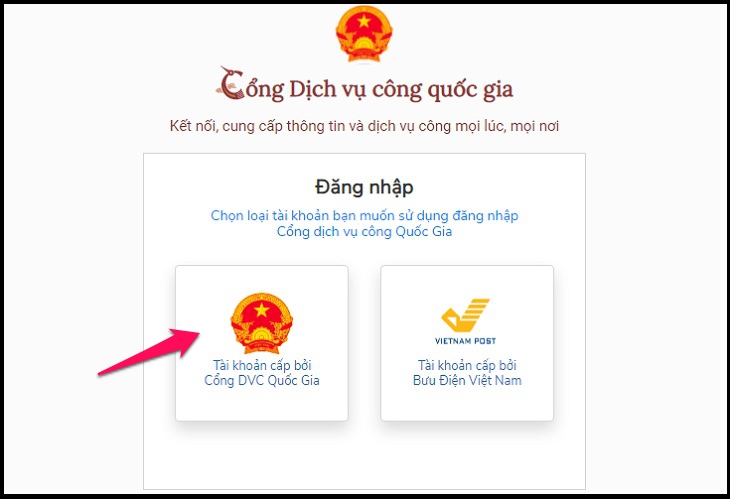
Step 2: Proceed to login the required personal information.
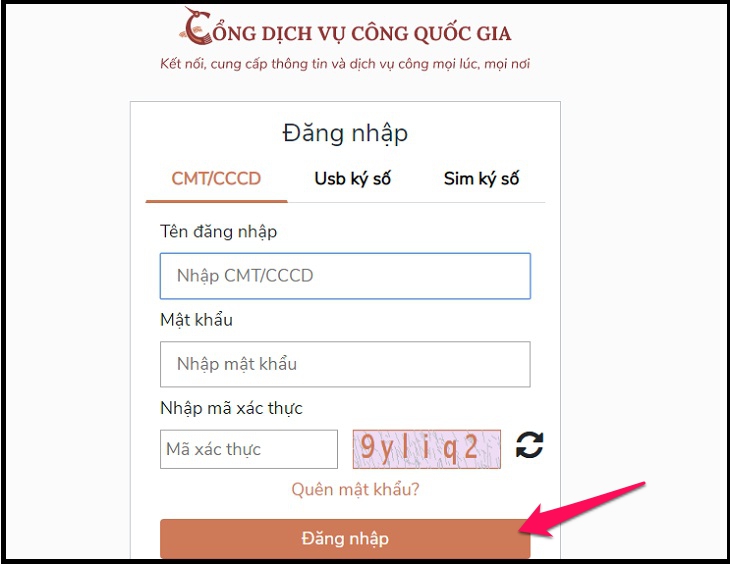
Step 3: Enter the verification code OTP sent through you and select confirm.
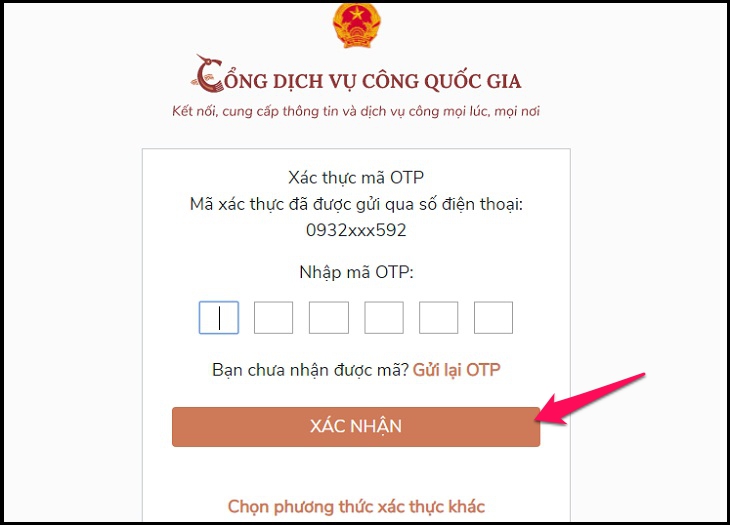
Conduct a search for traffic fines decisions
After logging in, please select the Online payment function; then select Look up/pay for traffic violations, the system displays the lookup interface for the sanctioning decision as follows:
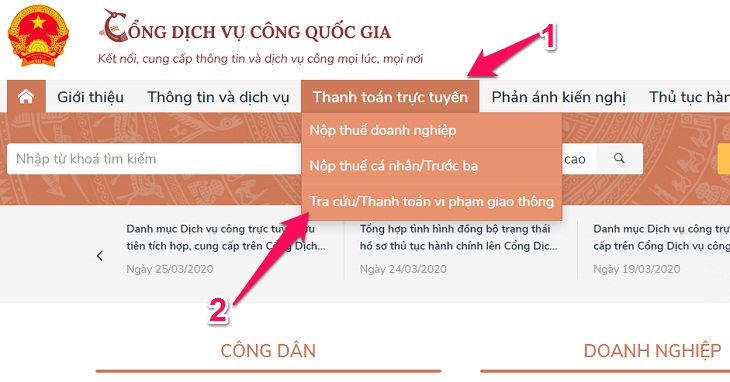
Here, you can choose between Search by decision code or Look up by violation record and proceed to fill in the required information such as:
- Number of minutes.
- The name of the violator.
- The unit makes the sanctioning minutes.
- Province/city, traffic police unit.
- Date of violation.
- Security code.
After updating the above information, select Look up to see the sanctioning decision.
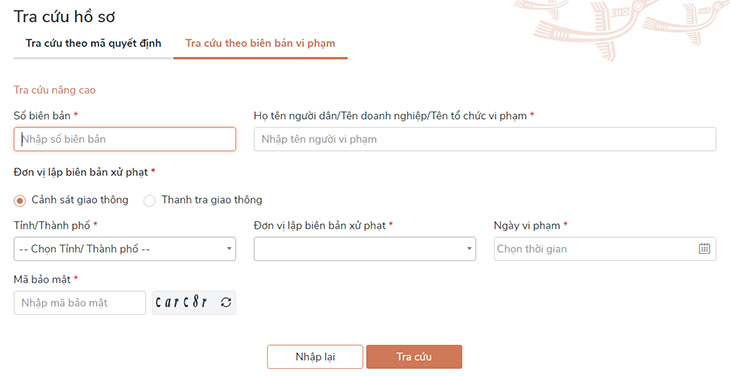
Once the user has looked up the sanctioning decision, he can do one of two ways: pay and receive the results at the sanctioning agency or pay and receive the results at home via the public postal service.
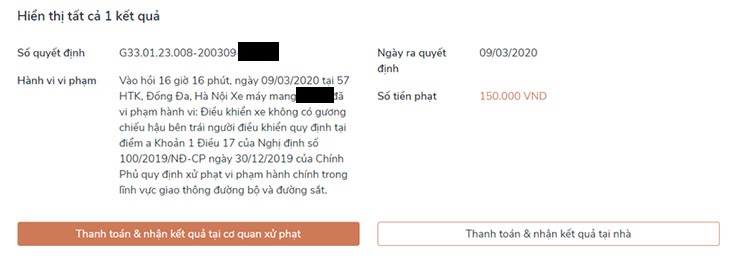
2. Ways to pay traffic violation fines online
Case 1: Pay and receive results at the sanctioning agency
Step 1: When selecting Payment and receiving results at the sanctioning agency, the system will ask you to enter payment information including:
- Payers name.
- Proof of identity or citizenship of the payer.
- Payer address.
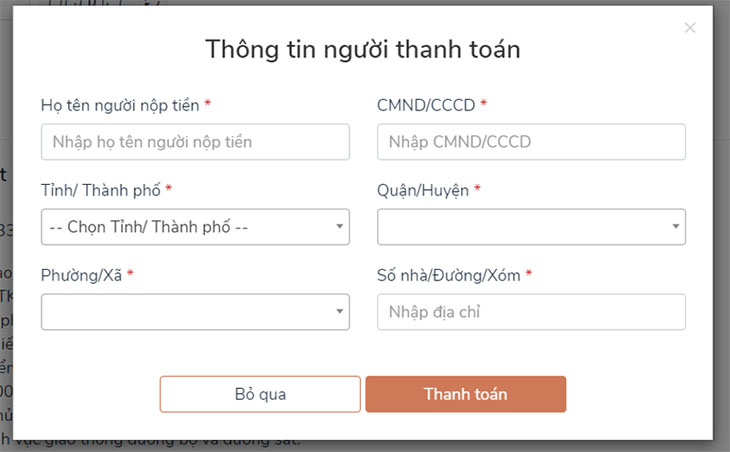
Step 2: After entering all the information, the user clicks Pay, the system will switch to the interface of the Payment Platform of the National Public Service Portal to select a bank or a payment intermediary.
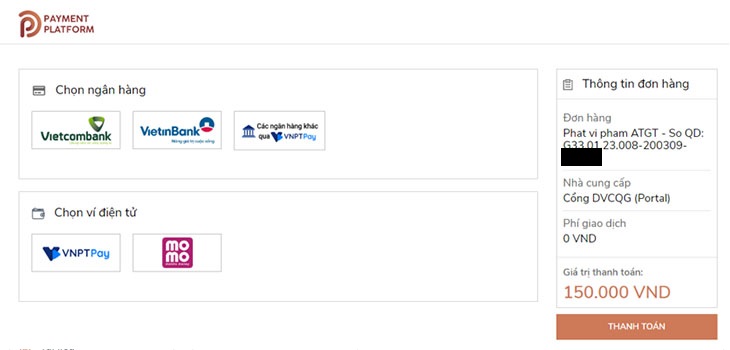
Step 3: After entering all the bank card information according to the instructions on the system, click the Pay button and proceed to confirm the payment.
After that, you will receive a notice of successful payment and can download the receipt to your computer or phone to present when receiving the custody documents at the sanctioning agency (if required).

Case 2: Pay online and receive results at home
Step 1: After looking up the sanctioning minutes, you choose to pay & receive results at home.
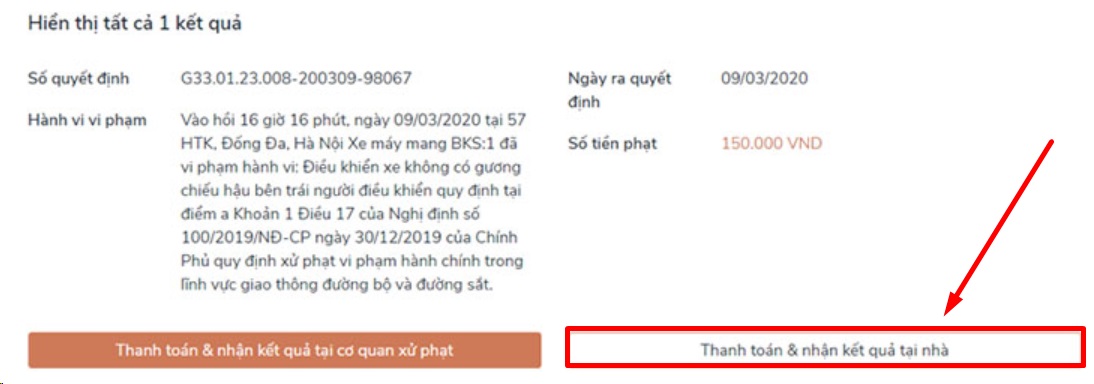
After that, the system will automatically navigate to the utility page and save the information in Personal information > Utilities > Pay traffic fines > Violation information.
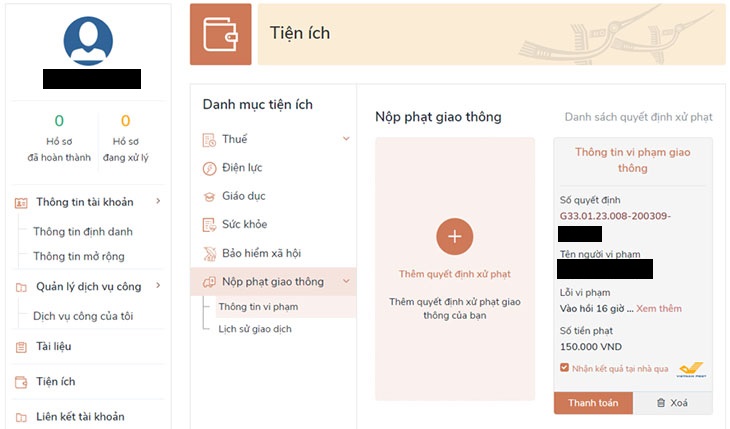
At that time, at the page of Violations, users can look up the sanction decisions and payment status (unpaid or paid).
Step 3: For unpaid sanctioning decisions, select Get results at home via VNPost and click the Pay button. The system will display an information screen to receive results at home.
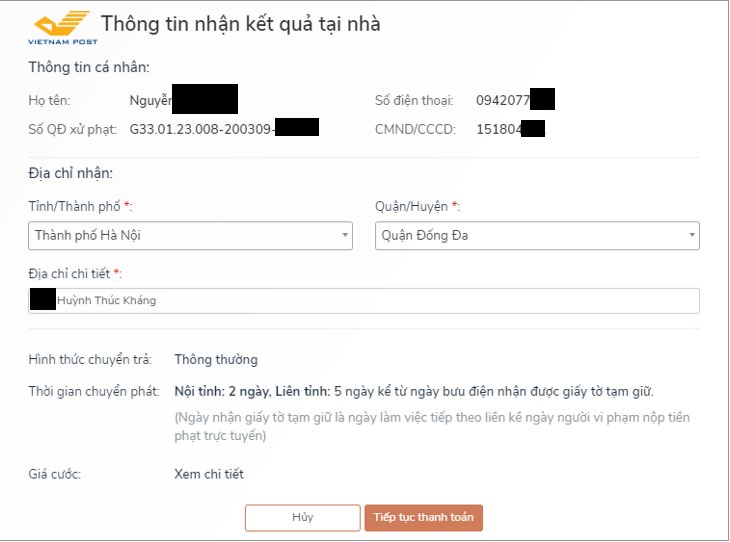
Step 4: After checking the information to receive results at home, select Continue to pay to switch to the interface of the Payment Platform of the National Public Service Portal and select a bank or payment intermediary.
Step 5: After entering all the bank card information according to the instructions on the system, click the Pay button and proceed to confirm the payment.
In the case of paying and receiving results at home, you can manage your payment transaction history by logging in, selecting Personal information > Utilities > Paying traffic fines > Transaction history.