Don’t kick the door! If your smart lock is malfunctioning, follow these steps to troubleshoot and get back into your home.

Smart locks, smartphones, smart homes—these days, everything is smart. Smart automation saves us money and energy while allowing remote monitoring of our homes. But when technology glitches, things get a little less smart and a lot more frustrating, especially when you’re locked out! Is your smart lock malfunctioning? This article shares expert tips and troubleshooting steps to get you back into your home without replacing the lock.
What to Do When Your Electronic Lock Malfunctions
What is a Smart Lock?
“At their most basic, they use mechanical means to lock and unlock a door, triggered by a command from a phone, keypad, or biometric sensor,” says Tiffany Mayo, director of product management for hardware at Yale and August Home.
In other words, a smart lock is still a lock, and you can get into your home if it stops working.
Are Smart Locks Durable?
Yes, although the durability of smart locks varies depending on the brand and price point. Most smart locks are built on a sturdy mechanical foundation and meet stringent security standards. One way to find the most durable smart locks is to verify if they’ve been rated by a reputable and professional organization. “The Builders Hardware Manufacturers Association (BHMA) sets national standards for security, durability, and finish quality for door hardware products,” says Eskew. Locks are graded on a good (C), better (B), and best (A) system, so the choice depends on what you value most in a smart lock. Durability ratings measure smooth operation over time and through seasonal changes in doors due to humidity or settling.
An “A” rating in durability means the lock has been tested to withstand salt, UV rays, humidity, and even scratching—essential factors for a long-lasting smart lock. Companies often sell smart locks with different ratings, but know that the AAA type is the best of the best.
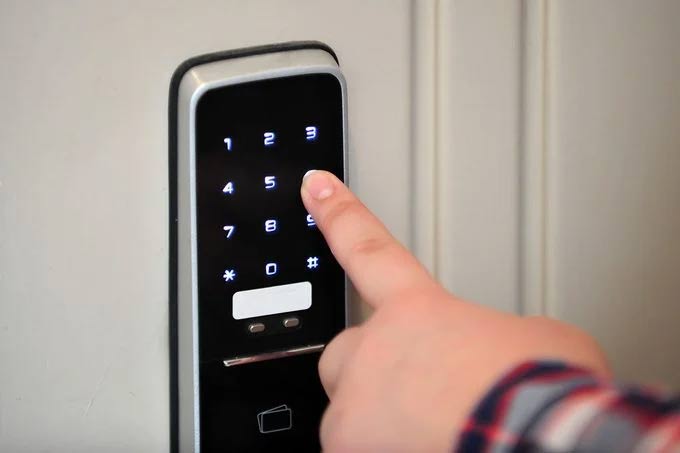
How to Get Into Your House When Your Electronic Lock Malfunctions
When your smart lock malfunctions, it’s easy to panic—or at least get a little frustrated. However, don’t worry if you’re the homeowner. Depending on the model, its capabilities, and how you connect to your smart lock, there are a few things you should try before breaking down the door.
Use the Keypad
If your smart lock is battery-operated, the first thing you should try is the keypad. If your smart lock has a touchpad or keypad, the homeowner can enter the access code to unlock the door.
Change the Batteries
Smart locks run on batteries rather than your home’s electrical wiring, so if it’s not responding to the app, voice commands, or fingerprints, try changing the batteries in the lock. If this is the issue, the lock will automatically start working again, and you won’t need to reset any codes or connection settings.
Experts say that because smart locks have an independent power source, keeping their batteries fresh and fully charged should be your top priority. The typical battery life of a smart lock is about six months to a year. Keep track of battery life through the smart lock app or see if the lock model has a low-battery indicator light. Change the batteries “when they reach 15% to 20% so that you can rest easy when you need it most.”
Toggle Bluetooth
Just like turning airplane mode on and off can boost your mobile phone signal, turning Bluetooth on and off can kickstart your smart lock. If you use Bluetooth to connect your phone to the lock, turning it off and on may reset the connection.
And if you want to conserve power when your smart lock’s battery is low, turning off this feature is extremely useful.
Reset Your Wifi
If you’re locked out due to a malfunctioning smart lock and use Wifi to connect, try resetting your router. This can resolve IP address issues as well as other connectivity problems.
Reinstall the App
If you’ve pressed all the buttons on your phone and the lock isn’t responding, try deleting and reinstalling the smart lock app. Ensure you have access to your email if you forget your login information and need to reset it.
Use a 9-volt Battery
If your smart lock has completely run out of power, you can use a 9-volt battery to temporarily power it. A standard 9-volt battery, like the kind used in smoke alarms, will do the trick. Hold the battery to the emergency contacts on the front of the smart lock. This will temporarily power the keypad, allowing you to enter your code.

Reset the Lock
If the lock itself isn’t broken, users can reset, update codes, and regain control through the app. If you can’t reset it through the app, experts advise contacting the company or manufacturer directly for troubleshooting support.
Use a Traditional Key
Yes, many smart locks also include a traditional keyhole as an alternative means of entry, so when all else fails, just use your key.
The Ultimate Guide to Buying Authentic Electronic Door Locks: A Step-by-Step Tutorial
What is an Electronic Lock? An electronic lock, also known as a smart lock, is a locking mechanism that operates through an electric current. These locks are often battery-powered and can be controlled remotely, offering a convenient and secure way to manage access to your home or business. With an electronic lock, you gain a host of features that traditional locks cannot provide.
Why Calls in Zalo Do Not Appear on the Samsung Screen? The Fastest Solution
Samsung users have commonly encountered the issue of inability to display Zalo calls on their screens. This error could originate from factors such as call hiding settings, Do Not Disturb mode, or software conflicts. Refer to this article provided by FPT Shop for swift and effective troubleshooting techniques.






































