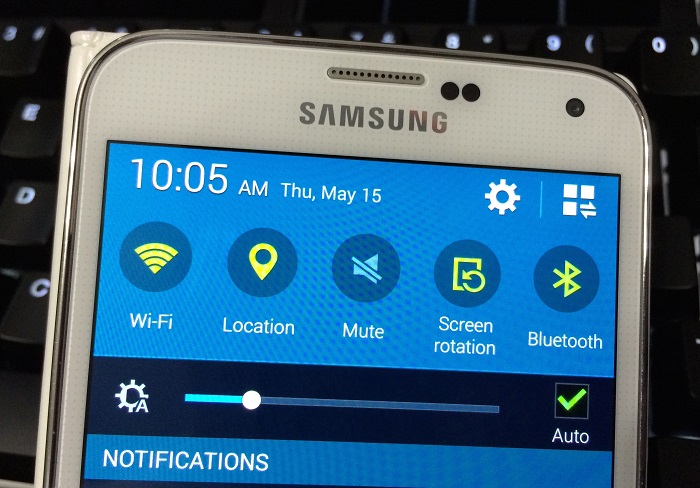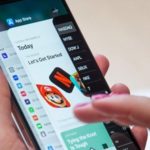1. Reduce motion frame effect
Reducing the effect of moving frames on your device can improve its speed by minimizing the time it takes for transitions between frames.
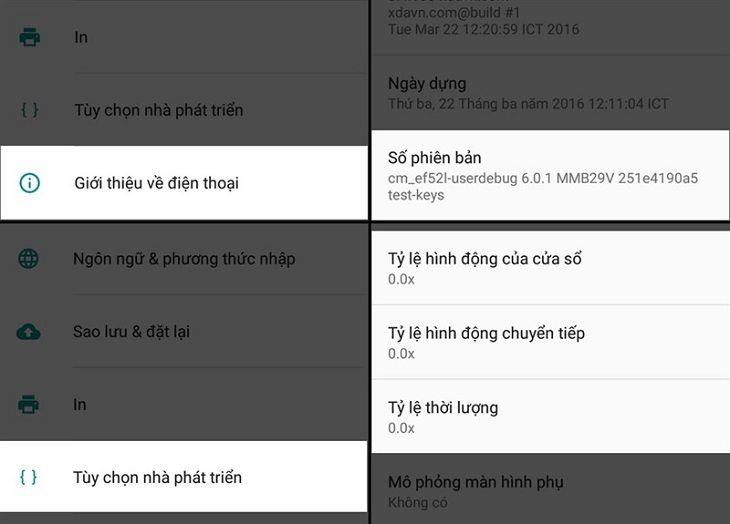
To do this, go to Settings > About phone, then tap on Version number seven times to access Developer Options. From there, you can scale down the animation to either 0.0x or 0.5x.
2. Use another Launcher
Consider installing a different launcher to improve your device’s performance. Default launchers can consume more memory and slow down your device.
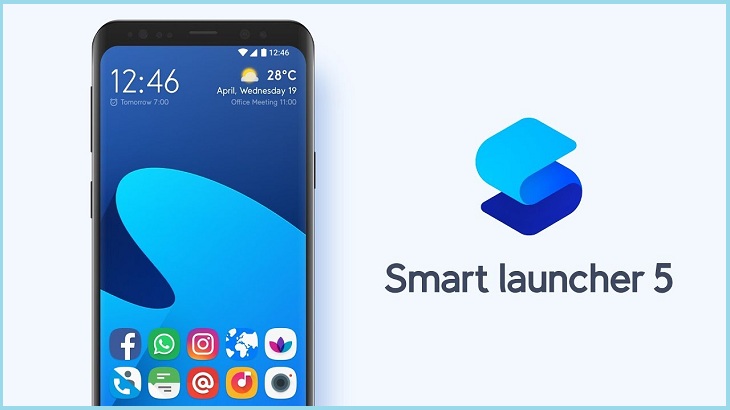
Dien may GREEN recommends using the Smart launcher application, which has a beautiful interface, quick access, and the ability to automatically arrange applications into different folders. These launchers can also optimize device performance for smoother and faster operation.
3. Turn off background apps
Background apps can slow down your phone by consuming a significant amount of RAM. To fix this, click the Recent app button and close all background applications.
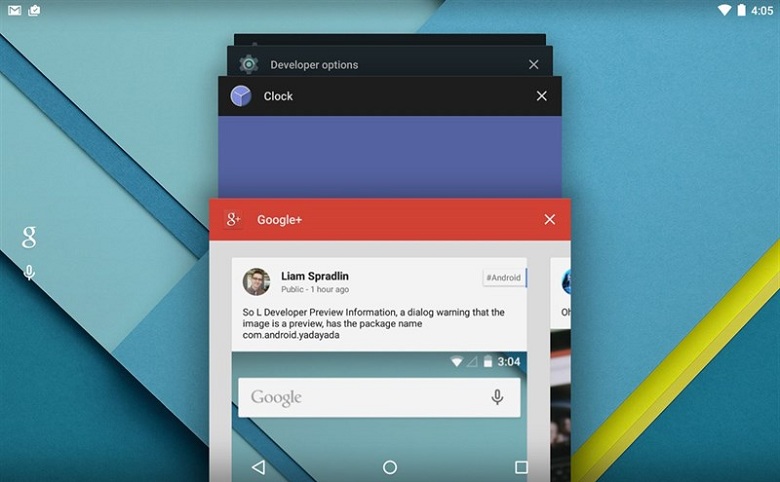
To turn off individual applications, go to Settings > Apps > All, then choose the desired application and disable it. If you want to close all background apps completely, go to Settings > Storage and click on Cached Data followed by OK.
4. Turn off live wallpapers and remove unnecessary widgets
Live wallpapers can make your phone look attractive but they can also slow it down. Turn off live wallpapers and remove unnecessary widgets to improve the device’s speed.

5. Uninstall unnecessary apps
Removing unnecessary applications can help lighten your phone’s load. Go to Settings > Apps and uninstall any applications that you no longer need.
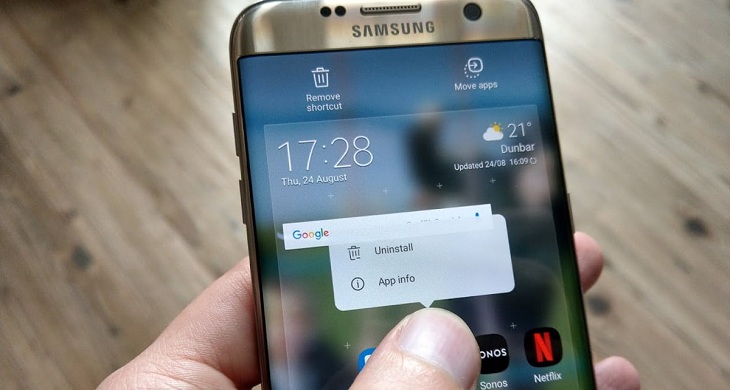
6. Clean up memory
To clear up memory, go to Settings > Storage and USB > Internal storage > Cached data and select OK. Additionally, delete any redundant files on your device and transfer important files to external storage or a computer.
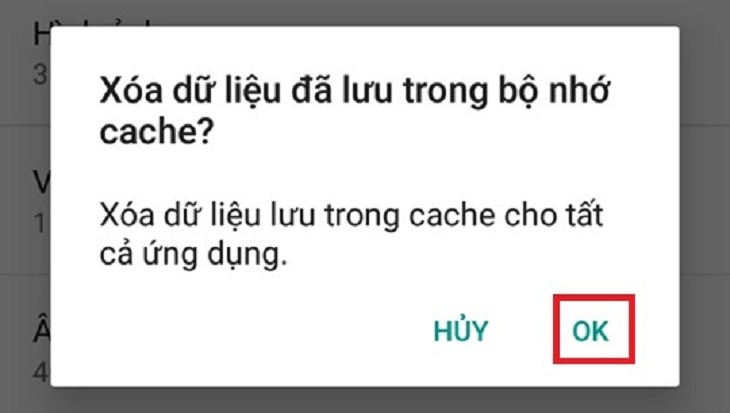
7. Use a shortener or alternative apps
If the above methods do not improve your device’s speed, consider using a shortened or alternative app. For example, you can use Chrome to open applications directly on the web instead of downloading multiple apps that may burden your device.
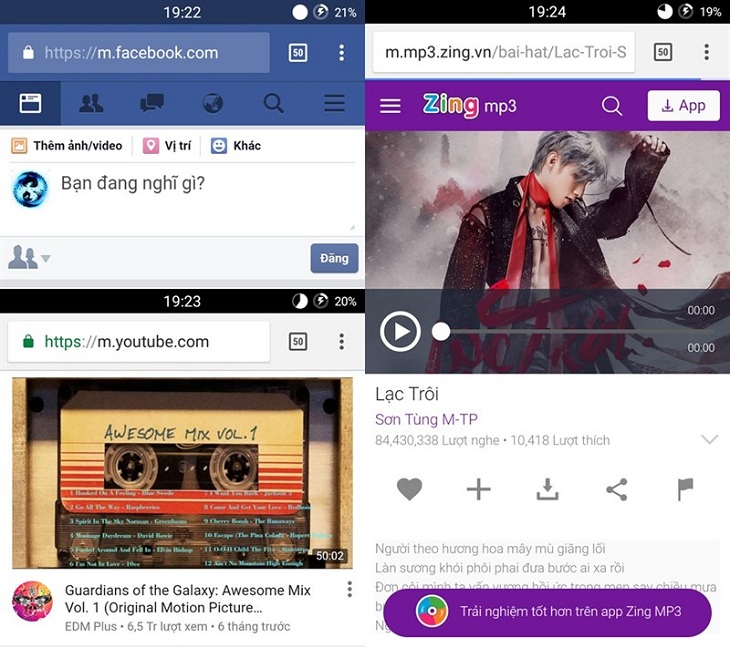
8. Update to the latest Android version
Updating to the latest Android version can fix bugs, patch security holes, and optimize system apps, leading to improved device performance. Check for updates by going to Settings > Device info > Software update > Download updates.
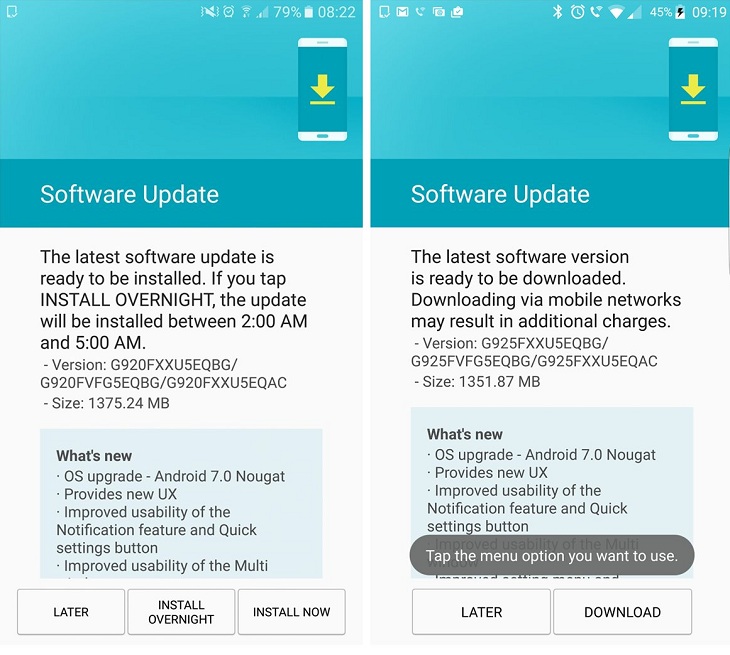
9. Restore factory settings
If all else fails, you can restore your device to its factory settings by going to Settings > Backup & reset > Factory data reset. Keep in mind that this will erase all data on your device, so make sure to back up important files and data before proceeding.

10. Turn off automatic data sync mode
Disable the automatic data sync mode for accounts on your phone to conserve resources and improve device performance. Go to Settings > Auto-sync and turn off the sync option.