Here are some helpful tips for creating a highly secure and memorable password while maintaining a level of security without worrying about exposure:
How to Create a Secure and Easy-to-Remember Password
When creating any password, it is important to consider the following factors:
- Ensure a minimum of 10 characters.
- Avoid easily found dictionary words.
- Include both uppercase and lowercase letters.
- Incorporate at least one digit (e.g. 1, 2, 3, …) and a special character (e.g. exclamation point, @ sign, …).
- Avoid any personal information such as birthdays, phone numbers, spouse/partner names, favorite animal names, or home addresses.
Remember, you can easily create a secure password by following these three steps:
- Find and select easily memorable passwords.
- Modify your password to ensure it doesn’t include dictionary words.
- Add symbols and numbers to the modified password.

Change Password Instructions
To change your password in a secure and memorable way, follow these steps:
- Choose a random word from the dictionary.
Open the dictionary to any random page and select a few words that resonate with you. If you don’t have a dictionary, you can visit dictionary.com to find words you like.
Example: You can combine these three words to create a base password: EmbossmentSidedNitrogen. Then, modify it slightly to make it more secure, such as EmbossmentSidedFacebook.
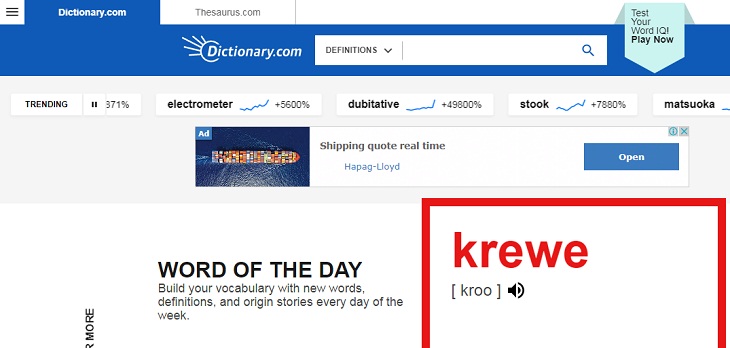
- Think of a line from a song.
You can also use a line from a poem or song as the basis for your password.
For example, you can choose the line “ItsAPicturePerfectEvening” and modify it to “ItsAPicturePerfectInstagram” when using it for a password on Instagram.
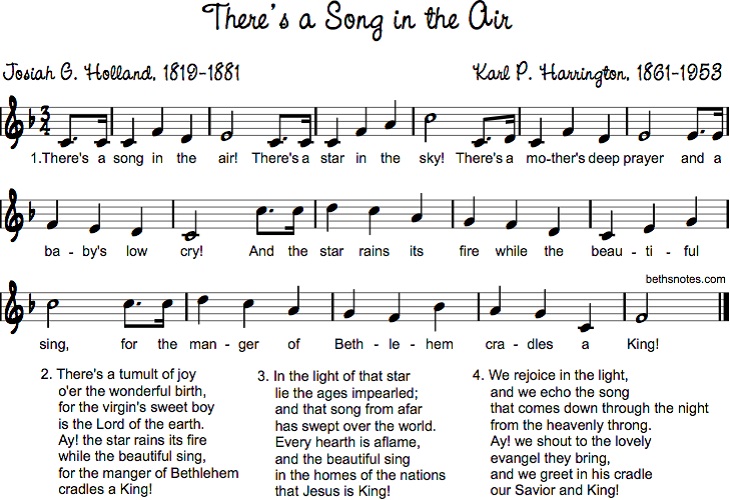
- Select a line from a favorite book.
If you enjoy reading, you can choose a line from your favorite book and modify it slightly.
For example, if you select the phrase “WhenHeRealizesHesLeftAWatch67”, you can modify it to “WhenHeRealizesHesLeftANetflix67” when using it as a password.
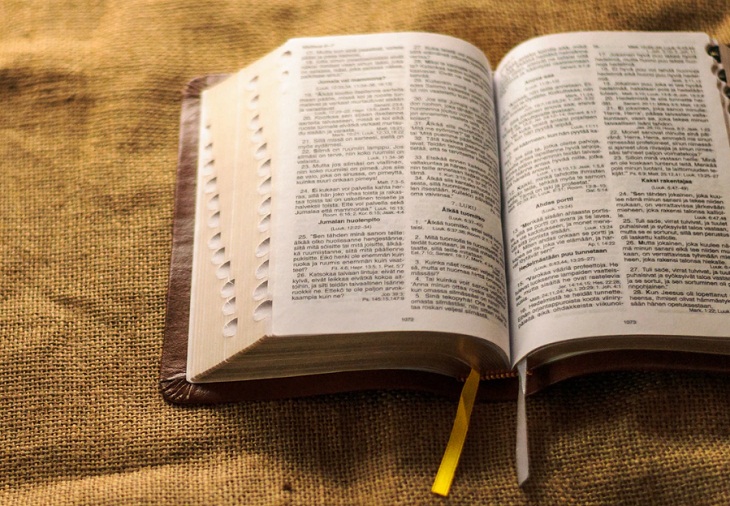
- Describe something around you.
Think about describing something in your surroundings, such as something you see out the window or something interesting in your room, and use that description to create a memorable password!
For example, you can describe a picture on your wall as “FancySuitFoxPinkFlower”, and then modify it with the name of another service to become “FancySuitGooglePinkFlower”.

- Create your own phonetic alphabet.
You can use a personalized phonetic alphabet similar to those used in radio communication. Instead of using the standard phonetic alphabet, create your own alphabet using random words that start with the same letter. Use this private phonetic alphabet to spell out the first few letters of the service you are creating a password for.
For example, you can create a password for Facebook using the first three letters, “F, a, c”, and set it as “FireAerosmithChocolate”.
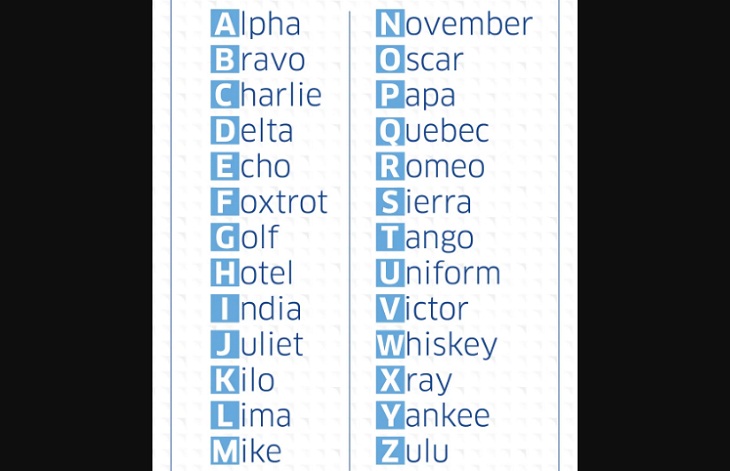
Proceed to Change Your Password
Now you can simplify and make your password easier to remember and more creative with the following tips:
- Play around with vowels.
You can remove vowels from your base password or even rearrange their positions.
Example: If your original base password was “FireAerosmithChocolate”, you can transpose the vowels to become “FrieRsmthaeoiChcltooae”.

- Shorten the words.
If your password is lengthy, consider shortening the words by removing the first three letters of each word, removing the first or last letter, or using just the first letter of each word.
Example: If your initial password is “FireAerosmithChocolate”, you can remove the first three letters of each word to form a password like “EOsmithColate”.

- Reverse the password.
Reversing your password is a simple method to enhance your password’s security. You can also combine this technique with other modification methods mentioned above for a more unique password.
Example: If your password is “FireAerosmithChocolate”, you can reverse it to become “etalocohChtimsoreAeriF”.

- Word separation.
Word separation is another creative way to generate passwords. Combine alternating letters from different words in your original password. Take the first letter of each word, then the second letter of each word, and so on to create a unique password.
Example: If your initial password is “Fire Aerosmith Chocolate”, you can apply word separation to form the password “FACiehrroeoc”.

Adding Numbers and Symbols
To ensure a secure password, it is essential to include numbers and special symbols. Here are some ideas to help you:
- Use a random string of characters.
You can add a string of characters to the beginning, end, or middle of your password.
Example: A random string of characters on a keyboard is “4 $ 5% 6 ^”. If your password is currently “etalocohChtimsoreAeriF”, you can add that string of characters in various ways, such as “4 etal $ ocohC 5 htims % oreA 6 eriF ^”.
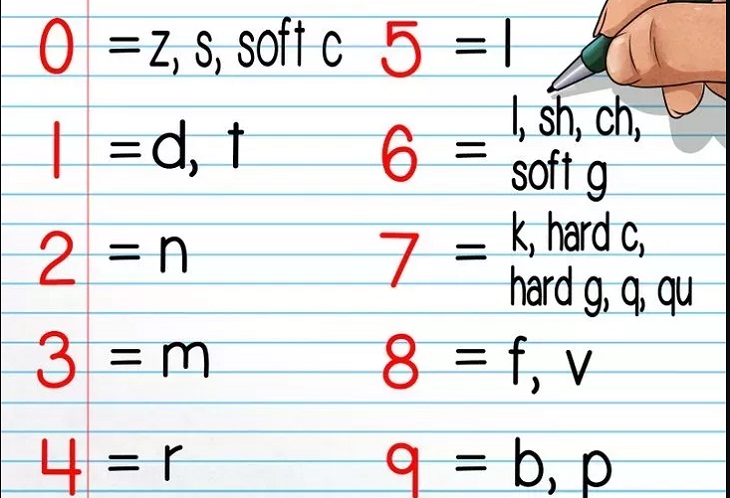
- Count vowels or consonants.
You can count the number of vowels or consonants in your password and position that number anywhere in your password.
For example, if your converted password for Facebook is “etalocohChtimsoreAeriF”, and you count the number of consonants as 4, you can add the number 4 anywhere in the password, like “4etocohChtimsoreAeriF4”.
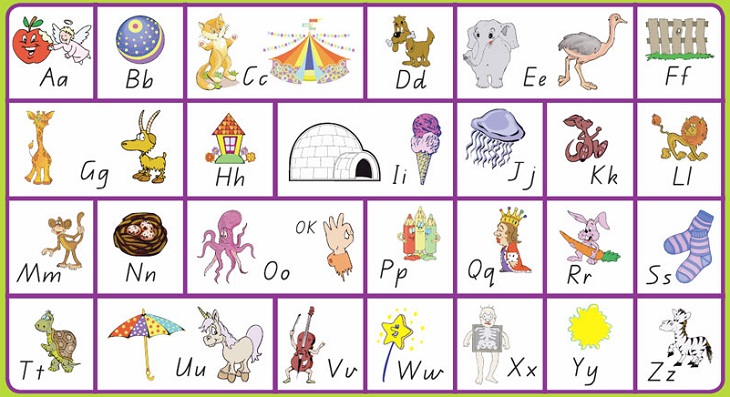
- Use characters on the keyboard.
You can create a password using characters based on the position of your fingers on a keyboard. This method allows for the generation of unique and creative passwords.
Instead of typing the first letter of each word, input the digit above that letter along with the symbol to the right on the same row as the letter.
For example, if your password is “Emtupt”, you can use the numbers and characters on the keyboard in the “E” key position, such as the digit “3” at the top and the square bracket “]” character on the right side, resulting in the password “3[Emtupt”.
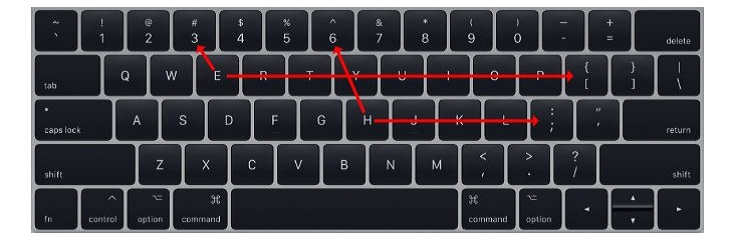
- Use letters instead of numbers and symbols.
Consider replacing letters with numbers and symbols. For example, replace the letter “a” with “@” or the letter “o” with the number “0”. You can also be more creative by replacing the letter “a” with “^”, the letter “o” with “%”, the letter “s” with “&”, and so on.

Use Password Management Software
While these tips can help you create secure and memorable passwords, it can be challenging to remember all of them. That’s why using password management software is recommended.
Some password management software options you can consider are KeePass, Bitwarden, LastPass, and Dashlane.
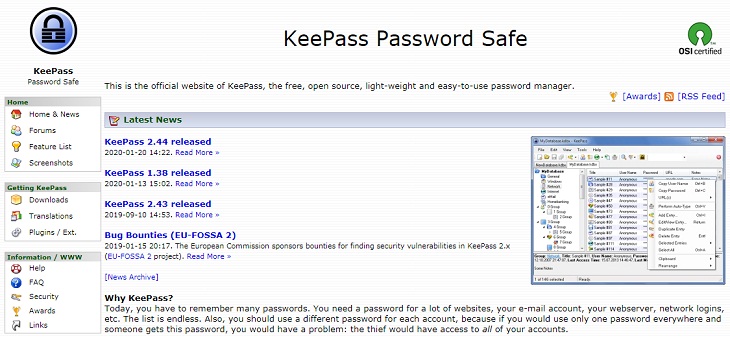
Hopefully, the information shared above will assist you in creating easy-to-remember and creative passwords while ensuring safety and security when using them.
































