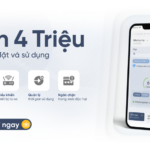1. How to change FPT WiFi password
How to change FPT WiFi password with Hi FPT application
Step 1: Download the Hi FPT application to your phone.
Step 2: Log in to the app with your phone number.
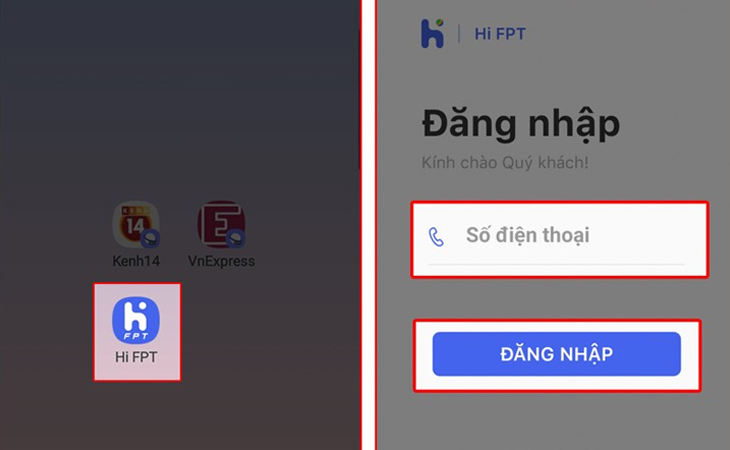
Step 3: Enter the OTP code and select the WiFi item.
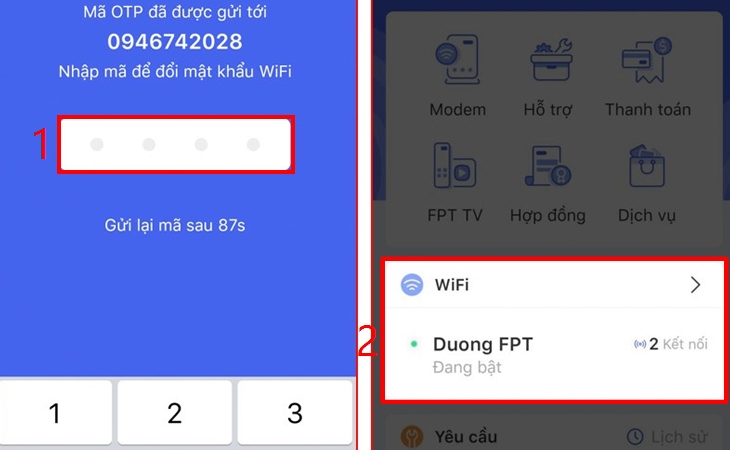
Step 4: Click Change Password, enter the new WiFi password in the provided fields, and click Save.

Step 5: Enter the OTP code to complete the password change process.
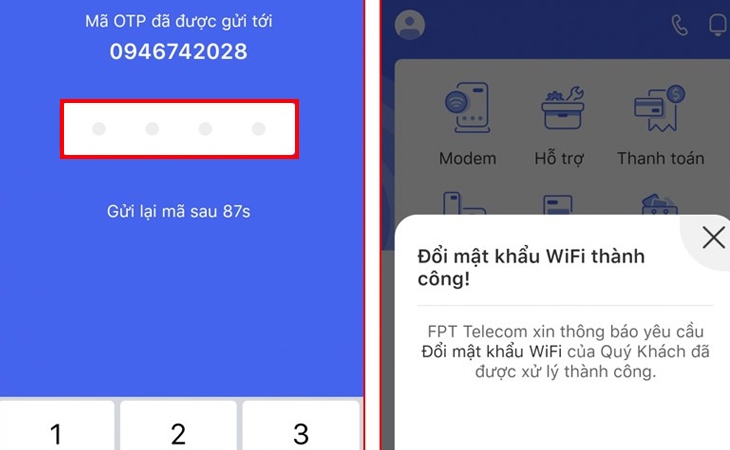
How to change FPT WiFi password using a web browser
Step 1: Access the IP address 192.168.1.1 with a browser.
Step 2: Enter your login information and select Login.
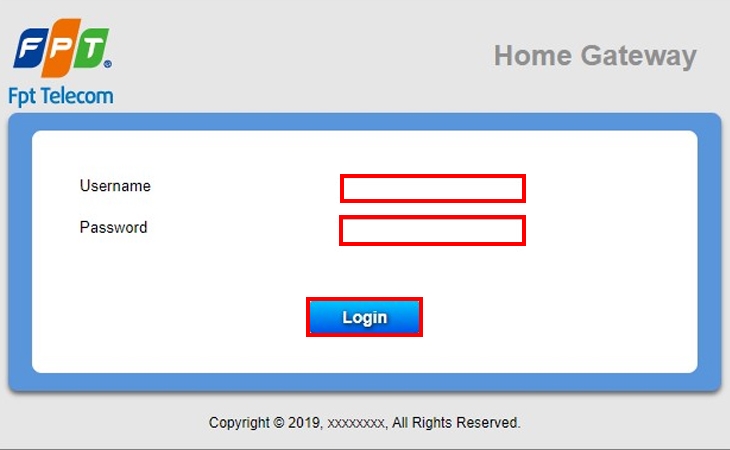
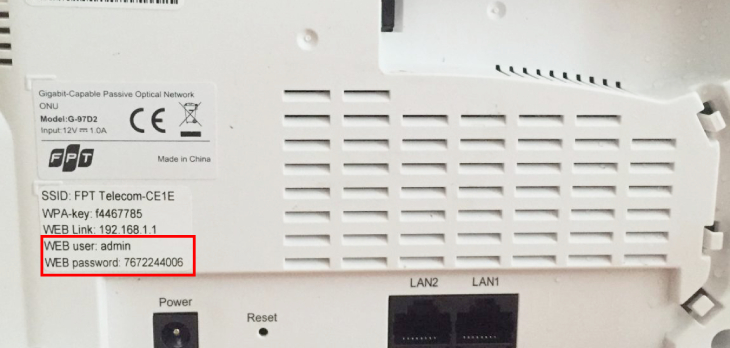
Step 3: Select Wireless Security. This section displays the parameters related to the security of the WiFi password.
Step 4: Select the Security Passphrase section, enter the password in this section, and select Apply to finish.

2. How to change Viettel wifi password
How to change Viettel WiFi password with My Viettel application
Step 1: Download the app to your phone.
Step 2: Select Login and select Internet/TV/PSTN card.
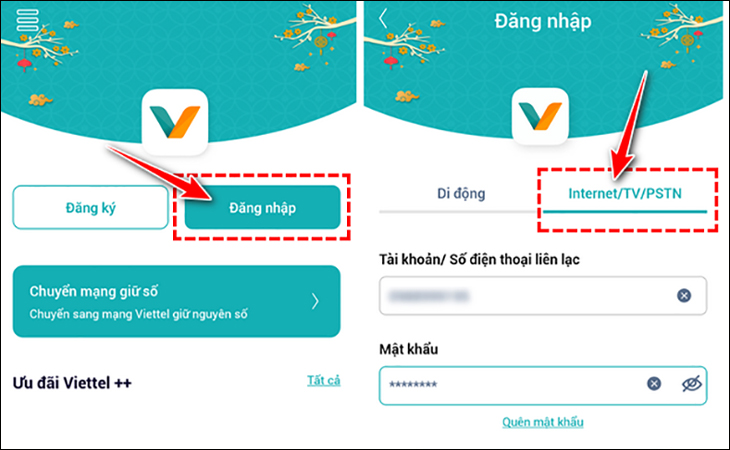
Step 3: Select Manage WiFi Modem and select Change Password.
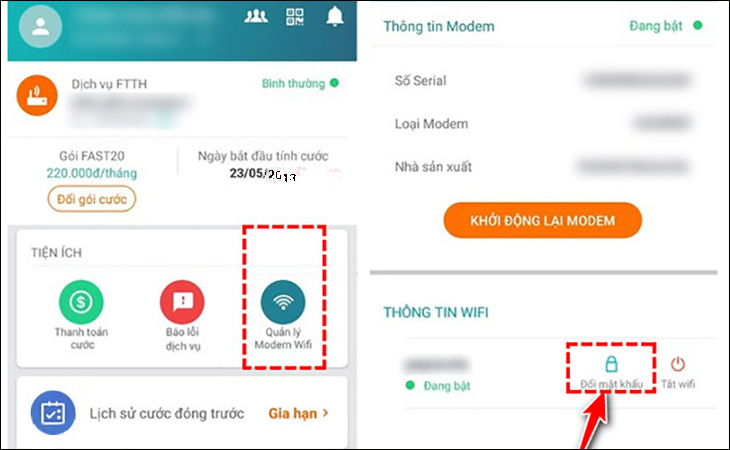
How to change Viettel WiFi password using a web browser
Step 1: Access the path 192.168.1.1.
Step 2: Enter the WiFi username and password.
Step 3: Select Basic Settings, Wireless LAN, SSID Setting, and Modify.
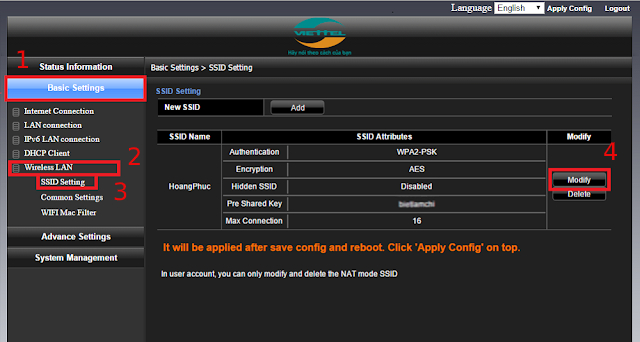
Step 4: Select the Pre Share Key section, enter a password in this field (minimum 8 characters), and select Apply to finish.
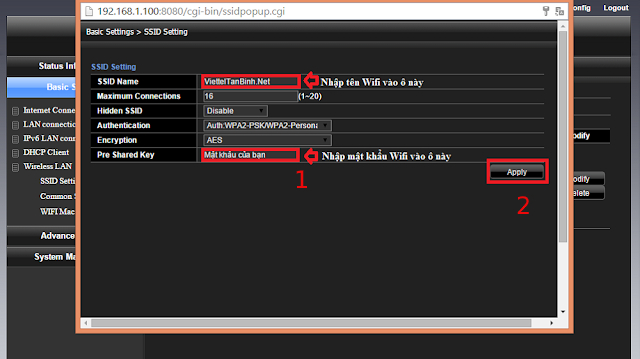
Step 5: Click Apply Config and then click OK to restart the WiFi device.
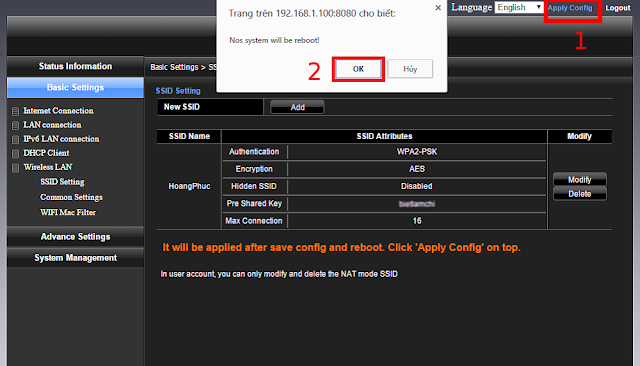
3. How to change VNPT wifi password
Step 1: Access the path: 192.168.1.1.
Step 2: Enter the WiFi username and password.
Step 3: Click on Network Settings, Wireless, and Security.
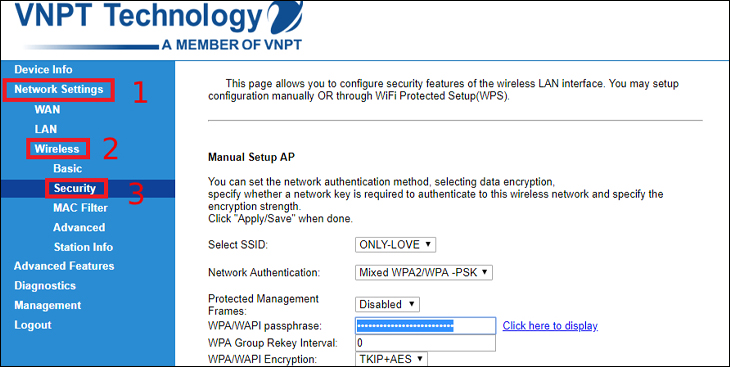
Step 4: Change the password by entering the new password in the WPA/WAPI passphrase box.
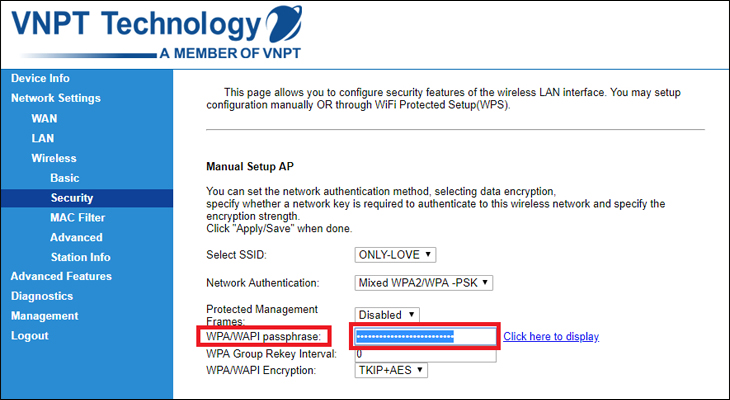
Step 5: Select Click here to display to review the password and click Apply/Save to save it.

Above is an article to share with you how to change the WiFi password on your phone or computer. Hope it helps you in changing your password!
Guide to Quickly Changing Your Viettel WiFi Password at Home
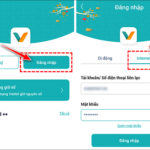 Viettel WiFi Password at Home’>
Viettel WiFi Password at Home’>Are you struggling with slow speeds when trying to use Viettel’s WiFi network? If so, changing your WiFi password might be the answer. Find out how you can change the WiFi password on your phone and laptop by reading the article below brought to you by Dien May XANH!