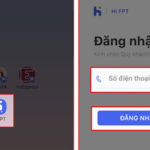1. How to Change Viettel WiFi Password with My Viettel Application
Step 1: Install the My Viettel application on your phone.
Step 2: Update the app if it is already installed. Open the My Viettel application and select “Sign In.” Then, choose “Internet/TV/PSTN.”
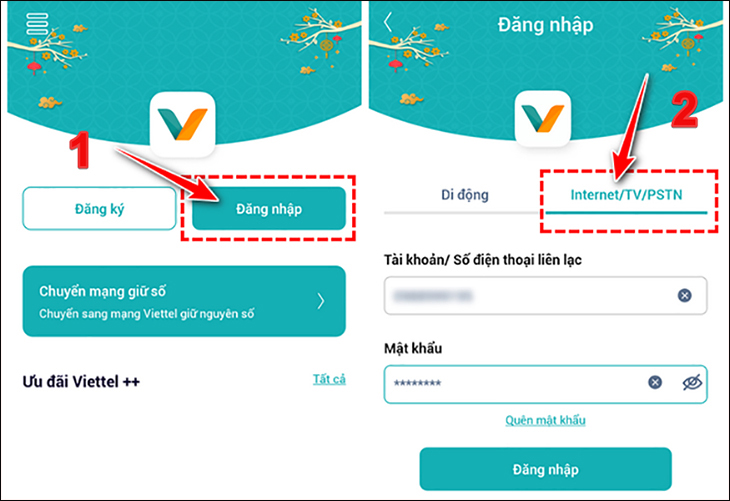
2. How to Change Viettel WiFi Password Using a Web Browser
Step 1: Access the path 192.168.1.1 in your web browser to open the modern WiFi manager.
Step 2: Enter your login information (Account and Password) to access the modern WiFi manager.
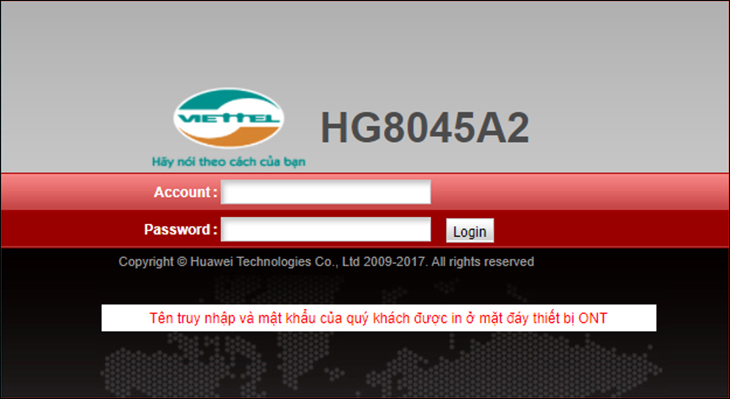
Note: The default account is “Admin” and the password can be found at the bottom of the modem.
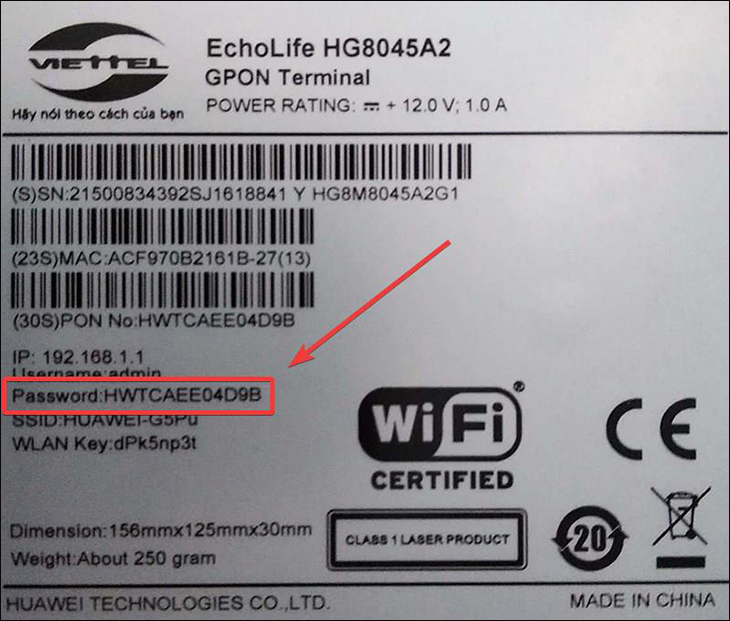
Step 3: In the Easy Setup window, enter the old password in the Old Password section. Then, enter a new password in the New Password field and confirm it in the Confirm Password box. Finally, choose RESET to restart the WiFi and change the password.
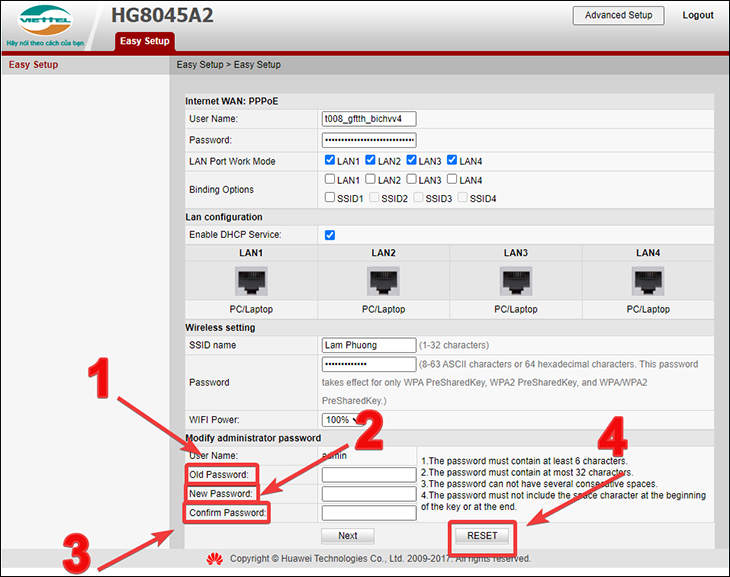
Note: The WiFi password must be at least 8 characters long and it is recommended to use both numeric and alphanumeric characters for better security.
Above are the steps to change your Viettel WiFi password using both the My Viettel application and a web browser. We hope this guide is helpful to you!