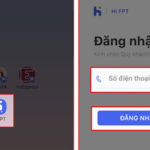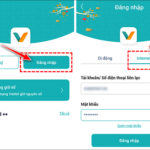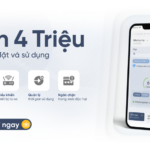Using the internet extensively can sometimes overload the system, causing network congestion. Changing the wifi password in this situation is one of the effective options.
If you feel that the transmission speed is poor, intermittent, and slower than usual, you should change your wifi password. If downloading or uploading data on your computer takes a long time, it may be due to multiple devices accessing your wifi or external devices intentionally using your wifi without permission.
Here are the fastest ways to change your wifi password on your phone that you need to know.

Changing wifi passwords using your phone is a topic of interest to many users.
Changing wifi password using your phone with FPT network
Using Hi FPT app
First, you download the Hi FPT app to your phone, log into the app with your phone number and enter the OTP code sent to your phone.
Then you select the WiFi category and press Change Password. Enter your new WiFi password and press save.
Finally, enter the OTP code to complete the password change process.
Using a web browser
First, you access the IP address 192.168.1.1 with a browser and then enter your login information, including username and password. Then select Login.
Select the Wireless Security section. This section displays the parameters related to the security of the WiFi password. Then you select the Security Passphrase section and enter the password in this section. Select Apply to complete.
Changing wifi password using your phone with Viettel network
Using the My Viettel app
First, you need to install the My Viettel app on your device. After successful installation, please register, log in and select Internet/TV/PSTN.
Next, you select Manage WiFi Modem then select Change Password. You can also change the WiFi name if needed.
Using a web browser
First, you access the IP address 192.168.1.1 with a browser and then log in with your Username and password (WiFi Password is located under the modem).
Next, you find the Advanced Setup section, in the Home Gateway section, you select WiFi settings.
Then enter the new password in the Pre-shared Key field (with a minimum password requirement of 8 characters), select Apply to complete.
Changing wifi password using your phone with VNPT network
First, you access the IP address 192.168.1.1 and then enter your WiFi username and password.
Note: If you cannot log in, please flip the wifi modem and retrieve the password on the bottom or reset the modem.
Then click on Network Settings, select Wireless, and then select Security. Enter the new password in the WPA/WAPI passphrase field and click Click here to display to review the password and press Apply or Save to save it.
According to VTC.vn
If you experience poor, intermittent, or slower-than-usual transmission speeds, it’s a good indication that your wifi password may have been compromised or that multiple devices are accessing your network. This can be confirmed if data downloads or uploads take an unusually long time.
There are a few methods to change your wifi password using your phone, depending on your network provider. For FPT and Viettel networks, you can use their respective apps (Hi FPT and My Viettel) by downloading, logging in, and following the prompts to change your password. Alternatively, for FPT, Viettel, and VNPT networks, you can use a web browser to access the IP address 192.168.1.1, log in with your credentials, and navigate to the relevant sections to update your wifi password.
- Download the Hi FPT app on your phone.
- Log in to the app using your phone number and the OTP code sent to your device.
- Select the “WiFi” category and press “Change Password.”
- Enter your new WiFi password and press save.
- Enter the OTP code to finalize the password change process.
- Access the IP address 192.168.1.1 using a web browser.
- Enter your login information, including your username and password.
- Select the “Login” button.
- Choose the “Wireless Security” section to view WiFi password-related parameters.
- Select the “Security Passphrase” section and enter your new password.
- Finally, select “Apply” to complete the process.
- Install the My Viettel app on your device.
- Register and log in to the app.
- Select “Internet/TV/PSTN.”
- Choose “Manage WiFi Modem,” then select “Change Password.” You can also change your WiFi name if desired.
- Access the IP address 192.168.1.1 using a web browser and log in with your Username and password (found under the modem).
- Navigate to the “Advanced Setup” section within the “Home Gateway” section.
- Select “WiFi settings.”
- Enter your new password in the “Pre-shared Key” field, ensuring it meets the minimum requirement of 8 characters.
- Select “Apply” to finalize the changes.
- Access the IP address 192.168.1.1 and enter your WiFi username and password. If you can’t log in, try checking the bottom of your wifi modem for the password or reset the modem.
- Click on “Network Settings,” then select “Wireless” and “Security.”
- Enter your new password in the “WPA/WAPI passphrase” field and click “Click here to display” to review it.
- Finally, press “Apply” or “Save” to confirm the changes.