1 Mobile Ticket Booking – What You Get
Forget waiting at the theater to get your tickets! With the CGV application installed on your phone, you can book tickets in just 5 minutes. In addition, there are many other amenities available, including:
- Quickly get tickets at the VIP area
- Accumulate reward points for ticket exchange, water-popcorn combo
- Choose your favorite seat
- Save time: no need to wait in line to buy tickets
- View detailed movie information such as actors, trailers, ages, genres, etc.
2 Instructions for Booking CGV Movie Tickets on Your Phone
Step 1: To book tickets, you first need to download the CGV app for your phone:
Once the installation is complete, click the three dashes on the top right of the application and sign in. If you don’t have an account, you can register for a CGV Vietnam account or log in with Facebook.
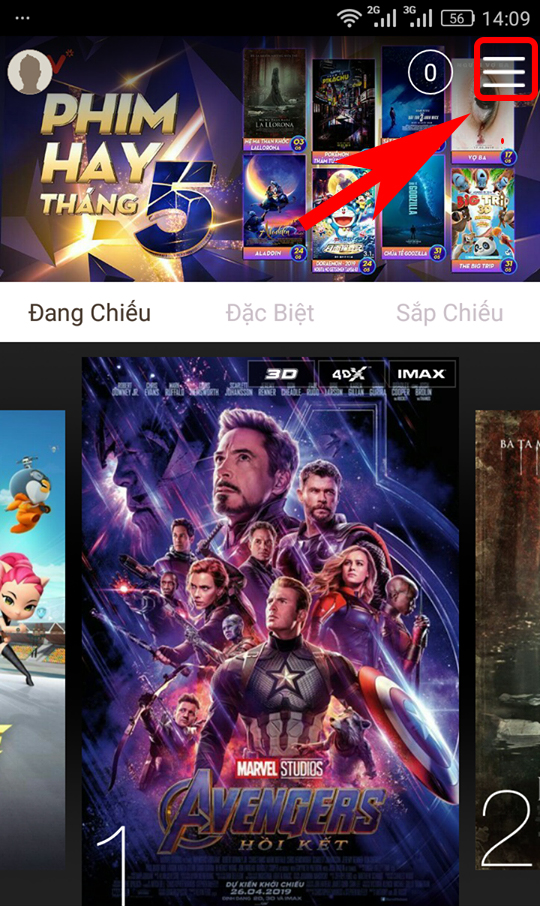
Step 2: After creating an account, the personal page interface will appear. Click on “Home” to return to the main screen of the application.
On the Home interface tabs, you can see movies currently playing, special movies, or upcoming movies. Swipe left or right to see the movies in each tab.
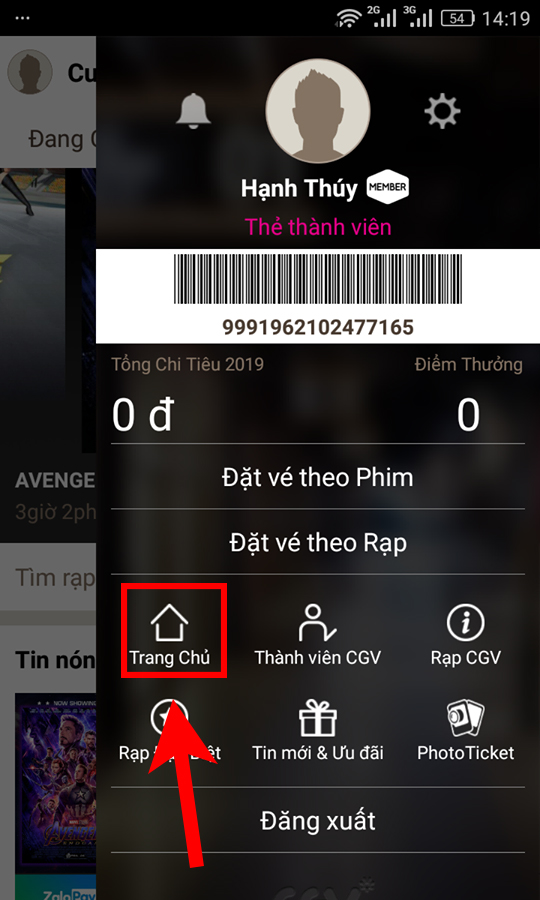
Step 3: Next, select a movie you want to watch by clicking on the image of that movie. Detailed information of the movie, including trailer, synopsis, actors, genre, premiere date, age rating, duration, and language, will be displayed. Click “Book” to buy tickets and continue.

Step 4: Here, you will choose the date, time, and location to watch the movie according to your preference.
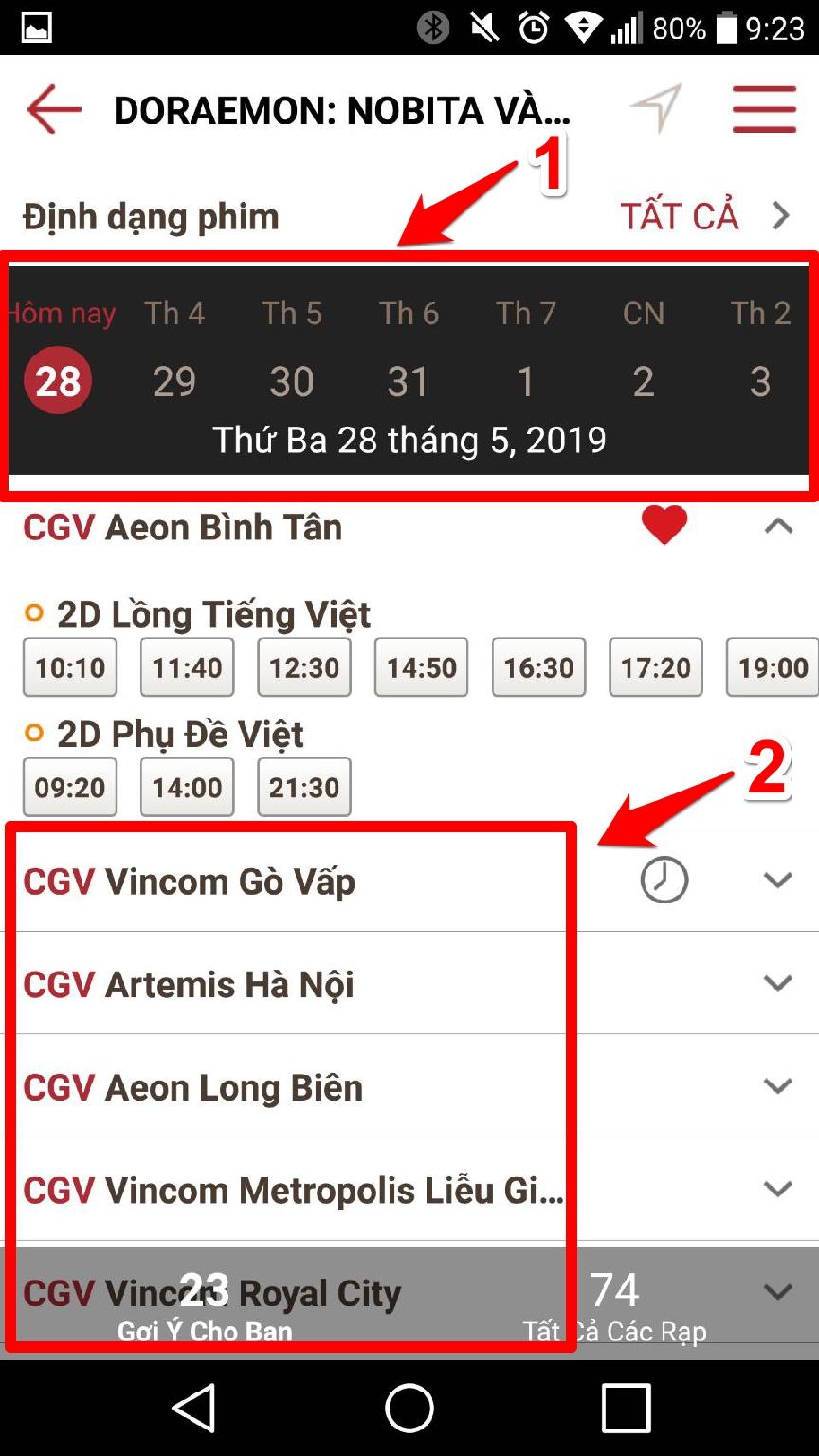
After selecting the preferred seats in the theater, you can click “Book” to continue. Note: For some movies, a small window may appear asking you to reconfirm your booking and specify the age requirement. Click “Agree” to confirm.
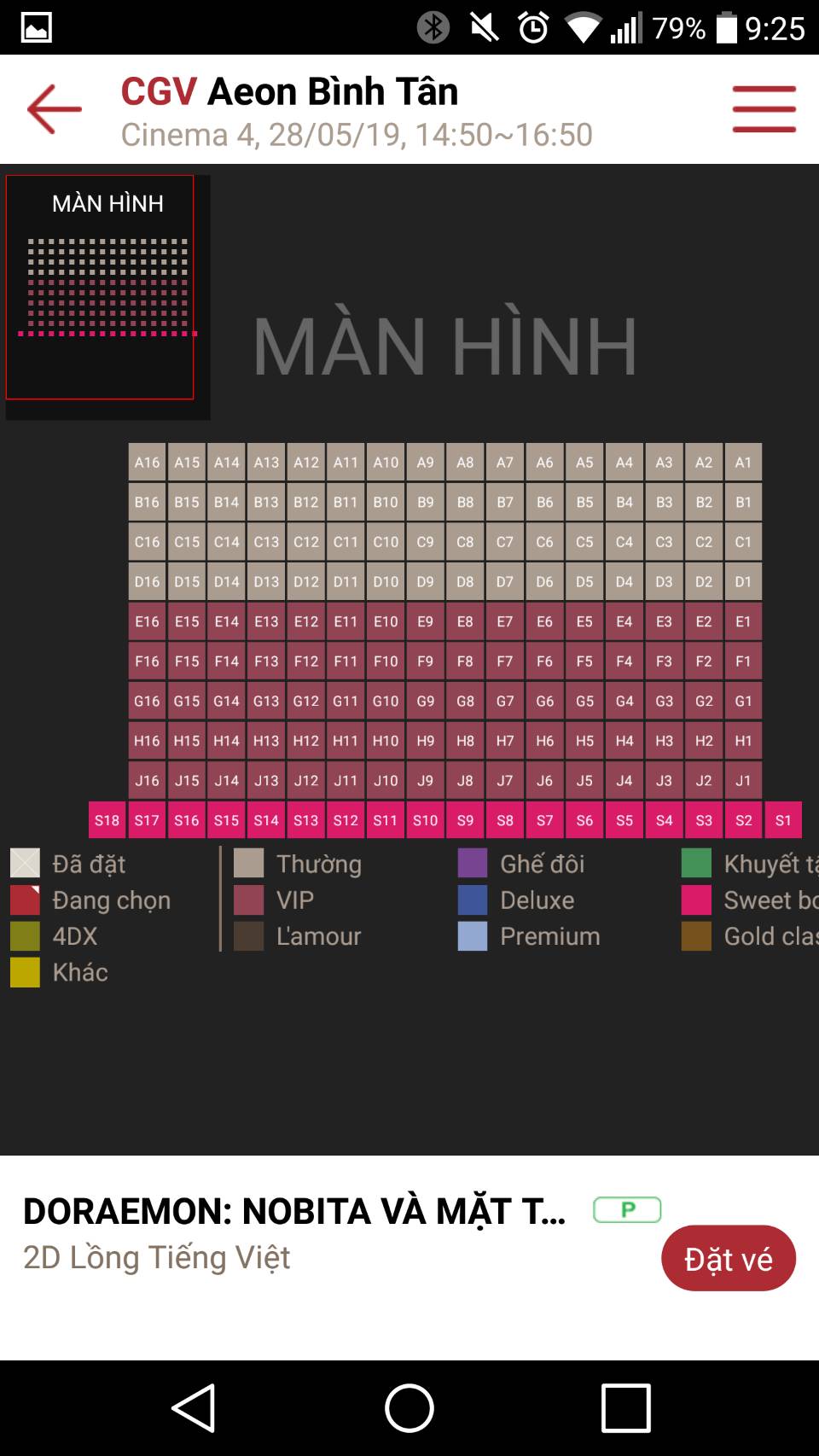
Step 5: If you want to add more items such as drinks or snack combos, you can do so by pressing the plus sign next to the desired combo and clicking “Pay”.
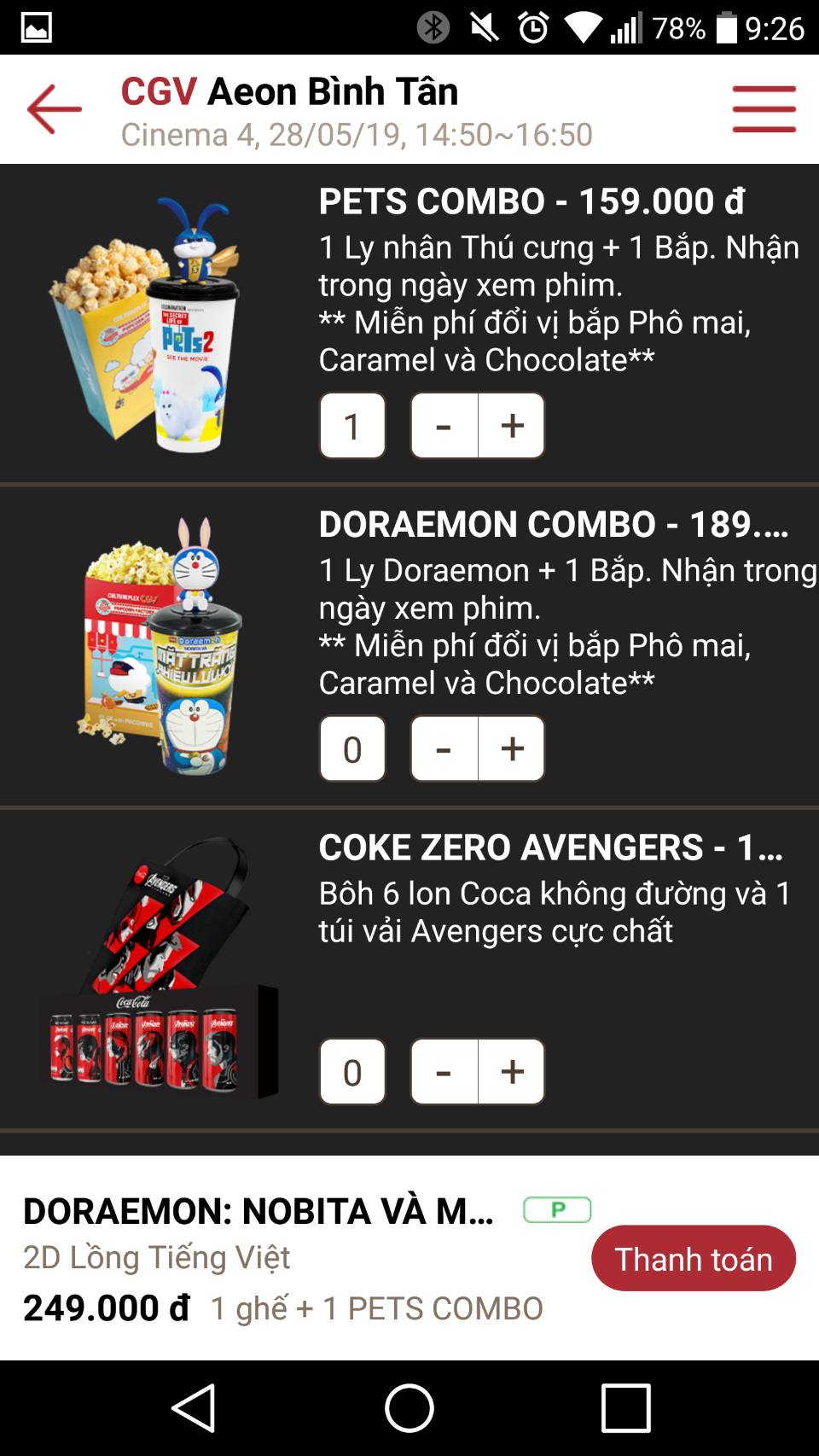
Step 6: The Payment interface will appear, displaying the details of the amount to be paid. Pay attention to the following items:
- Ticket information: Number and price of booked tickets
- Discount methods (if available): CGV Voucher, Gift Card, Reward Points, Partner, Priority Card, etc.
After entering the amount to be paid, the final price will be calculated. Then, choose a payment method, such as Visa, Mastercard, ATM Card, or Momo Wallet, and click “I agree and Continue”.
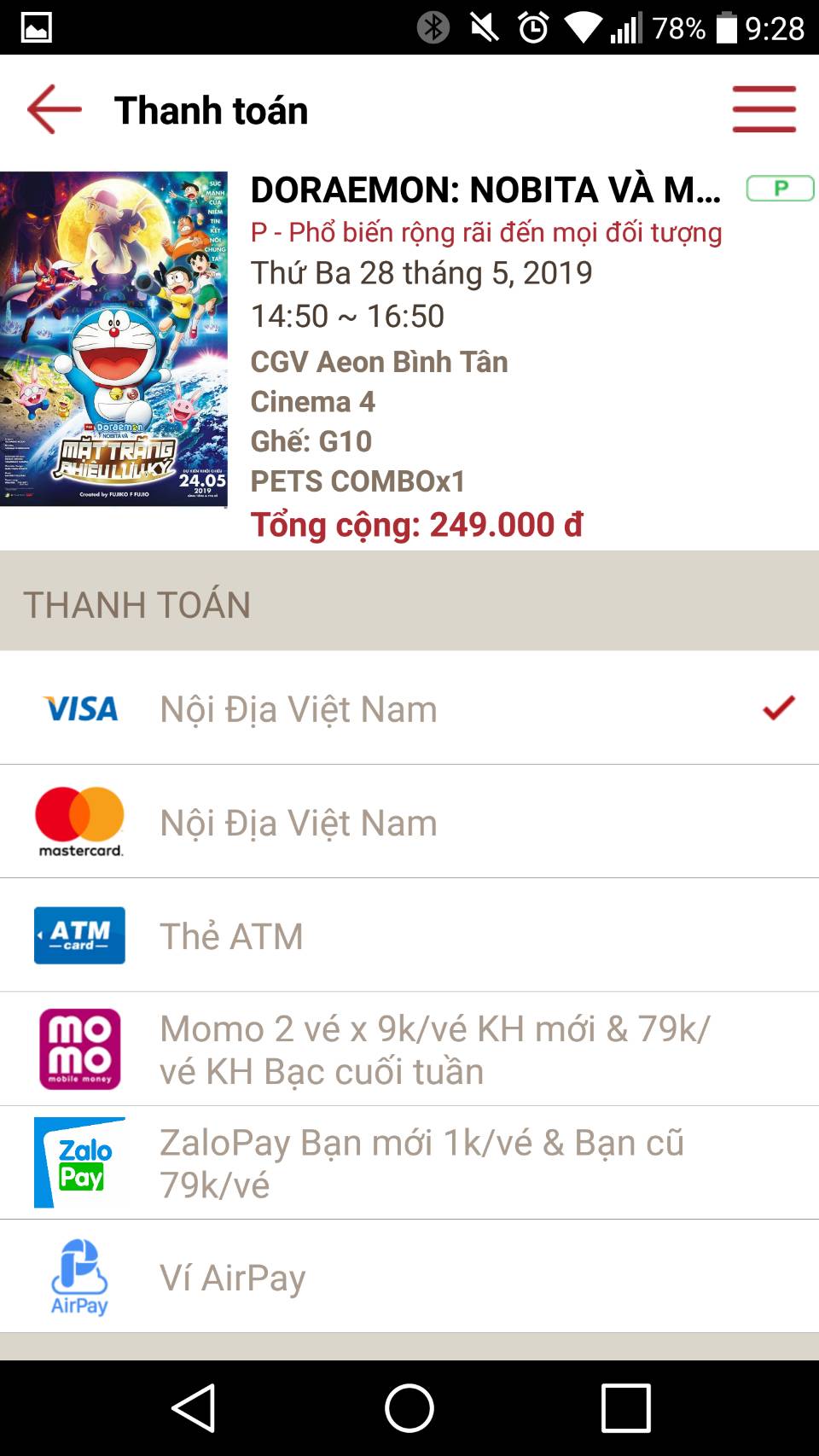
Step 7: In the next window, enter your payment information and click “Pay”. Once the payment is complete, you will receive detailed information about your ticket. This information will appear with the door of “My Tickets” section.

Afterward, you will receive a message on your registered phone with the account information. When you go to the cinema, simply go to the area for those who have purchased tickets online and present your ticket code or the message you received to receive your ticket. The theater staff will then issue a ticket for you to enter the theater.
































