Typing sound on your iPhone can sometimes be inconvenient, especially when you are in quiet places. Furthermore, it also consumes a lot of battery power. So how do you turn off the keyboard sound on your iPhone? Follow this article to find out the answer.
Using the physical switch
If you want to silence your iPhone to turn off the keyboard sound, simply push the switch on the side of your device to the left until the red indicator shows up. To turn the keyboard sound back on, push the switch back to its original position.
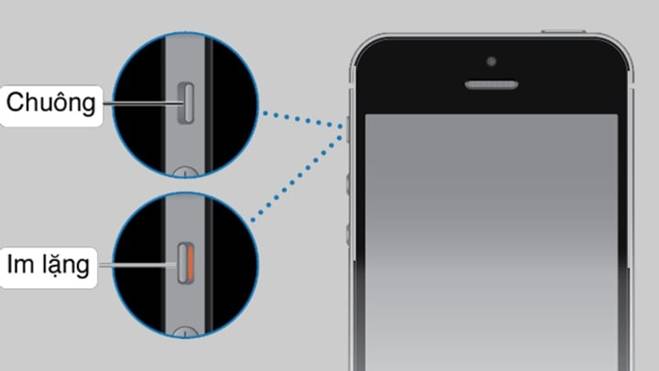
Quickly turn off keyboard sound on iPhone
With this method, you will receive a notification to identify which mode your phone is in. When you see a bell with a cross, it means your device is in silent mode.
Although this is the quickest way to turn off keyboard sound on iPhone, it is not the most effective. This action will also mute all other sounds on your device, including game sounds, incoming call ringtones, app notifications, etc. This can significantly affect your user experience.
Using the volume down button to mute keyboard sound on iPhone
By default, the keyboard sound is linked to the volume settings on iOS devices. Therefore, you can use the volume down button to silence the keyboard sound on your iPhone or iPad.
Method 1: Press and hold the volume down button until your device notifies that it is in Silent mode.
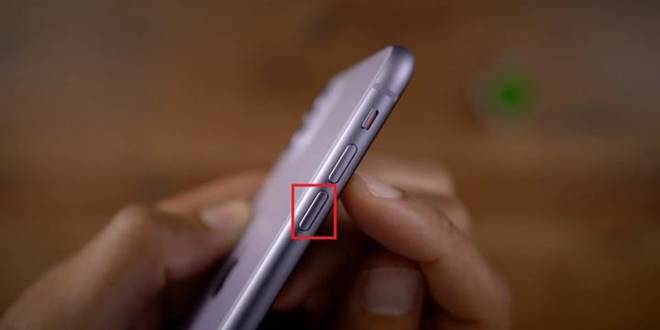
Method 2: Access the Control Center on iOS by swiping down from the top right corner of your device. Once the Control Center appears, adjust the volume slider to the lowest level to activate silent mode.
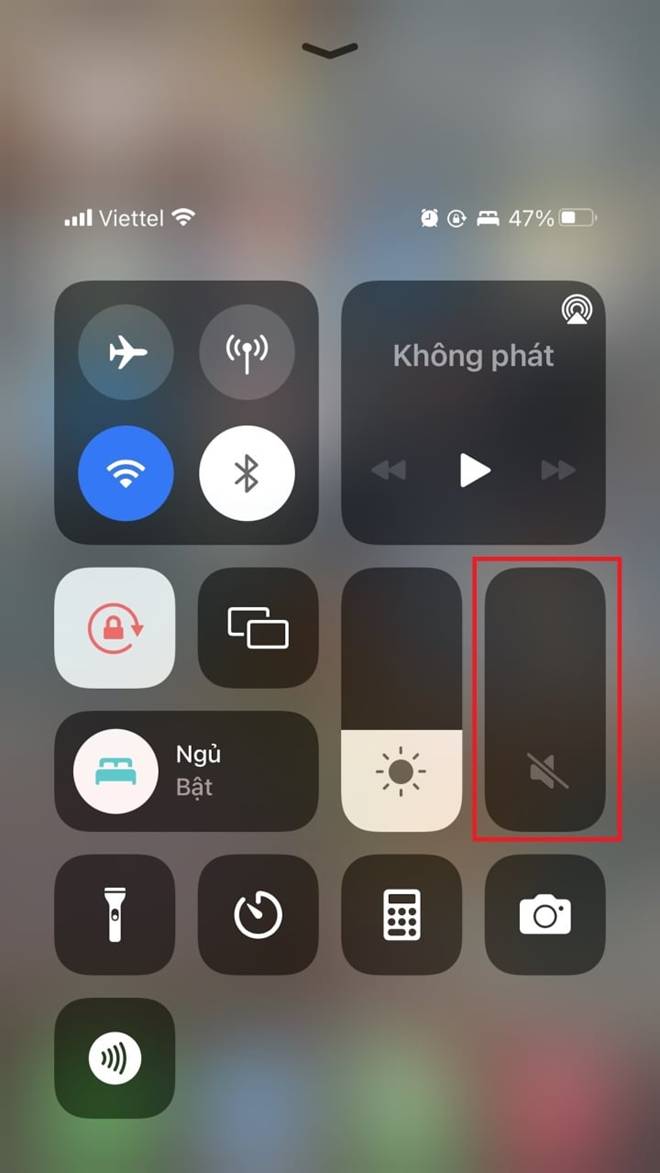
Method 3: For iOS 13 and above, a volume bar will appear when you press the volume up or down button. You can drag it to the lowest level to put your device in silent mode.

Using this method will mute all sounds on your phone, so you won’t be able to listen to music or receive any notification sounds.
Turning off keyboard sound on iPhone in Settings
Step 1: Go to Settings > Sound & Haptics.
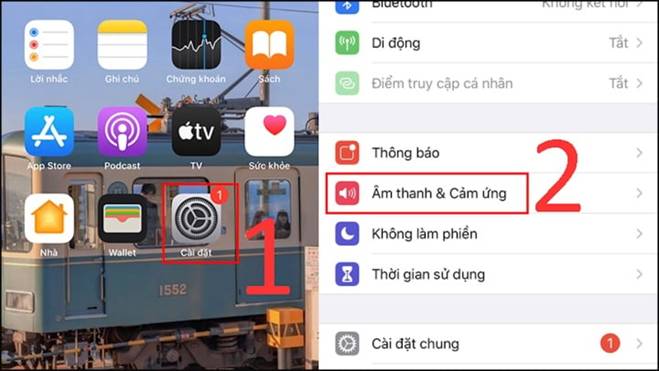
Step 2: Slide the button to the left or right to turn off or on the keyboard sound on your iPhone.
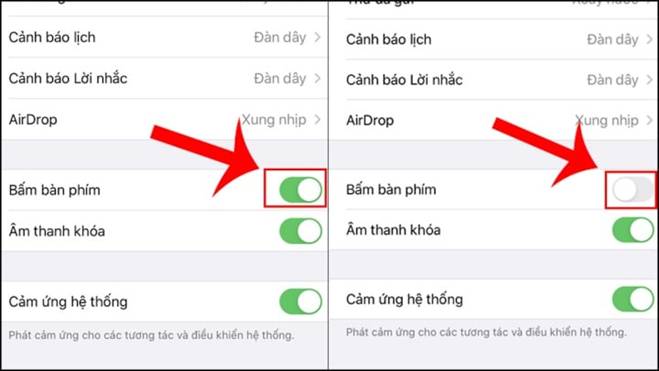
These are the three quick and simple ways to turn off keyboard sound on your iPhone. Now you can have an excellent experience with your iPhone without disturbing others.
Source: VTC.vn



































