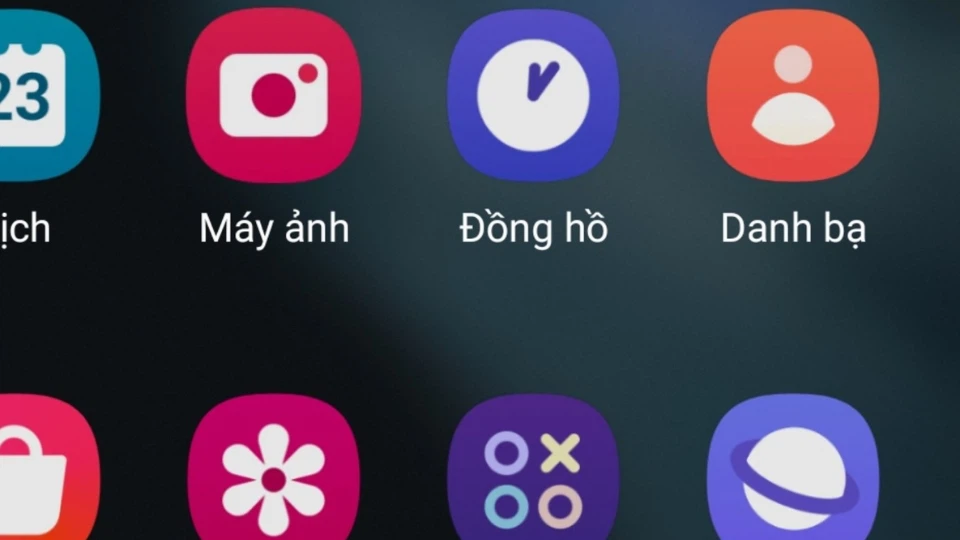1. High screen brightness
Let’s start with one of the more obvious reasons why your phone battery drains quickly: screen brightness.
It may seem convenient to keep your screen brightness at maximum, especially when you are outdoors, but this significantly affects your battery life. Moreover, keeping your phone at maximum brightness while using the light mode will drain your battery even faster. So, if possible, keep your screen brightness at a minimum to save more battery life.
You can also adjust your phone’s brightness settings to adapt to the different lighting conditions outside. This will allow it to dim in low-light environments and brighten up in environments with more light. To do this, first, you need to go to your phone’s settings, then go to the Display or Display & Brightness section (depending on whether you are using an Android or iOS phone).

Here, you will be able to set your phone’s brightness to adjustable, helping you save a significant amount of battery life in the long run.
2. Background apps
Background apps essentially run even when you’re not directly using them. Examples include VPN apps, antivirus, health, and calendar apps. These apps monitor or control certain aspects of your phone without you needing to intervene, which is convenient but also significantly drains your battery.
Furthermore, you may not need many of these apps to run in the background. So, how can you disable background apps?
You can go to your Settings and click on Device Care (Android) or Battery (iPhone). Then, you will see the Battery optimization option. If enabled, this option will close any unnecessary background apps.
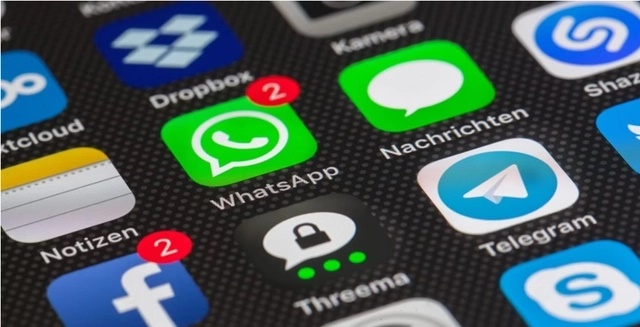
3. Picture-in-Picture mode
If you use YouTube Premium, Twitch, or similar apps on your phone, you might have used the Picture-in-Picture mode before. This involves watching any video or stream in a small floating box on your screen while using other apps. While this is convenient, using multiple apps simultaneously like this can drain your phone’s battery.
To turn off Picture-in-Picture mode for selected apps, go to your phone’s settings and go to the Apps section on Android or Picture in Picture on iPhone under General.
Then, click on the app you have selected from the provided list. Now, you can view the permissions and general settings of the mentioned app. Here, you will be able to choose the Picture in Picture option (if applicable to the app) and enable or disable this option with a toggle button.
4. Always-on connectivity
Keeping your Wi-Fi or data always turned on so that you can stay connected around the clock may seem like a no-brainer. But this can significantly drain your phone’s battery because you continuously receive notifications, background updates when you don’t necessarily need them.
Your sleeping hours are a great time to turn off Wi-Fi. You can simply switch your phone to Airplane Mode. However, if you’re concerned about missing an emergency call, instead, you can turn off Wi-Fi. Remember that putting your phone on Do Not Disturb mode will not turn off your Wi-Fi or data.
5. Old phone battery
Sometimes, it’s not the apps or settings that affect your phone battery life but the battery itself. Old phones go and as the years go by, your battery will not perform as well as before. After about two or three years (depending on the type of phone), your battery will not be able to reach its maximum capacity as originally, which can cause your battery to drain quickly.
Sometimes your phone will notify you when it detects a degraded battery health, but sometimes it doesn’t. The first and most obvious option is to replace the battery. This is often much cheaper than replacing the entire smartphone and can quickly and easily fix your battery draining issue. The price of the battery will vary depending on the specific phone you have.
Nowadays, phone repairs can be quite expensive, so if you’re dealing with multiple faulty parts and your phone has been in use for many years, it might be time for an upgrade.
6. Location tracking apps
There are many apps that can track your location. Google Maps, Bumble, Deliveroo, retail apps… And, while you may think that these apps only track your location when you directly use them, this is not always the case. Continuous location monitoring requires energy and can affect your phone’s battery life.
So, how can this be avoided?
The easiest way to turn off location tracking is to completely turn off your phone’s location. You can do this in the dropdown menu of your phone. You can also press and hold the location icon in your phone’s dropdown list to access your full location settings.
However, if you want certain specific apps (such as safety or navigation apps) to continue tracking your location, you can individually turn off location tracking through the “Permissions” section in the settings of each app. Doing so may take a while, but it will give you full control over which apps have access to your real-time location and which don’t.
7. Excessive notifications
When you install a new app on your phone, its notifications settings may automatically be enabled. But you don’t necessarily have to receive notifications from every app you have, and doing so can negatively affect your phone’s battery life. So, you can disable notifications for certain apps to help minimize battery drain.
To do this, go to your phone’s settings and open the Notifications section. Here, you will be able to view the notification settings for all the installed apps on your phone.
According to VTV News