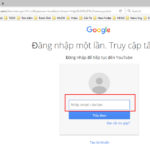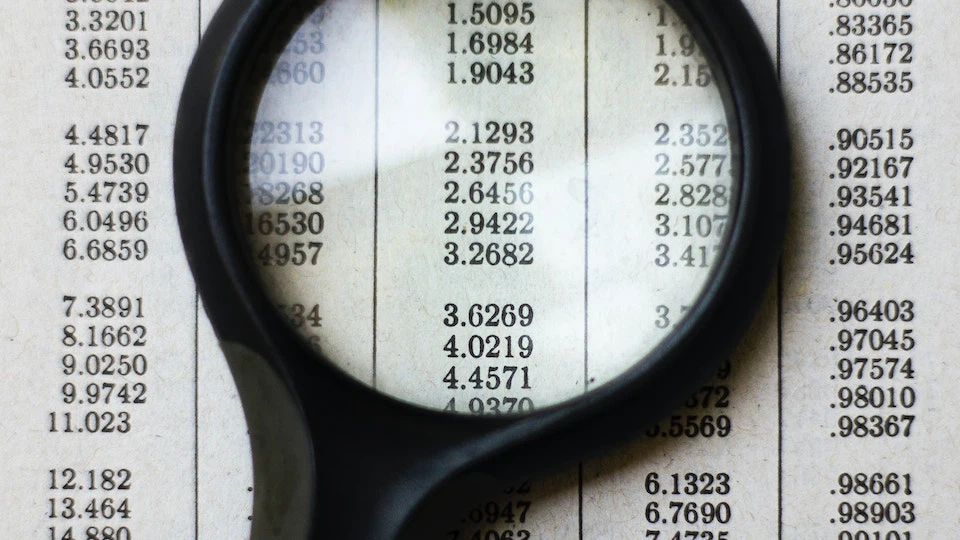Detecting apps that track your location on an iPhone is important to avoid information theft. Most apps require some form of location tracking in some aspects.
For example, Google Maps needs this permission to know where you are going based on your route. And Facebook needs to track your location to be able to show where you are in a post.

Surprisingly simple way to detect location tracking apps on iPhone. (Photo: Shutterstock)
One of the simplest ways to detect location tracking apps on iPhone is to pay attention to the indicators displayed on the screen.
On iPhones running iOS 14 or later, at the top right corner of the screen, there has been added a green or orange dot icon.
If your iPhone displays a green dot, it means that there is an app using the camera. On the other hand, if there is an orange dot, it means that an app is using the microphone.
In case you are not using any utility-related app, but the screen still displays a green or orange dot, chances are there is some app accessing your phone without permission. In this case, you need to check the permissions of the apps or restore the default settings to ensure safety.
Below are some simple ways to detect location tracking apps on iPhone that every user should remember.
Detecting apps tracking iPhone
If you want to know what permissions each app on your iPhone has been granted, follow these instructions. First, open Settings, then tap on Privacy & Security, and go to Location Services. You will see a list of the apps and the level of permission each has. To see more details, tap on each app.
Below are some information about how the location tracking feature is being used. Also, only programs and features that you allow access to the location can use that permission.
If you want to turn off tracking, you can disable this feature by swiping the slider in the Location Services section, then tap on Turn Off.
In some special cases, to fix the issue of an iPhone being tracked or to remove the hidden tracking software, you need to restore the phone to its factory settings.
Therefore, in this age of information technology, protecting your information is one of the things you should pay attention to in order to avoid being exploited by criminals. In case your iPhone is being tracked, apply effective solutions to ensure the security of your device.
.
According to VTC.vn