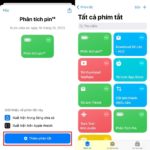Why can the battery on smartphones and laptops explode?
Mobile devices like smartphones, tablets, and laptops nowadays all use lithium-ion batteries. Among these, lithium (Li) is the third element in the periodic table, a soft metal with a white-silver color belonging to the alkali metal group, which can ignite when in contact with oxygen or water.
With this type of battery, after a long period of use (continuous discharge and charge), it will lead to battery fatigue, reducing the ability to store electrical energy compared to its original state, thereby reducing lifespan and shortening usage time even when fully charged.

Lithium-ion batteries can explode or catch fire if they are swollen or when the temperature is too high (Illustration photo: Getty).
Even if the battery is swelled beyond excessive limits, it can lead to damage, increase the risk of fire, and battery explosion during usage or charging. In addition, if the temperature of the battery rises too high during usage, it can also lead to dangerous fire and explosions, resulting in fatal accidents.
Checking the battery status, including the level of swelling and the temperature of the battery while using smartphones and laptops can help determine whether the battery needs to be replaced or not, ensuring user safety during usage.
How to check the battery status on Android smartphones
If you are using an Android smartphone or tablet, you can use an application called AccuBattery.
This is a useful battery management application, which displays the battery status (good, bad) as well as the level of battery swelling on mobile devices. In addition, the application also has important functions such as managing the battery usage process on the device, detailed battery consumption levels for each application…
The application is compatible with Android 7.0 and above. You can find and download AccuBattery from the Google Play Store or download the application directly here.
The main interface of AccuBattery will display information about the current battery level on the smartphone as well as the estimated usage time and standby time of the smartphone with this battery level.
To make AccuBattery work effectively and accurately assess the battery swelling level of the smartphone, after installing the application, you should continue to use the smartphone as usual.
AccuBattery will manage the usage and battery charging process on the smartphone, providing analysis and predictions about the battery status (including the level of battery swelling on the smartphone) as well as the applications that consume the most battery, charging speed…
After using the smartphone for a few days with a few battery charging cycles, you can click on the “Health” section in the menu at the bottom of the AccuBattery application. In the “Battery Health” section, you will get detailed information about the battery of the smartphone.
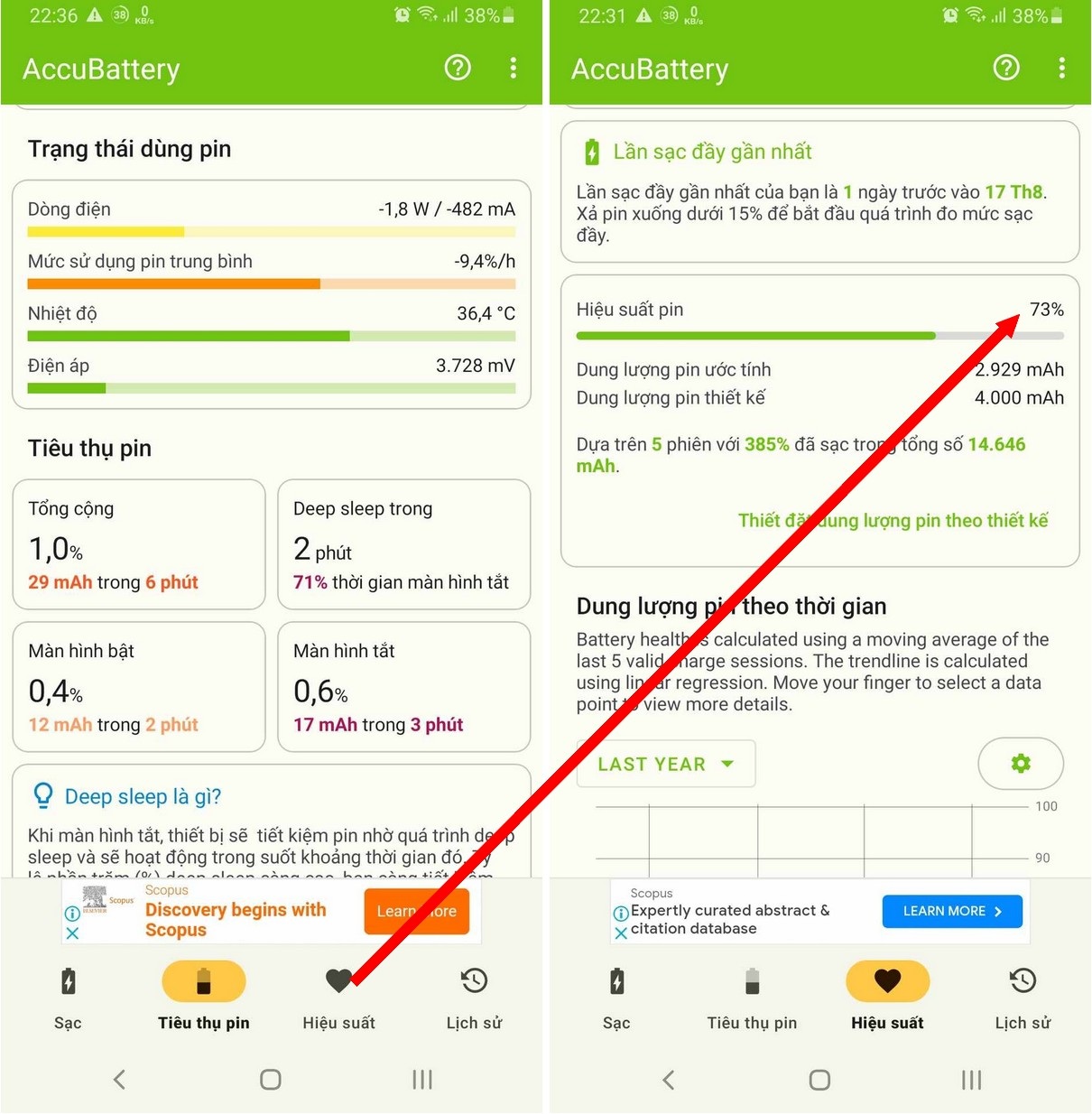
In it, the “Designed battery capacity” section is the maximum battery capacity designed by the manufacturer, while the “Measured battery capacity” is the maximum capacity that the battery can store at the current time.
If the “Measured battery capacity” is lower than the “Designed battery capacity”, it means that the battery on the smartphone is swollen. The higher the difference between these two values, the greater the level of battery swelling.
The “Battery Health” section will clearly show the percentage of battery swelling on the smartphone. The lower the percentage, the more severe the battery swelling, and users should consider replacing the battery.
Note: AccuBattery needs time to collect data on battery usage and charging on the user’s smartphone to be able to determine the battery swelling level, so you need to install AccuBattery and wait a few days until the information in the “Health” section is displayed.
In addition, in case the battery on the smartphone quickly depletes even when fully charged and the temperature of the product rises rapidly in a short time, it means that the smartphone’s battery is swollen and the user should consider replacing it to ensure safety.
How to check the battery temperature on Android smartphones
No small number of smartphone explosions have occurred recently due mainly to batteries becoming too hot during charging or after prolonged use. So how can you know the current temperature on the smartphone’s battery to stop using it when the temperature gets too high?
AIDA64 is a free application on the Android platform that allows you to view detailed battery status as well as the temperature of the battery and sensors on your smartphone, helping users know which temperature range their smartphone is at and whether it is overheating.
You can download the free application here (compatible with Android 4.2 and above).
After installing the application, click on the “Temperatures” button on the main interface, where all the temperatures of the central processing units, graphics processing units, etc. will be displayed. Scroll down and click on the “Battery” section, and you will see the current temperature of the smartphone’s battery.
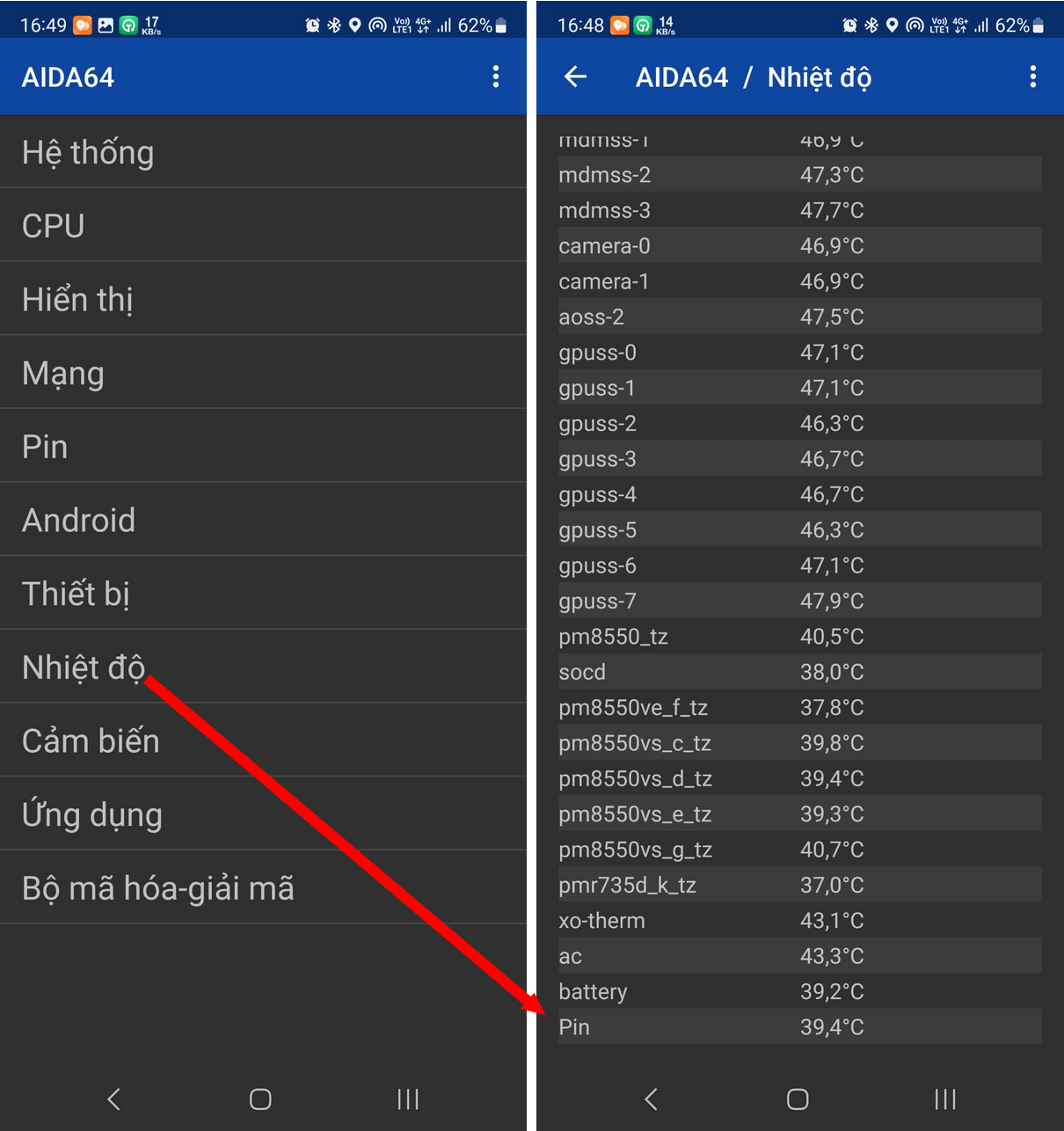 On the main interface of the application, you can also click on the “Battery” section to check the battery status on your smartphone. If the interface shows that the battery is in “Good” condition, it means that users can continue to use the smartphone without having to replace the battery.
On the main interface of the application, you can also click on the “Battery” section to check the battery status on your smartphone. If the interface shows that the battery is in “Good” condition, it means that users can continue to use the smartphone without having to replace the battery.
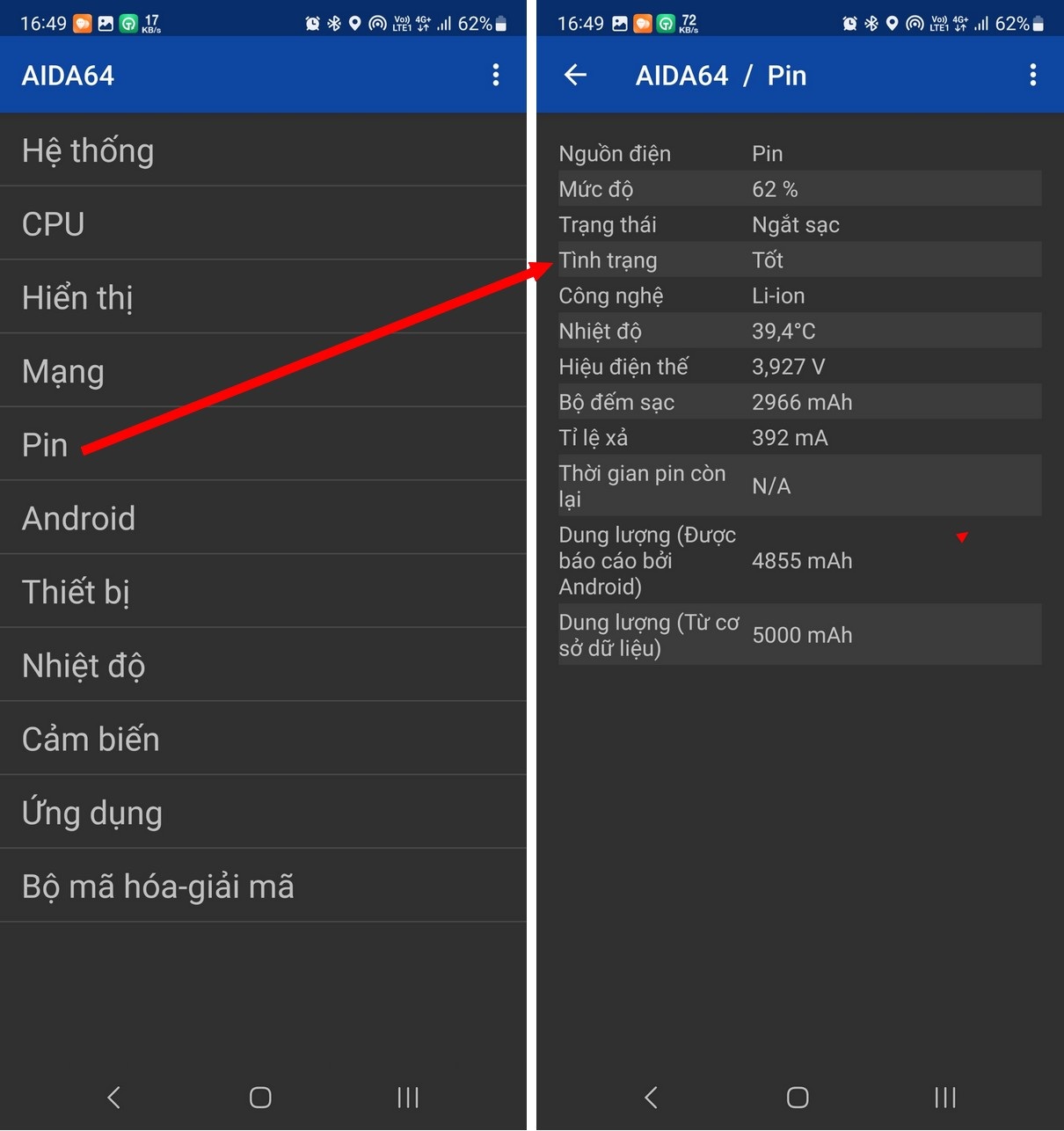
In addition to checking the temperature and battery status, Aida64 also allows users to view the hardware configuration of the smartphone, detailed information about the manufacturer, which will be really useful in case you buy a used smartphone and want to check the detailed configuration of the product before making a decision to buy.
How to check the battery status on iPhone
With iPhones, Apple has integrated a battery status checking feature into its mobile platform without needing any additional applications.
Since iOS version 11.3, Apple has integrated a feature into its mobile platform allowing users to manage the battery status on the iPhone. If you are using an iPhone with iOS version 11.3 and above, you can access the “Settings” section on the device and choose “Battery”.
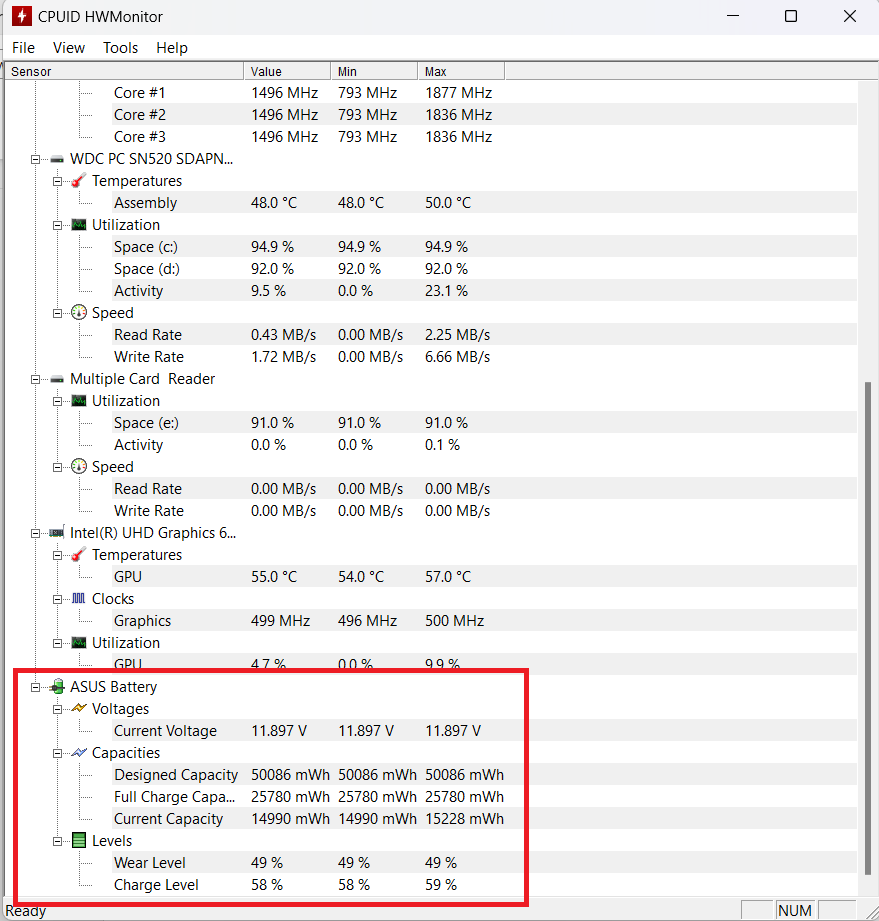
On the screen that appears, find the “Battery Health & SIRI & Search” section. Here you can check the “Maximum Capacity”.
If the maximum capacity is still 100%, it means that the battery on the iPhone is not swollen, while if this capacity is below 100%, it means that the iPhone’s battery has started to swell, and the lower the percentage, the greater the level of swelling. If the battery level drops below 60%, you should consider replacing the battery on your iPhone.
Note: If the “Maximum Capacity” section displays the message “Your battery’s health is significantly degraded”, it is likely that the battery on your iPhone is not original and has been replaced before.
How to check the battery status on Windows laptops
Like smartphones, laptops using lithium-ion batteries are also prone to battery swelling after extensive use, leading to the risk of fire and explosion, causing dangerous accidents.
To check the battery status of laptops running Windows, you can use a free software called HWMonitor.
This is a free software that mainly lists all the temperatures of the components on the computer such as the mainboard, CPU, hard drive, graphics card… helping users know if their computer is overheating or not to handle it in a timely manner. Moreover, HWMonitor also allows you to check the battery swelling level of the laptop.
You can download the free software here. After downloading, extract and run the HWMonitor_x64.exe file (for Windows 64-bit) or HWMonitor_x32.exe file (for Windows 32-bit) without installation.
The main interface of the software will display complete information about the hardware devices on the system, including the mainboard, CPU, graphics card, hard drive, and battery (for those using laptops).
To check the battery swelling level of the laptop, find the “Battery” section, where information about the laptop’s battery will be listed, including the maximum storage capacity as designed (Designed Capacity), the actual maximum storage capacity at the current time (Full Charge Capacity), and the current battery level (Current Capacity).
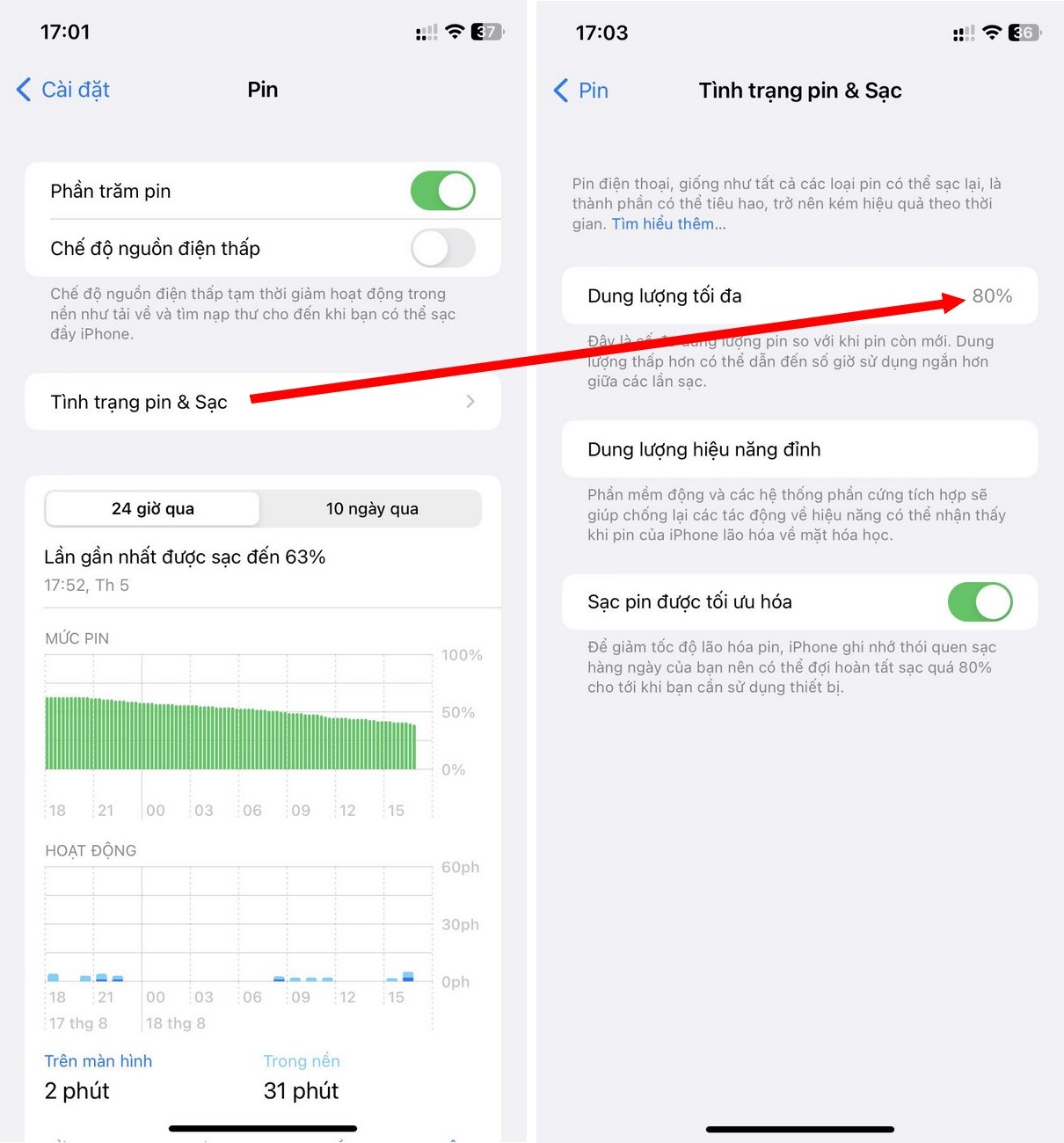
If the actual maximum storage capacity is the same as the designed maximum storage capacity (designed by the manufacturer), it means that the laptop’s battery is still in good condition; on the contrary, the battery has shown signs of swelling.
The battery swelling level is indicated by the Wear Level value. If this value is 0%, it means that the battery has not yet experienced swelling, and the higher the Wear Level value, the greater the level of battery swelling. If the battery swelling level is above 70%, you should consider replacing the battery on your laptop.
In addition, HWMonitor also helps users monitor the temperature of components on the computer, helping you use and let the computer rest properly, without reducing the lifespan of components due to excessive temperature.
How to check the battery status on MacBook
Like iPhone, Apple has integrated a battery status checking feature on MacBook without requiring additional external software.
To use this feature, click on the Apple logo icon in the upper left corner of the screen and choose “System preferences” from the menu.
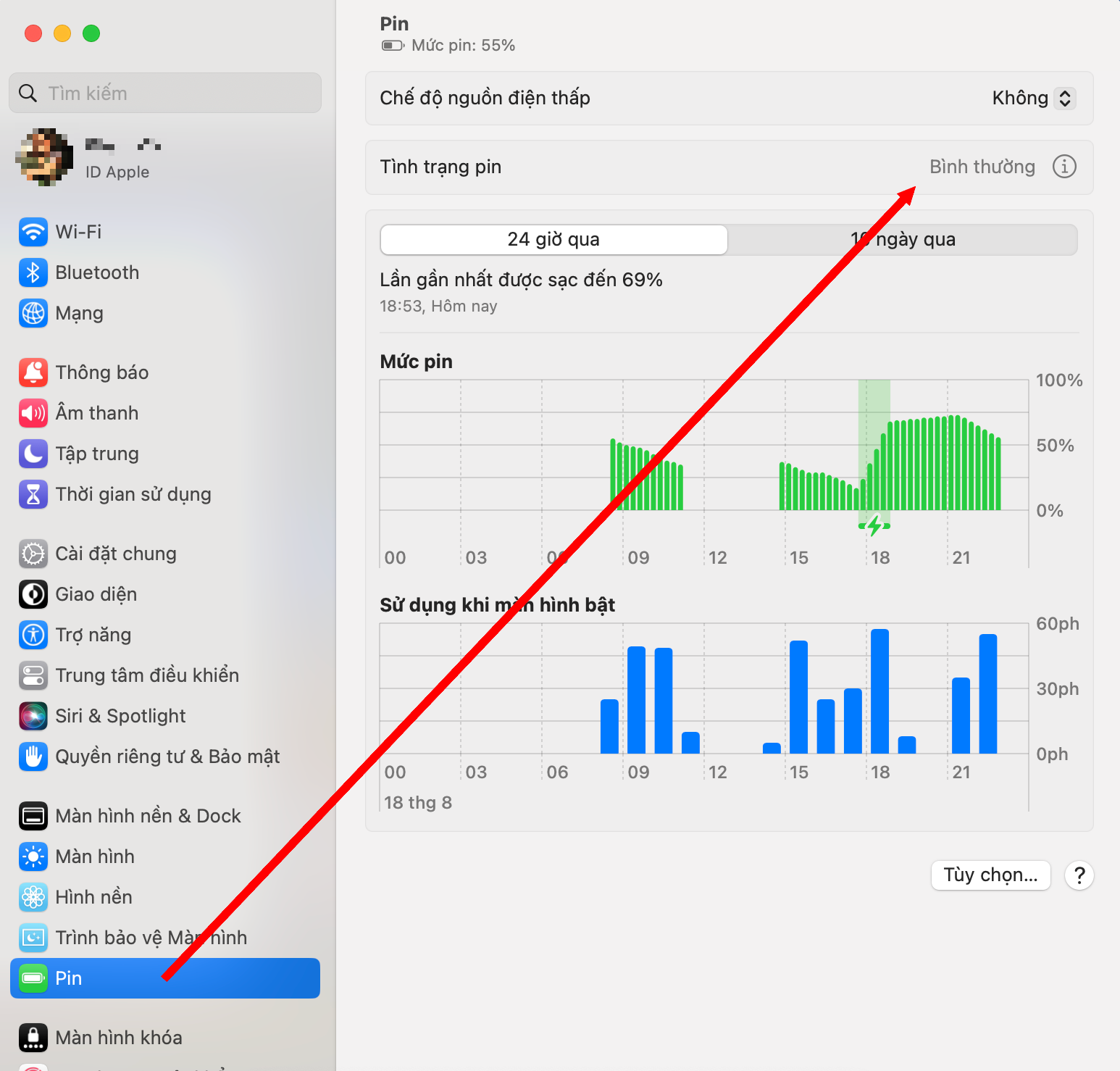
In the dialog box that appears, find the “Battery” section in the list on the left to check the battery status.
Here, if the “Battery status” section displays “Normal”, it means that the battery is in good working condition; whereas if it shows the message “Service recommended”, it means that the battery has reached a certain level of swelling, and Apple recommends users to consider replacing the battery on the MacBook.
Source: Dân trí
Structure and Applications of Lithium pin Explored
Have you ever wondered what lithium batteries are and how they work? From powering electronic devices to withstanding high temperatures, lithium batteries have a lot of amazing capabilities that make them an exceptional choice for a variety of applications. In this article, we’ll take a closer look at the structure of lithium batteries, explore their many uses, and find out why they are such a popular choice.
How to test battery drain on iPhone and tips for long-lasting phone usage
Checking if an iPhone battery is degraded can be useful in cases like buying a used iPhone or simply knowing the current battery status for replacement or repair purposes. Timely checking will provide better protection for your smartphone and prevent potential explosive incidents. Stay tuned to learn how to perform the battery check.