Capturing photos that emit sound can make some iPhone users or people around them uncomfortable. If you still don’t know how to mute the sound when taking photos with an iPhone, refer to the useful tricks below.
Mute iPhone camera shutter sound by switching to silent mode
The ringer switch is a physical switch that Apple equips with the iPhone, which helps you quickly switch between Ring mode and Silent mode. When taking photos, all you need to do is slide this switch down to switch to Silent mode, and you can mute the camera shutter sound on the iPhone.
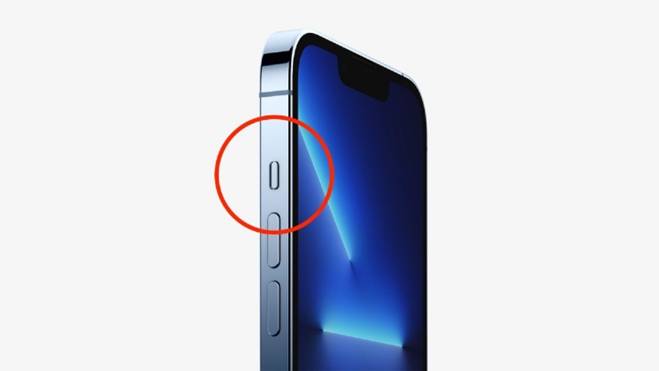
This is a simple and quick way to take photos without sound.
Mute iPhone camera shutter sound by reducing volume
Reducing the volume of the phone is also a way to mute the sound when taking photos on the iPhone. To prevent sound from being emitted when taking pictures, before opening the camera, reduce the volume of the device in 2 ways below:
– Method 1: Using the physical button
You press and hold the volume down button on the left side of the phone until the volume is reduced to the lowest level.
– Method 2: Reduce volume in Control Center
Swipe from the bottom edge of the screen upward for iPhone 8 or older, and swipe from the top right corner of the screen downward for iPhone X or newer > Then drag the volume slider to the lowest level, and you can start taking photos.
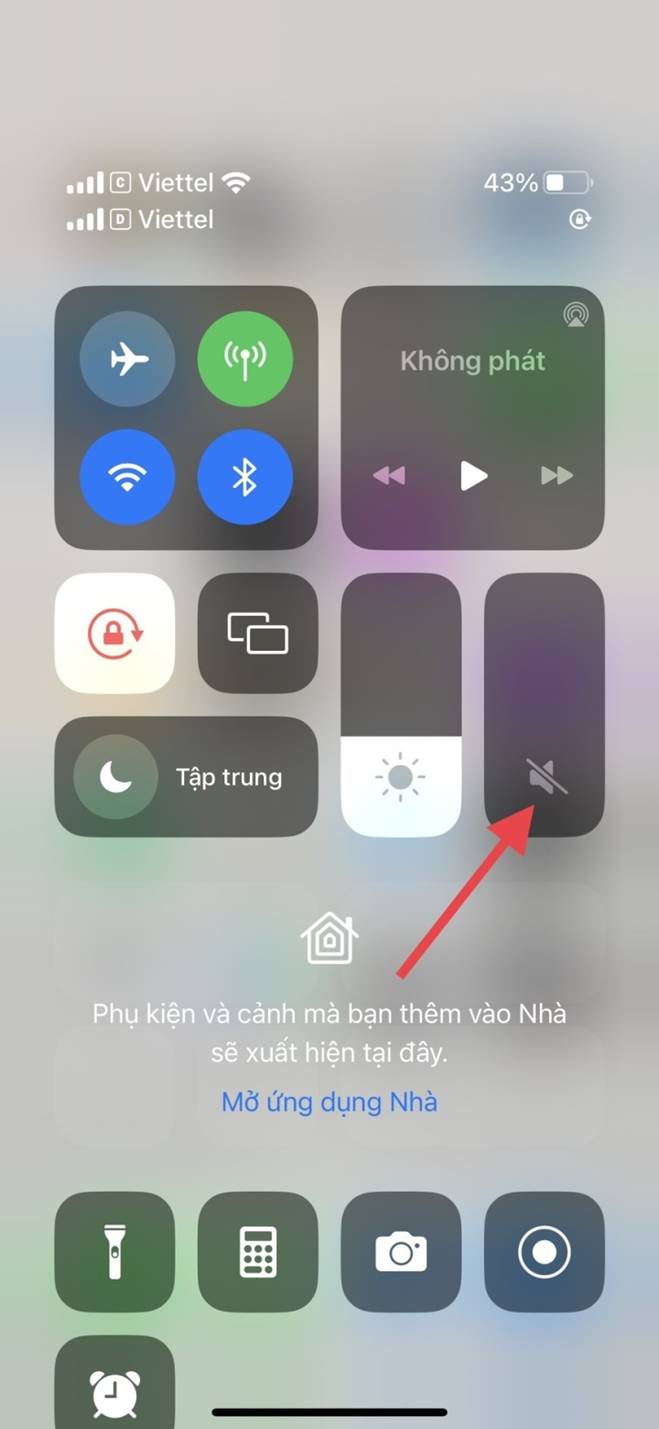
Reduce volume in Control Center.
Mute iPhone camera shutter sound by recording videos
For iPhones imported from Korea, Japan, it is not possible to use silent mode or reduce volume because these countries do not allow muting the camera shutter sound. However, there is still a trick to solve this, which is to use the photo shooting feature while recording videos, this method helps you easily mute the camera shutter sound on the iPhone.
To do this, you just need to open the Camera app > Press the video recording icon > Then press the capture icon in the top right corner.
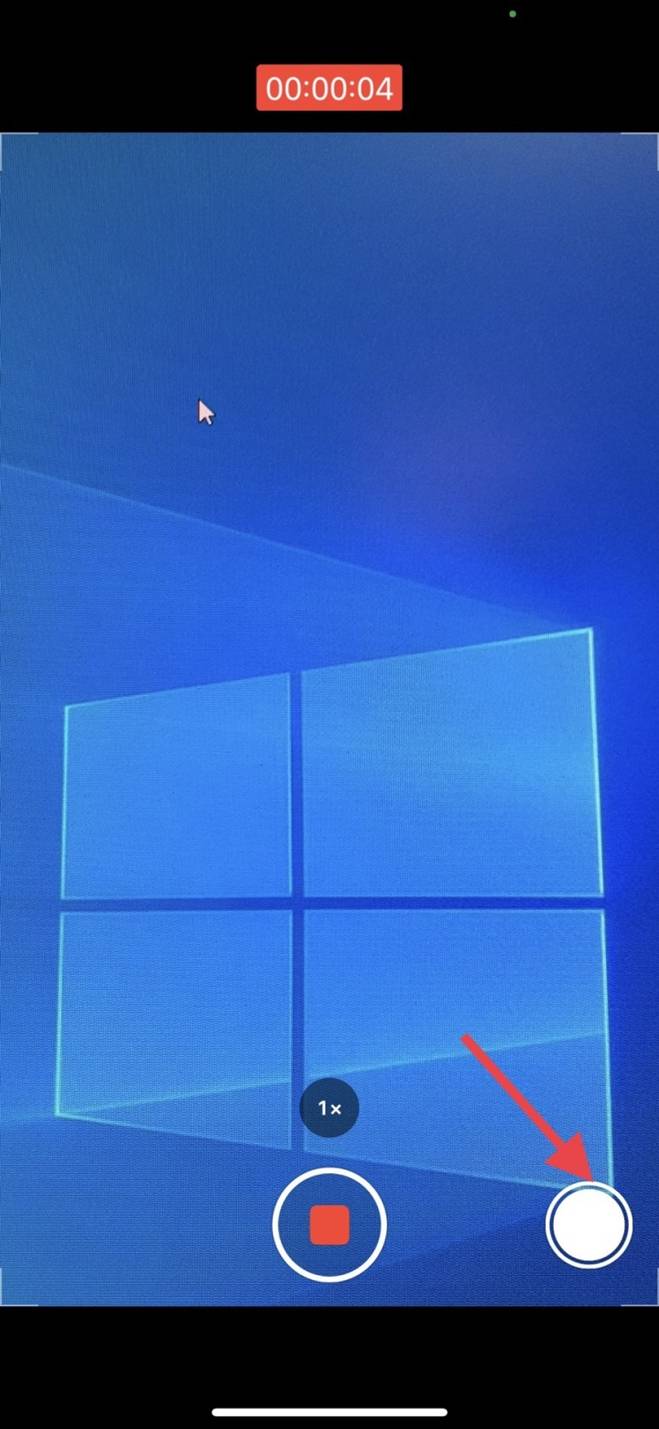
Mute sound on iPhone by shooting videos.
Mute iPhone camera shutter sound by enabling Live Photo mode
A very simple but effective trick to mute the sound when taking photos on the iPhone is to turn on Live Photo mode. You go to Settings > Choose Camera > Press the Preserve Settings item > Press to turn on Live Photo.
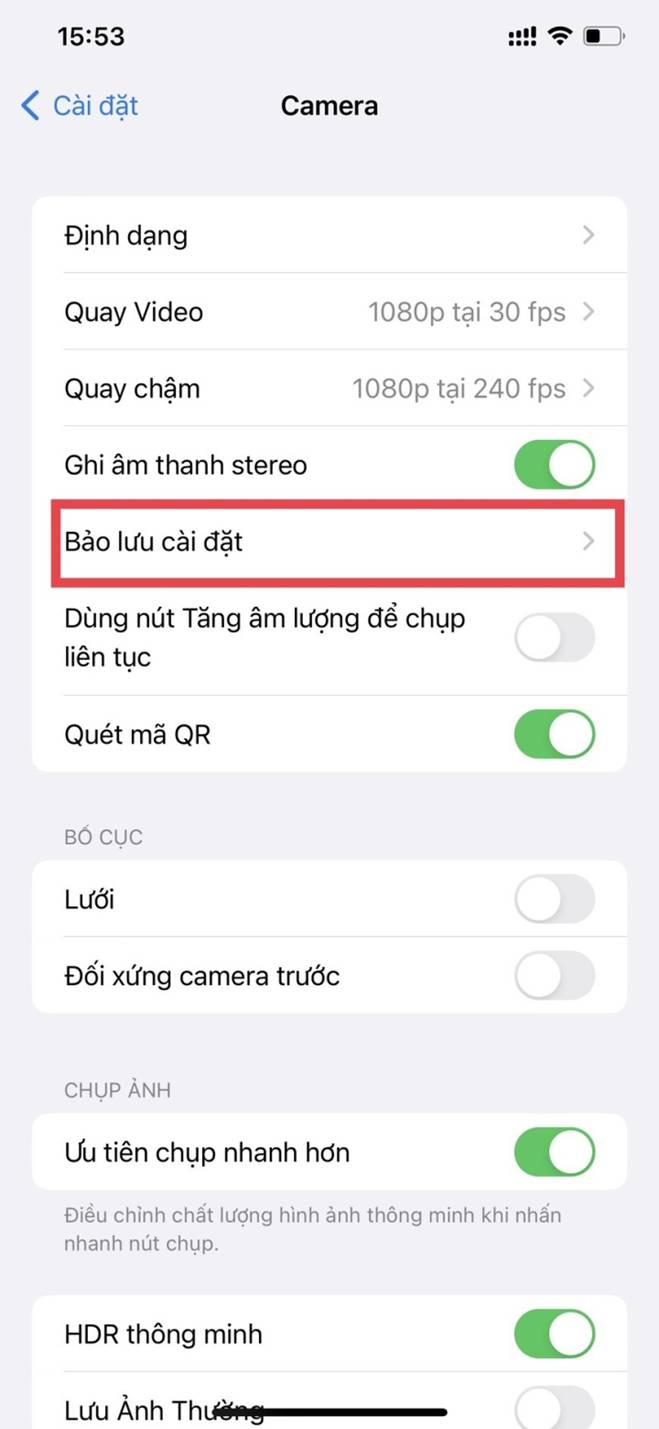
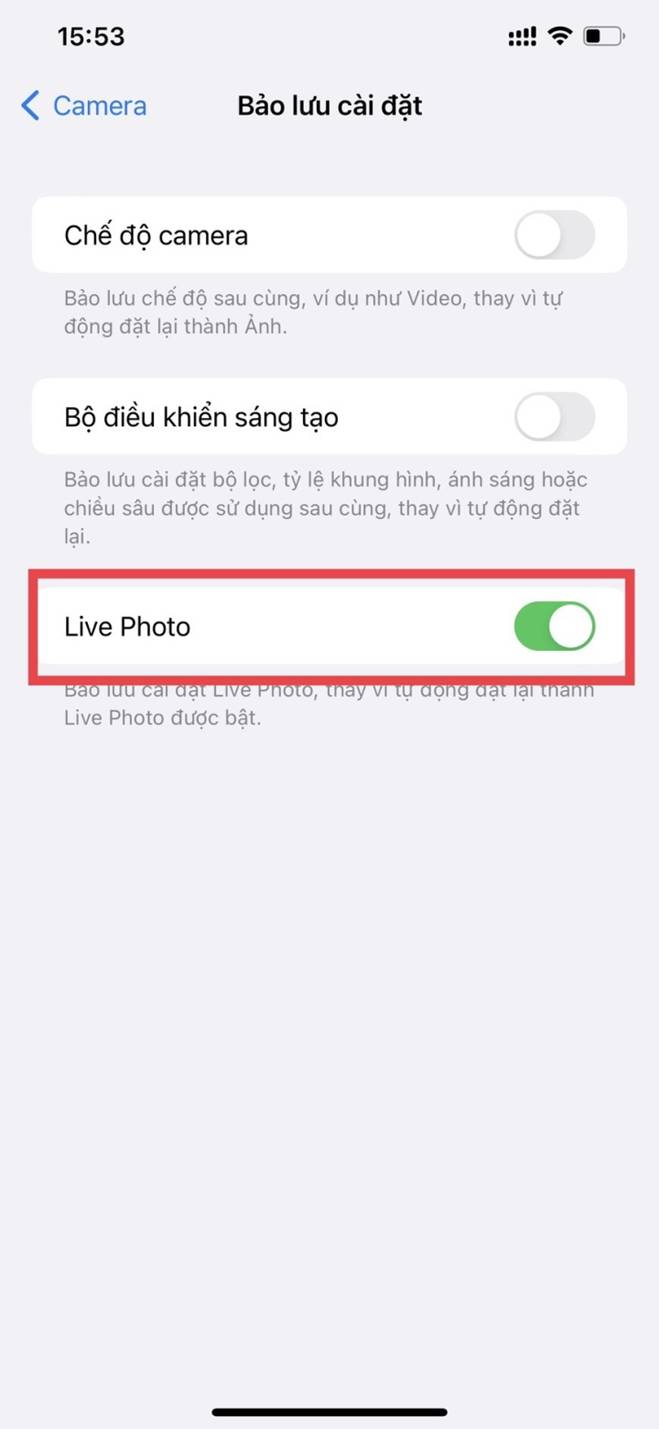
You can mute the camera shutter sound on the iPhone by activating Live Photo mode.

Use Live Photo mode to take photos.
Mute iPhone camera shutter sound by plugging in headphones when taking photos
Another way to avoid sound when taking photos is to use headphones. Before taking a photo, plug in headphones or connect headphones to the phone if using wireless headphones. In this way, only you can listen to the camera shutter sound, without affecting people around.
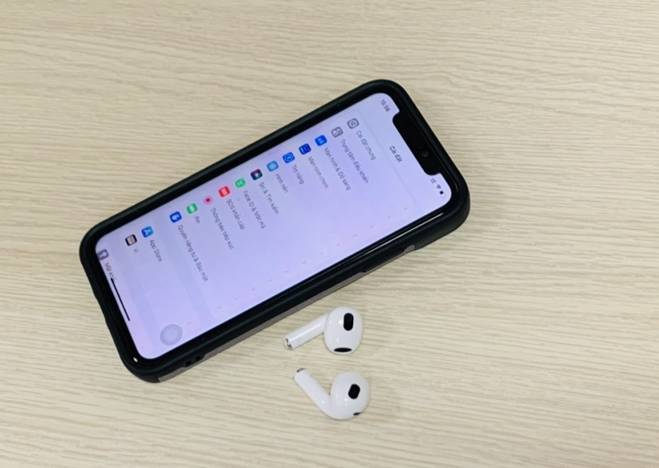
How to mute iPhone camera shutter sound with headphones
According to VTC.vn






































