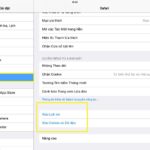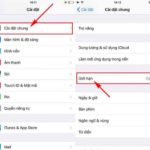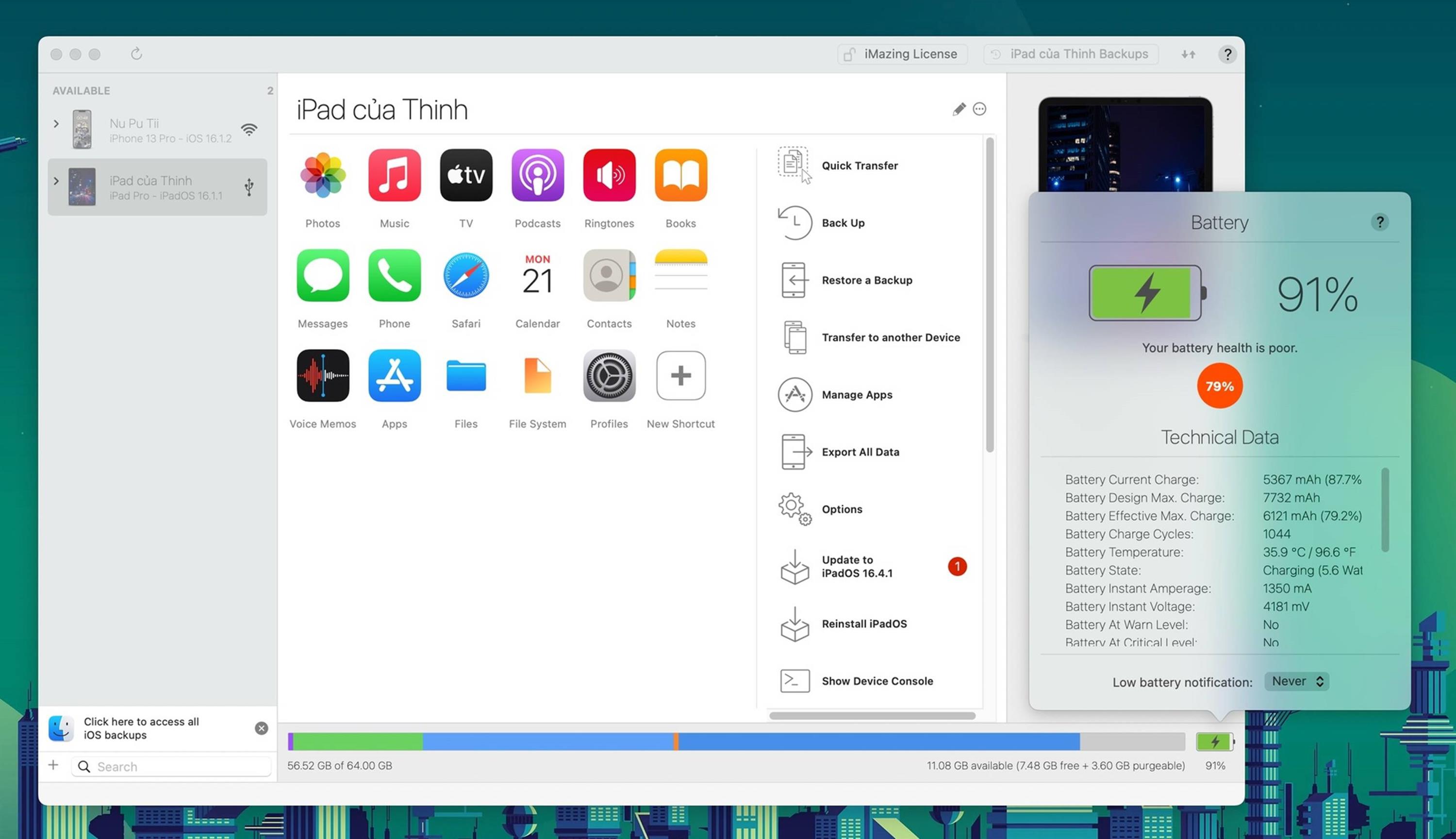
Check actual battery capacity. Unlike iOS on iPhone, iPadOS does not have the Battery Health feature built-in. Users can download apps like coconutBattery 3 or iMazing 2 to their computer and then connect to the iPad to view the information. If you want to check on the tablet itself, go to Settings > Privacy & Security > Analytics & Improvements > Analytics Data > open the file named “Analytics-xxx” with the latest date. In the next screen, scroll down to the bottom and look for the line “last_value_MaximumCapacityPercent”, the value after it is the remaining battery percentage.
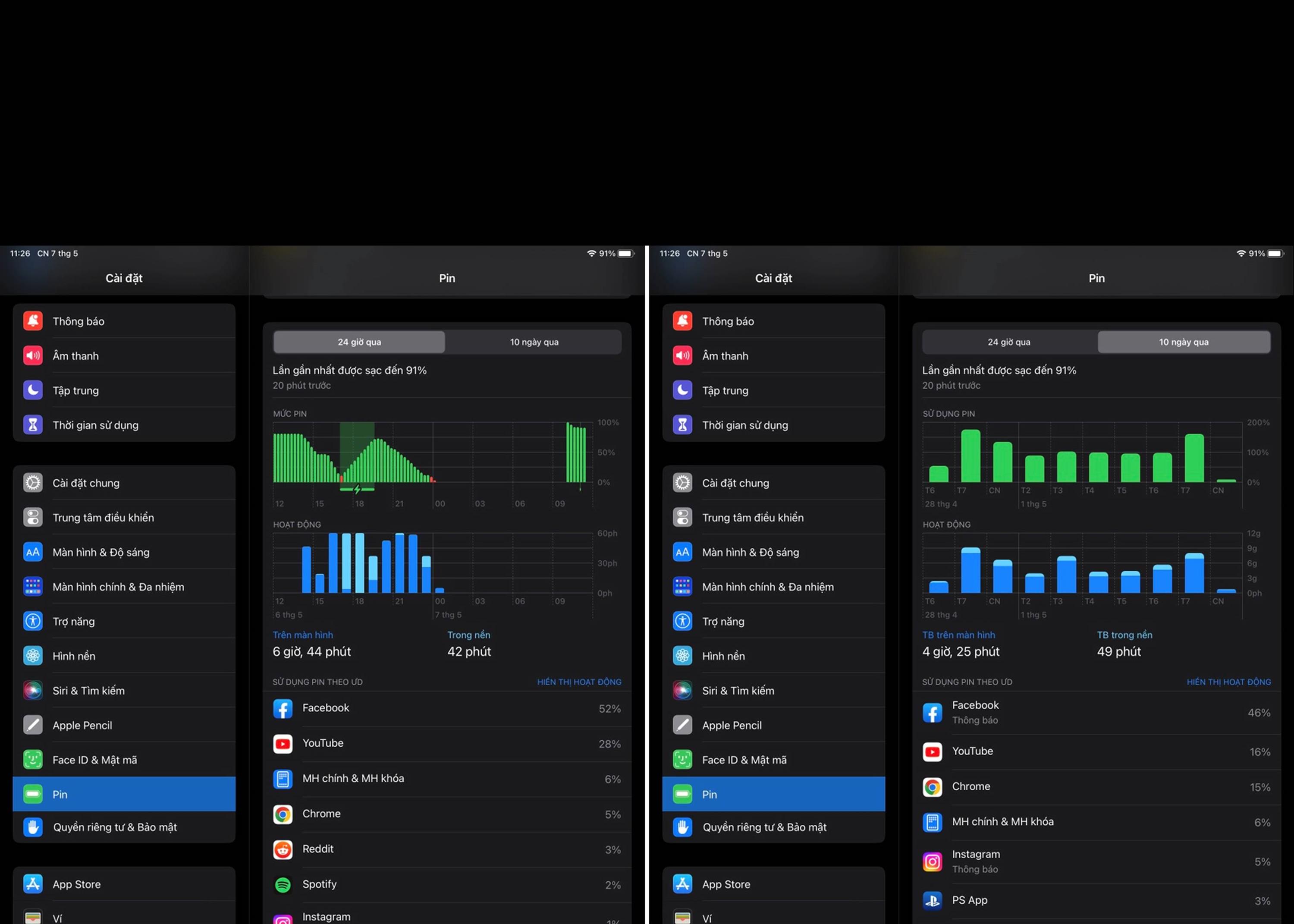
Check battery-draining apps. On iPad, go to Settings > Battery to check the apps that use the most battery in the past 24 hours or 10 days. If the line “Background Activity” appears, it means the app is running in the background and consuming battery. You can track battery usage by hour by tapping on the corresponding column on the chart. In addition, the device will suggest some actions to help extend battery life.
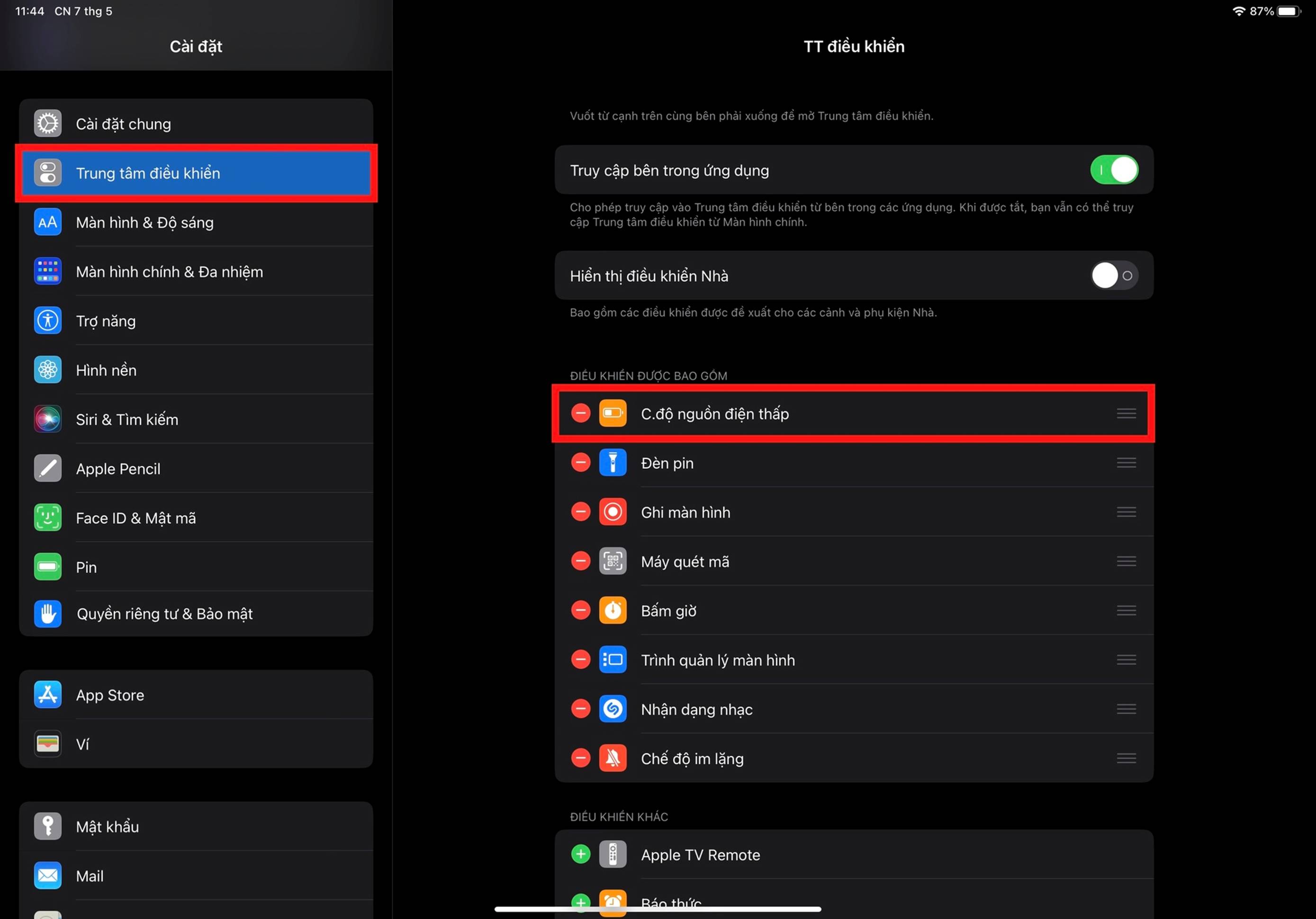
Enable low power mode. According to 9to5Mac, this is a quick solution to extend usage time, especially when the iPad is running out of battery but cannot be charged immediately. Users can enable this mode from the Control Center, or go to Settings > Battery > Low Power Mode. After activation, some features such as email updates and background app refresh will be turned off, screen brightness will be reduced, and the refresh rate will be set to 60 Hz to save battery.
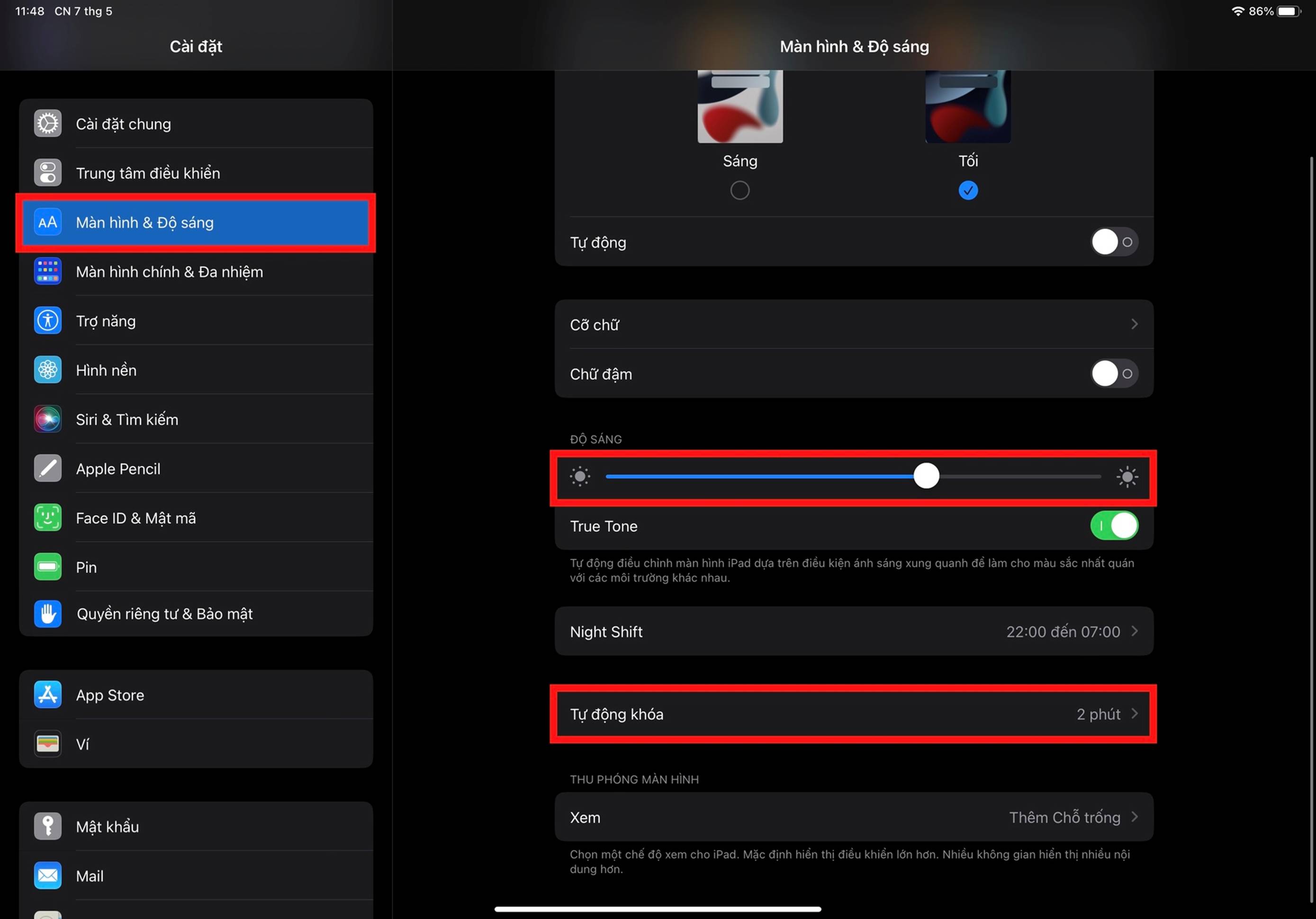
Reduce screen timeout. In the battery usage statistics, if the “Screen On” and “Lock Screen” item accounts for a high percentage, users can lower the brightness and shorten the screen timeout. To adjust this setting, go to Settings > Display & Brightness > Auto-Lock, then choose the appropriate time. Dimming the screen is also an effective solution, but this may affect the device’s user experience.

Use Magic Keyboard wisely. If connected to a Magic Keyboard, the iPad will consume battery quickly because it has to provide power to the keyboard. Many reviews show that the battery usage is not significantly affected, but some users report higher-than-expected battery drain. In such cases, 9to5Mac suggests folding the keyboard when not in use to save battery. Photo: Digital Trends.
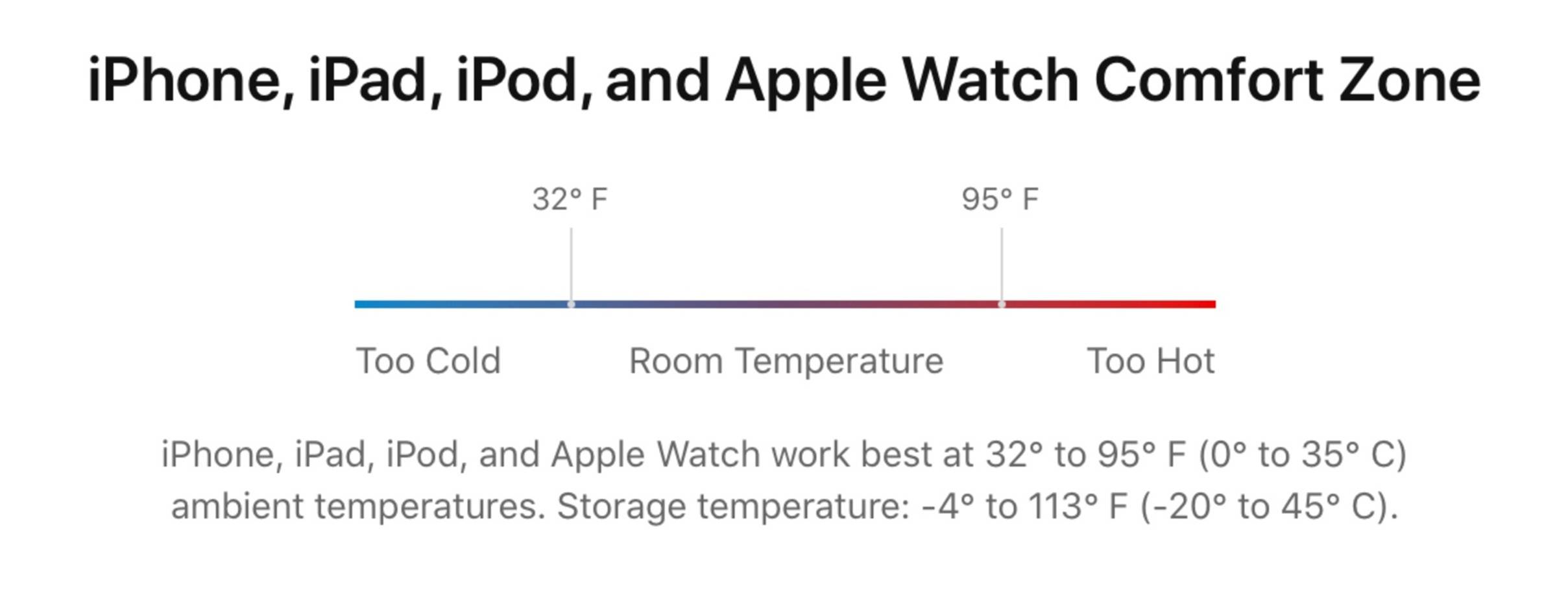
Temperature also affects battery life. According to Apple, the ideal room temperature for iPhone, iPad, iPod, and Apple Watch operation is 0-35 degrees Celsius. A temperature above 35 degrees Celsius can “permanently damage battery capacity”, while below 0 degrees Celsius will temporarily reduce battery life. In addition to keeping the iPad in a suitable environment, users should remove the case if the device gets too hot when charging or using normal apps. Photo: Apple.
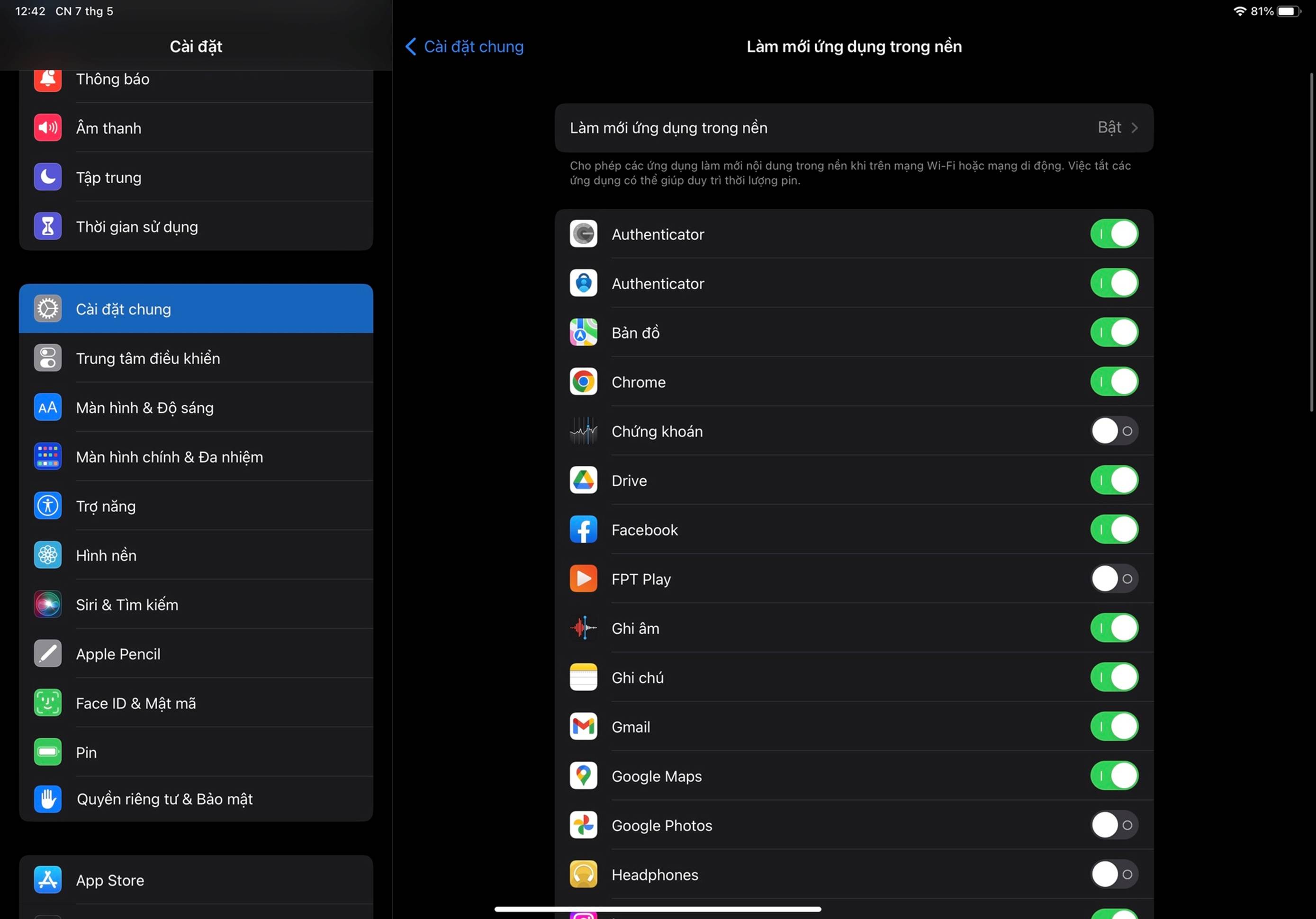
Turn off unnecessary background apps. Users can customize the apps allowed to run in the background by going to Settings > General > Background App Refresh. This feature allows apps like Facebook, Chrome, Spotify to update data even when they are minimized. Slide to turn off unnecessary apps, or go to Background App Refresh to allow background running only when the iPad is using Wi-Fi.
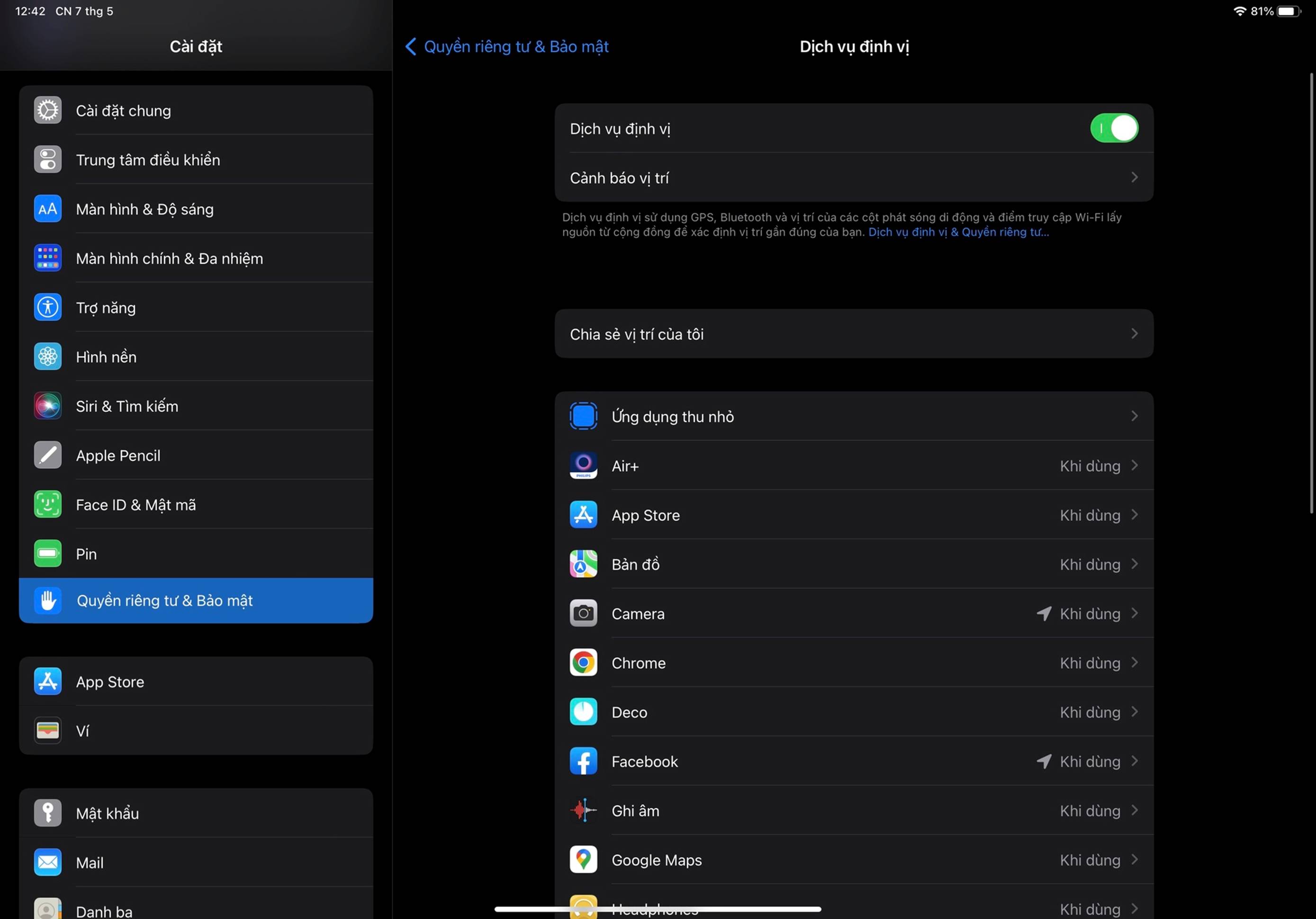
Turn off location services and 4G. Go to Settings > Privacy & Security > Location Services. In the next screen, turn off the Location Services feature to disable GPS for all apps, or scroll down to adjust usage permissions for each app individually. In addition, in the Settings > Cellular Data section, users can turn off Cellular Data if there is Wi-Fi in the surrounding area, which helps extend battery life for the iPad.
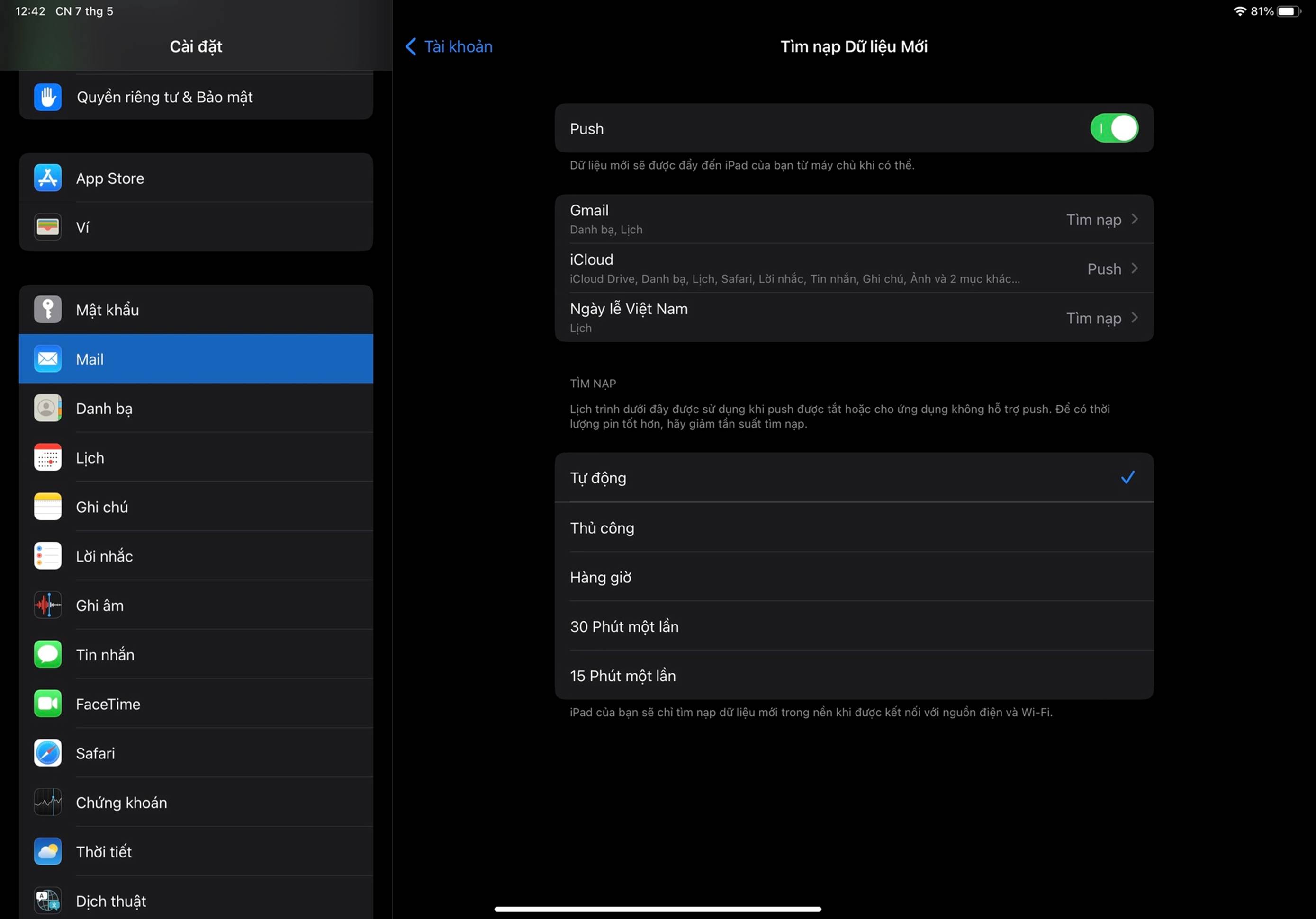
Adjust email update frequency. Go to Settings > Mail > Accounts > Fetch New Data. For important accounts, keep the Push mode so that emails are automatically and continuously updated. For less important accounts, switch to Manual or Fetch mode to update emails on a fixed schedule.
According to Zing.
How to Optimize Performance on Your iPhone and iPad
At , we provide a comprehensive shopping experience for all your electronic needs. Our extensive selection of quality products and competitive prices make us the ideal choice for all your home and office needs. With our simple user interface and easy navigation, shopping for electronics has never been easier. From appliances to furniture to other essential items, we have it all. We also offer flexible payment options and fast delivery services, giving you the convenience and peace of mind you need when purchasing electronics. Shop with us today for all your electronic needs!