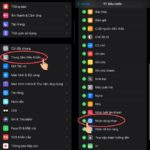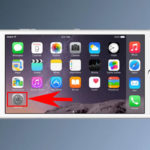TikTok has become a phenomenon, offering fresh experiences and igniting new trends. It’s also an effective way for brands to promote themselves. The app empowers users to create unique content, from beauty and food reviews to dancing and more.
Additionally, TikTok offers monetization options and provides a novel avenue for online sales and product PR.

Why You Should Turn Off Notifications on TikTok
TikTok sends notifications about account activity, such as new followers, video likes, and comments. While these notifications can be useful for staying updated, they can also become intrusive and interrupt your gaming or movie-watching experience. Turning them off ensures you won’t be disturbed during work, study, or leisure time.
Similar to Facebook and Instagram, TikTok allows users to manage their notifications, giving you control over what you want to be notified about.
A Step-by-Step Guide to Turning Off Notifications on TikTok
Quickly Turn Off TikTok Notifications
To swiftly turn off TikTok notifications on your iPhone or Android device, follow these steps:
Step 1: Open the TikTok app > Tap on the Profile icon in the bottom-right corner.
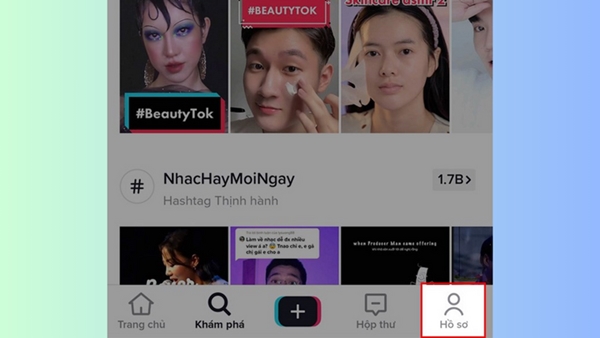
Step 2: Tap on the three-dot icon in the top-right corner > Select “Settings and Privacy” to adjust your TikTok account settings.
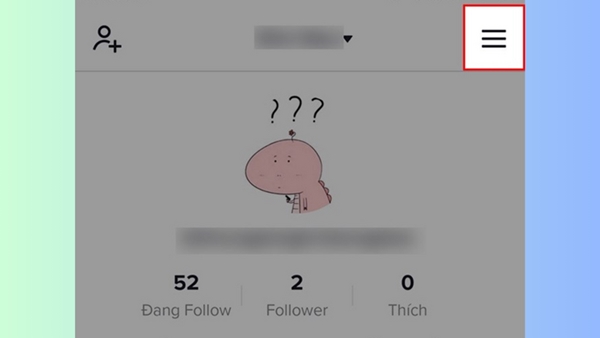
Step 3: Choose “Push Notifications” to manage all types of notifications > Slide the toggle to the left to turn off the desired notification type.
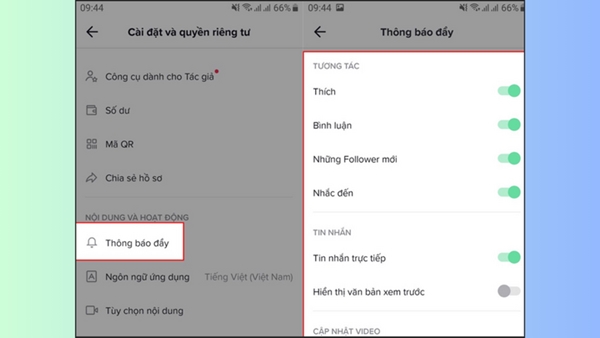
Turn Off TikTok Notifications on iPhone
To disable TikTok notifications on your iPhone, follow these steps:
Step 1: Go to “Settings” > Tap on “Notifications” > Select the TikTok app > Tap on “Notifications.”
Step 2: Choose the types of notifications you want to turn off and slide the toggle to the left.
Turn Off TikTok Notifications on Android
Turning off TikTok notifications on Android devices, such as OPPO, Samsung, or Realme phones, is just as easy. Here’s how:
Step 1: Open “Settings” > Scroll down and select “Apps.”
Step 2: Choose “TikTok” > Tap on “Notifications.”
Step 3: Slide the toggle to the left to turn off the desired notification type.
What Happens If You Turn Off Post Notifications on TikTok?
Disabling post notifications on TikTok has its benefits, including reducing distractions, personalizing your experience, protecting your privacy, saving battery life, and combating spam. However, there are a few considerations to keep in mind:
Missing Important Information
Turning off post notifications might cause you to miss important posts from friends, family, or your favorite content creators. If you rely on TikTok for news and updates, disabling notifications could mean missing the latest headlines or critical events.
Impact on Engagement
Disabling post notifications may lead to reduced engagement with your friends and followers. Without notifications about their posts, you could miss opportunities to comment, share, or react to their content, potentially affecting your relationships and connections on TikTok.
Challenges in Keeping Up with Trends
Turning off post notifications might make it harder to stay on top of the latest trends, challenges, and popular content on TikTok. If you enjoy staying updated with the latest fads, disabling notifications could cause you to miss out.
Difficulty in Finding Favorite Content
If you often discover new content through post notifications, turning them off might make it more challenging to find the content you love. You’ll need to actively search or follow new accounts to stay engaged.
Increased Risk of Missing Other Notifications
In some cases, turning off post notifications might inadvertently disable other notifications, such as messages, comments, or interactions. Therefore, it’s crucial to carefully review your settings before making any changes.
Instead of completely turning off post notifications, consider adjusting your settings to receive updates only from people or accounts that matter to you. Utilize TikTok’s “Manage Usage” feature to limit your screen time and reduce distractions. Regularly check the app to stay updated with new posts and engage with your connections.
Turning off post notifications on TikTok has its advantages, but it’s essential to consider the drawbacks to ensure an optimal app experience. Tailor your settings to your preferences to strike a balance between staying informed and minimizing distractions.
According to VTC News
“Activating 4G on Your iPhone: A Step-by-Step Guide”
With the ever-evolving landscape of technology, internet usage has become an integral part of our daily lives, and keeping up with the latest network connections is essential. Apple has recognized this need for speed and has equipped its iPhone models with 4G capabilities, ensuring a faster and smoother online experience for its users. Join us as we explore the simple steps to enable 4G on your iPhone and unlock a whole new world of connectivity.