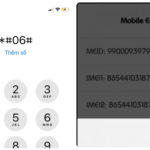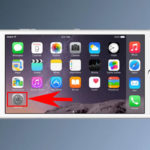In the highly digitized age we live in today, mobile phones have become an indispensable part of our lives. They are not just a means of communication but also a multifunctional smart device, serving almost every aspect of our lives. From making calls and sending messages to browsing the internet, shopping, and making payments, to even navigation and health management, mobile phones play a significant role.
With the continuous advancement of technology, the functions of mobile phones are becoming increasingly diverse. To meet user needs, people often install various applications (apps) on their mobile devices. These apps provide us with convenient services and make our lives better. However, most applications require an internet connection to function properly, which leads to data usage concerns.
For simple tasks such as chatting and messaging, data consumption is relatively low. However, when we watch videos, play online games, or stream TV shows, data usage can become significant. Especially without Wi-Fi, using mobile data to watch videos can quickly deplete your data allowance and incur additional charges.
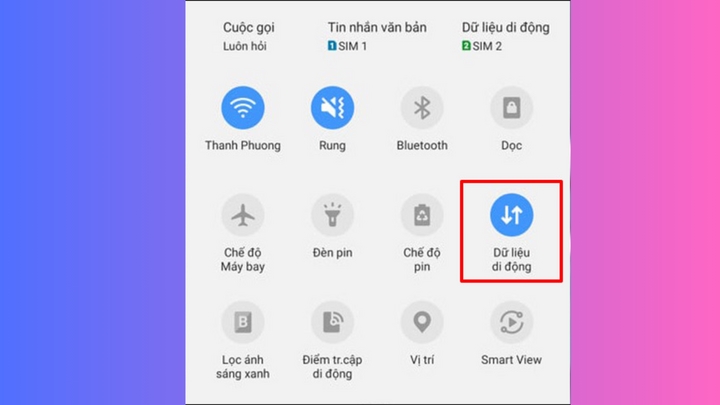
Do I need to turn off mobile data when my phone is connected to Wi-Fi?
The Difference Between Wi-Fi and Mobile Data
First, let’s discuss the difference between Wi-Fi and mobile data. In a home environment, we typically use a Wi-Fi network to access the internet, while outdoors, we rely solely on our mobile data network. This is because Wi-Fi and data traffic represent two different modes of network connection.
Wi-Fi can offer a more stable and faster network connection, helping users save data usage and reduce communication costs. However, its range is limited, and it usually requires a connection to a router to achieve a stable network environment. Therefore, Wi-Fi is suitable for situations like home, office, or public places.
In comparison, mobile data networks have fewer restrictions. As long as your phone has a signal, it can connect to the network through the operator’s base station. However, compared to the cost of processing a broadband connection via Wi-Fi, mobile data network fees are significantly higher but still practical when you’re out and about.
Should We Turn Off Mobile Data When Connected to Wi-Fi?
This question has puzzled many users. Some believe it should be turned off to prevent unnecessary data usage, while others think it doesn’t matter if they have enough data and aren’t concerned about additional charges.
In reality, there is no definitive answer to whether you should turn off mobile data when your phone is connected to Wi-Fi.
When using Wi-Fi outdoors with a weak signal, frequent disconnections, or instability, having mobile data turned on can lead to data consumption. When your phone intelligently detects a disrupted Wi-Fi connection, it may automatically switch to mobile data to maintain your internet experience. In this case, it’s essential to monitor data usage to avoid exceeding your data limit and incurring extra charges on your phone bill.
However, when you’re connected to a good Wi-Fi network at home, turning off mobile data won’t make a difference. But when you’re outdoors or in an area with poor Wi-Fi signal, it’s advisable to turn off mobile data to prevent silent data usage.
If your monthly data allowance is sufficient and you have a balance, you can enable the WLAN+ feature. This feature intelligently selects the network connection mode. Simply put, when you turn on WLAN+, your phone will first detect the network connection of the wireless WLAN or mobile data network and smartly choose the best connection mode. If it detects an unstable WLAN connection, your phone may use both the WLAN and mobile data network simultaneously or opt to use mobile data for internet browsing, but this will consume your mobile data allowance. To enable WLAN+, go to [Settings] > [Wireless & Networks] > [WLAN] > [WLAN+], and then turn on the WLAN+ switch.
According to VTC News
“Enabling and Setting Up 4G on Your Android Device: A Step-by-Step Guide”
The rise of 4G network installations offers faster internet connections for all, and with it, a world of opportunities. From browsing the web and catching up on news to streaming movies and playing games, 4G has revolutionized the way we experience the online world. This article will be your guide to unlocking the power of 4G on your Android phone, with simple, easy-to-follow instructions to get you connected and enjoying the benefits of this high-speed network.
“Activating 4G on Your iPhone: A Step-by-Step Guide”
With the ever-evolving landscape of technology, internet usage has become an integral part of our daily lives, and keeping up with the latest network connections is essential. Apple has recognized this need for speed and has equipped its iPhone models with 4G capabilities, ensuring a faster and smoother online experience for its users. Join us as we explore the simple steps to enable 4G on your iPhone and unlock a whole new world of connectivity.
Two Handy Ways to Limit Wi-Fi Access Devices on Samsung Phones
Restrictive access to Wi-Fi devices on Samsung phones is an intriguing tactic. This functionality effectively prevents unauthorized connections, eliminating network disruptions and lag. In this article, we will delve into the precise steps required to limit access points for Wi-Fi connections on Samsung smartphones.