Benefits of Bookmarking a Website
Bookmarking a website can provide several advantages. By saving the address or link of a website you like, you can easily access it in future web searches, saving time and effort. Additionally, bookmarking allows you to save useful information for future reference.
How to Bookmark a Website on Skyworth Smart TV
To bookmark a favorite website on your Skyworth Smart TV, follow these steps:
Step 1: Press the Home button on your remote control to access the TV’s home interface. Then, select the Browser option to start browsing the web and reading the news.

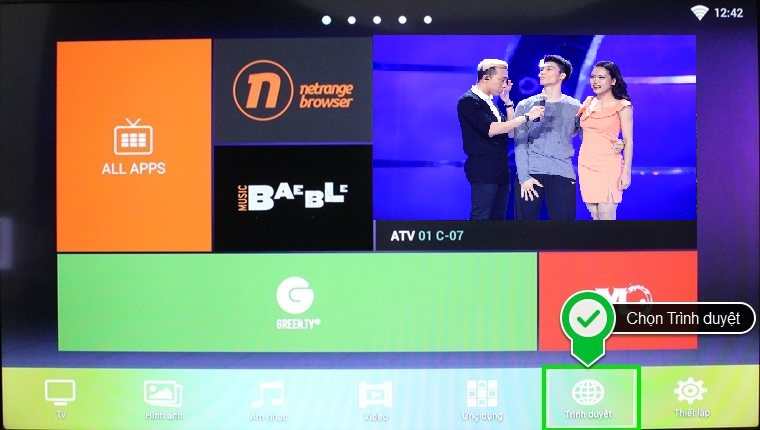 Select Browser
Select Browser
Step 2: When you find a website or specific content that you like, move your mouse to the toolbar of the web browser and click on the favorite icon (a star). A “Bookmark this page” dialog box will appear, allowing you to change the saved website name in the directory as desired.
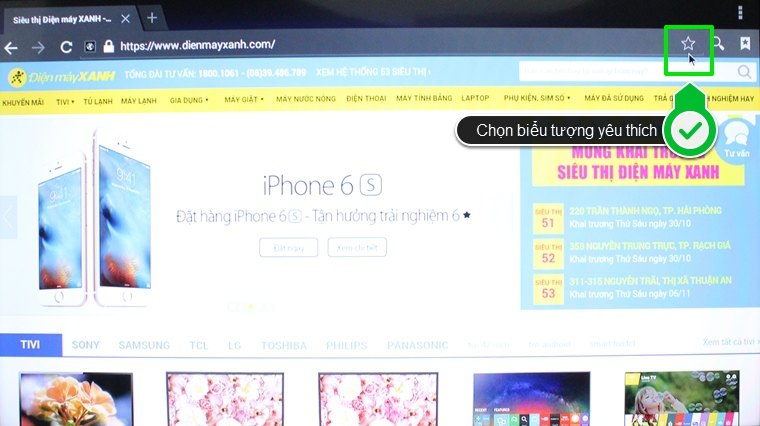
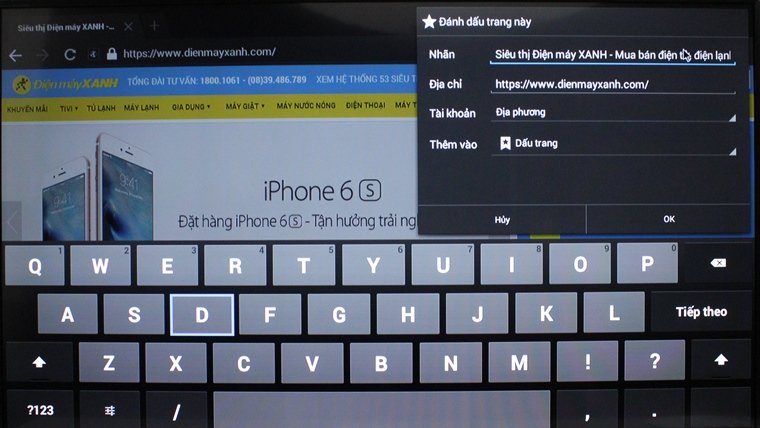
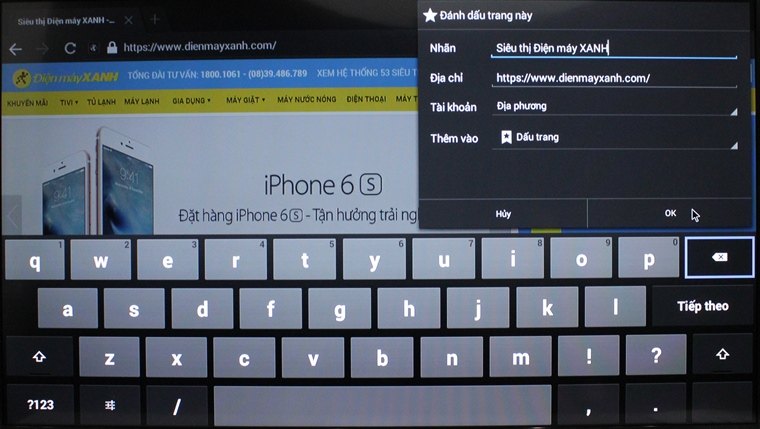
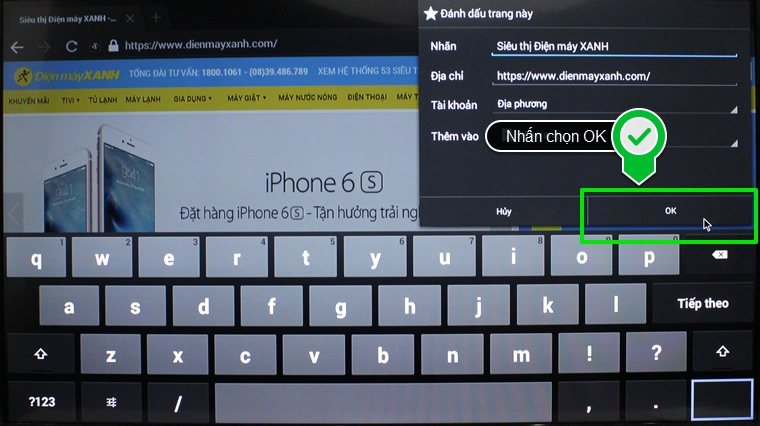
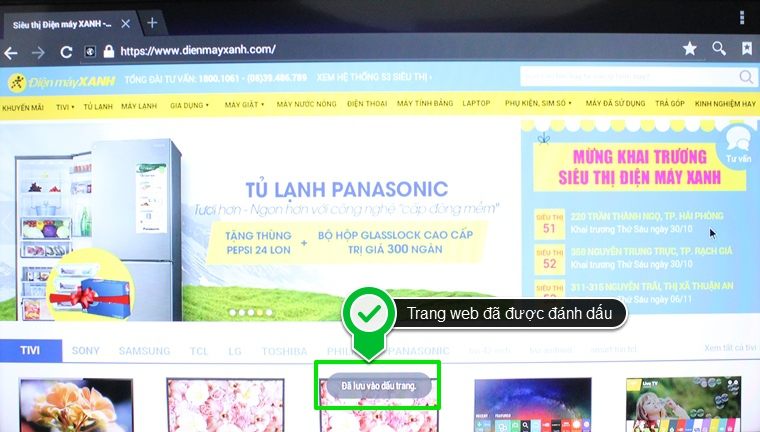
Step 3: To view the list of bookmarked links, move your mouse to the toolbar of the browser and click on the Bookmark icon. Here, you will find all the saved web links, and you can simply click on the desired link to access it.
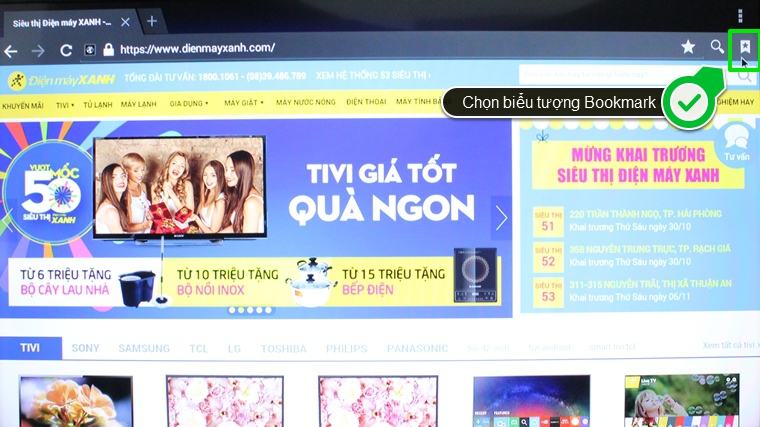
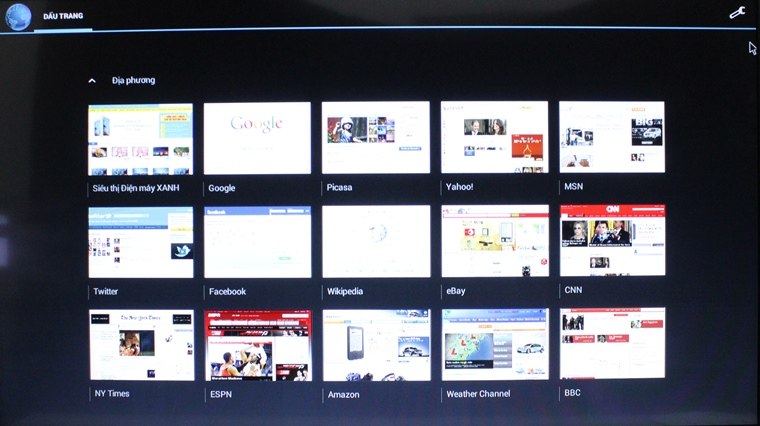
Deleting a bookmark: If you want to remove a bookmark, click on the star icon on the toolbar. Then, select “Remove” in the Edit bookmark dialog box, and click OK to confirm the deletion.
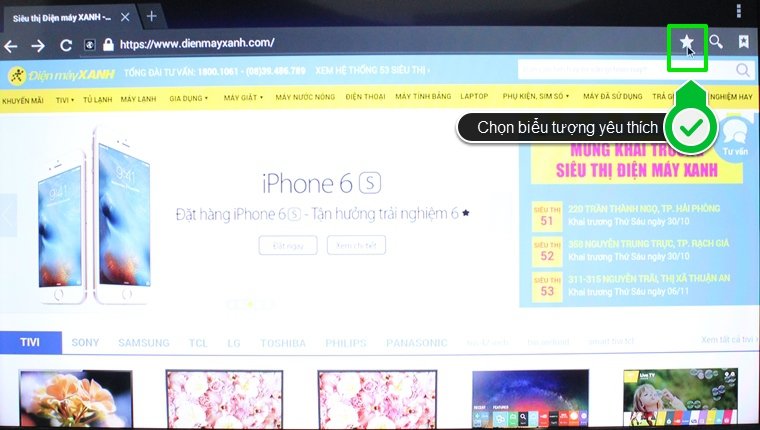

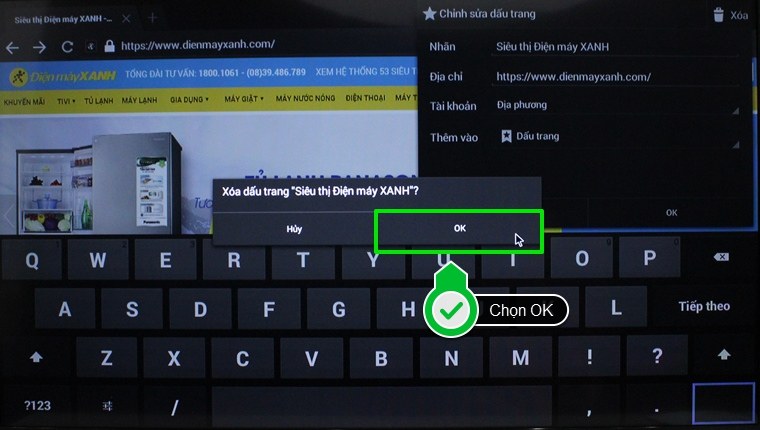
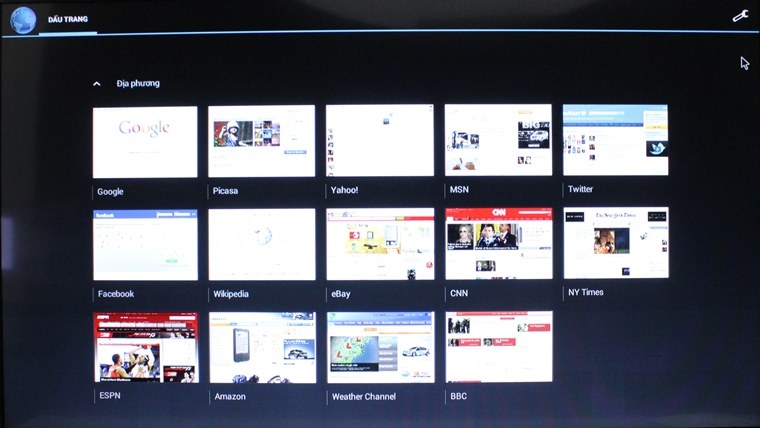
Note: To browse the web and bookmark pages on your Skyworth Smart TV, make sure your TV is connected to the internet.
Above are the steps to bookmark a favorite website and delete a bookmark on Skyworth Smart TV. Good luck!


































