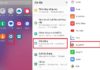If you prefer not to use software like , there are still ways for you to conveniently log into your online accounts.
If you own a account and find yourself unable to remember the password, don’t worry. We will guide you on how to change your Netflix password so that you can log in again:
1Reasons to change your Netflix password
Netflix is the most popular online movie-watching application in the US and is gaining popularity in Vietnam as well. To enjoy the vast collection of movies on Netflix, you need to register an account and purchase a usage package (after the free trial period).
However, there might be instances where you need to change the password on your Netflix account, such as:
- Forgetting the password of your registered Netflix account.
- Wanting to remove someone from your shared Netflix account.
- Changing the password for easier recollection (depending on personal preference).
- Wanting to reset the account used on multiple devices.

2Guide on how to change Netflix password
In this guide, we will show you how to change your Netflix password on different popular devices:
On Android phone
Step 1: Open the Netflix app on your Android phone and select “Sign In” at the top right.
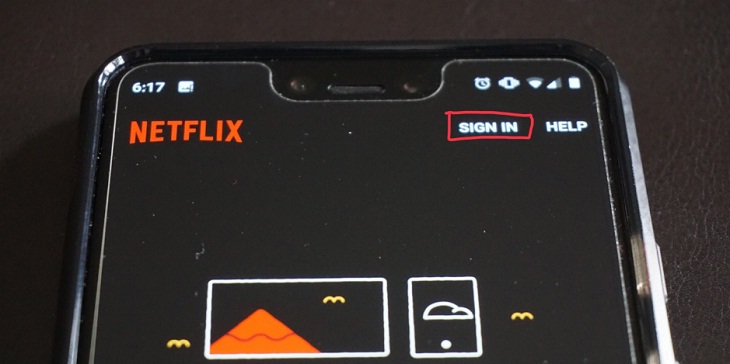
Step 2: Click on “Need Help” below the Sign In button.
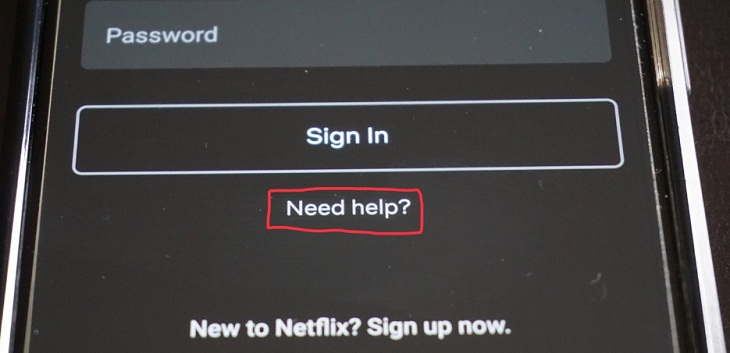
Step 3: Choose one of the three methods to reset your password: by email, SMS message, or phone call.

For E-mail:
- Enter your email address and click on the “Email Me” tab.
- Check your email and click on the Netflix email you received.
- Click “Reset Password.”
For SMS message:
- Enter the phone number associated with your Netflix account and click on the “Text Me” tab.
- Check the message sent by Netflix with the verification code.
- Enter the verification code into the Netflix system and click “Verify.”
For phone call:
- Enter the phone number linked to your Netflix account and click on the “Call Me” tab.
- Wait to receive the call from Netflix, and the system will read the verification code to you.
- Take note of the code and enter it into the Netflix system, then click “Verify.”
By following these steps, you will have successfully reset your Netflix password on your Android device!
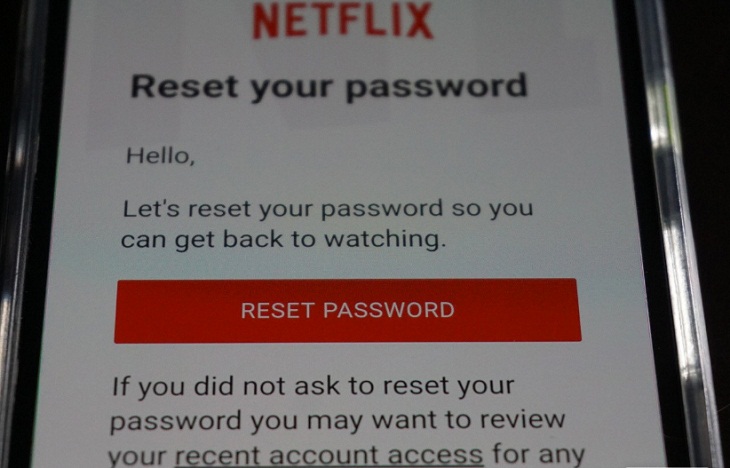
On Windows/PC/Mac/Chrome OS
The steps to change your Netflix password on Windows, PC, Mac, and Chrome OS are essentially the same. You just need to perform the following simple procedures:
Step 1: Go to the Netflix homepage on your computer.
Step 2: Click on the “Sign in” button at the top right.
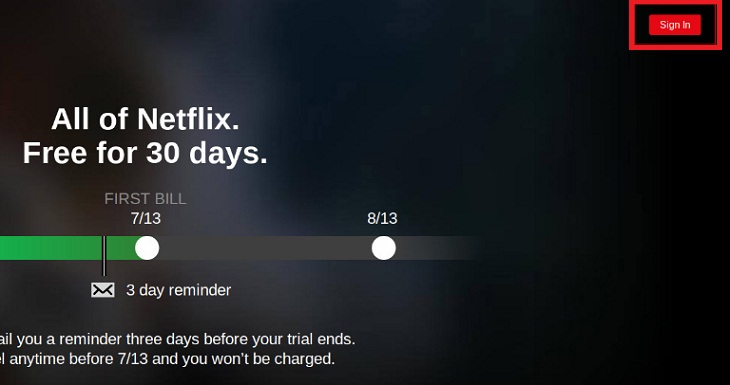
Step 3: Click on the “Need Help?” button and follow the required steps, just like on an Android phone.
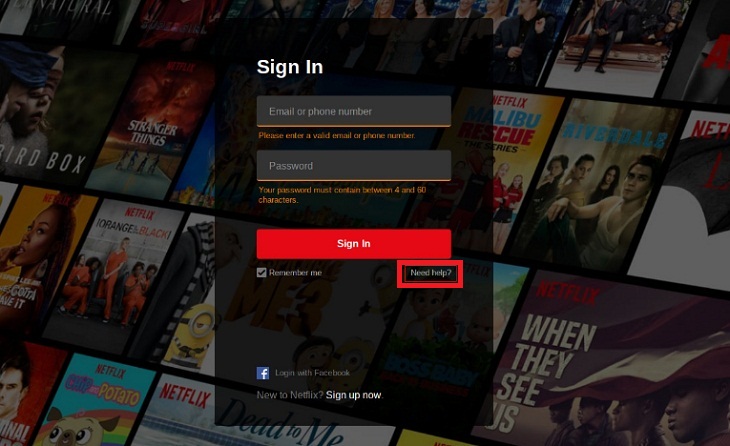
On iPhone/iPad
Step 1: Open the Netflix app on your iPhone or iPad.
Step 2: Click on the “Need Help?” button at the top right.
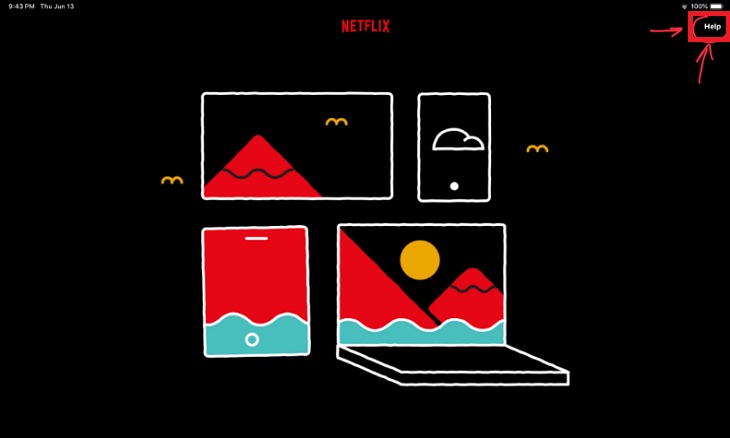
Step 3: Select “Recover Password” and follow the instructions to change your password.
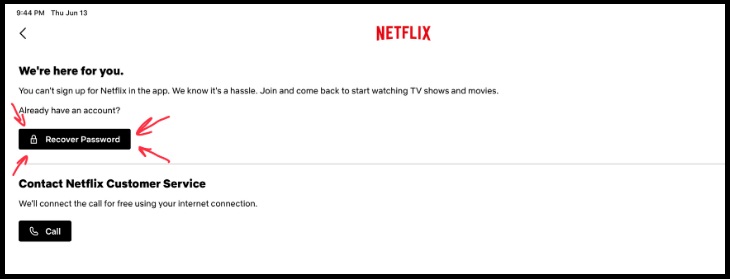
Alternatively, you can press the “Sign in” button when opening the application. Then, press the “Recover Password” button below the Sign-in button.
3How to manage your Netflix account
To enhance your movie-watching experience on Netflix, you can invite friends to a group to watch and comment, simulating the experience of watching movies together!
In addition, to effectively manage other functions and ensure comfort and satisfaction while watching movies on Netflix, we will provide you with instructions on how to manage your Netflix account on the website for various usage needs:
Remove someone from your shared Netflix account
To remove someone from your shared Netflix account, you need to change the shared password and log out the connected devices by following these steps:
Step 1: Open the Netflix app, log in to your account, and click on “Account”.
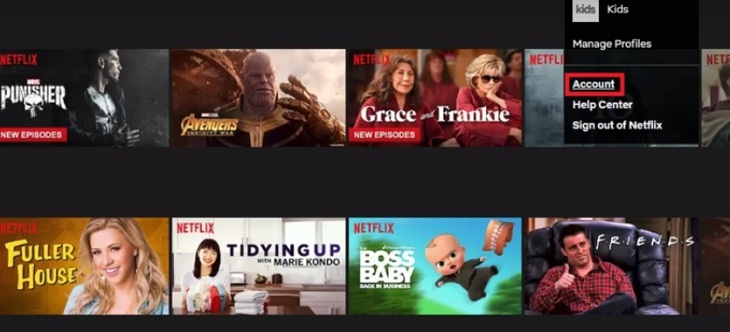
Step 2: In the Membership & Billing section, select the “Change Password” item.

Step 3: Proceed to change the password and click on “Require all devices to sign in again with the new password.” Then, click the “Save” button.
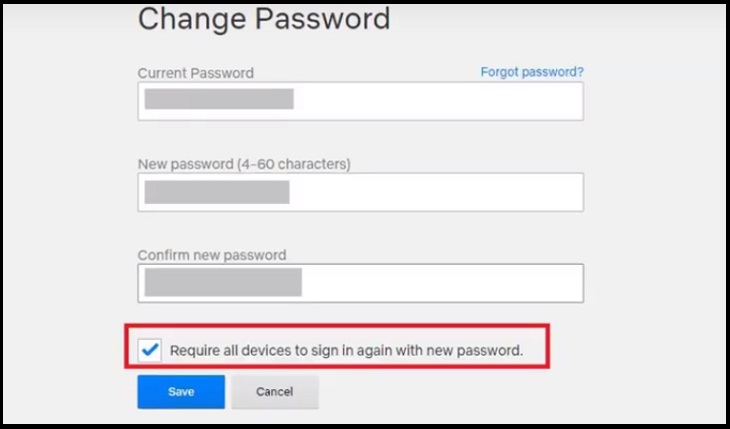
Step 4: Scroll down and, in the Settings section, select “Sign out of all devices.”
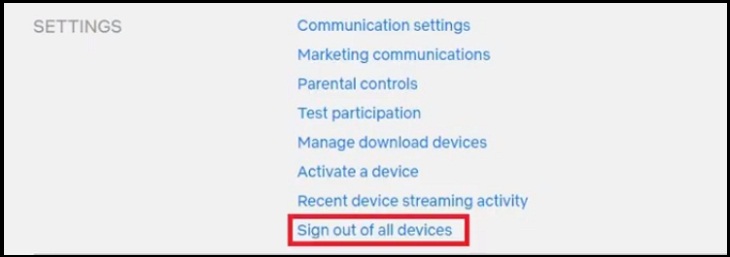
Step 5: Finally, click on the “Sign out” button to remove someone from your Netflix shared list.
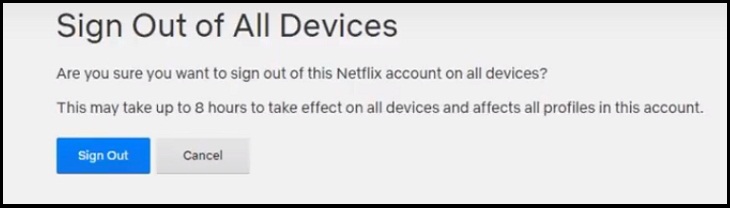
Delete personal account on Netflix
Step 1: Open the Netflix app, log in to your account, and go to your account profile.
Step 2: Click on “More” (Other).
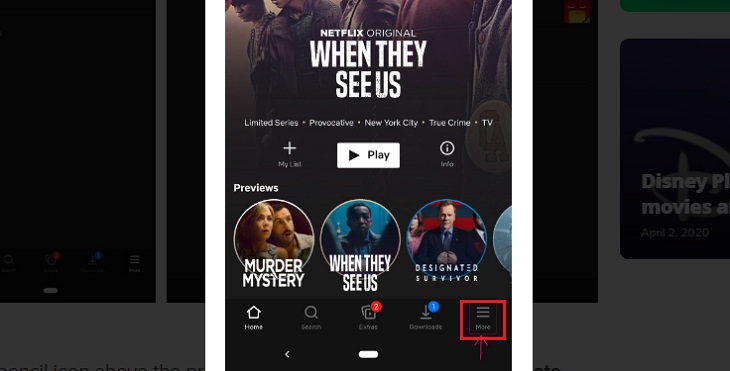
Step 3: Click on “Manage Profiles.”
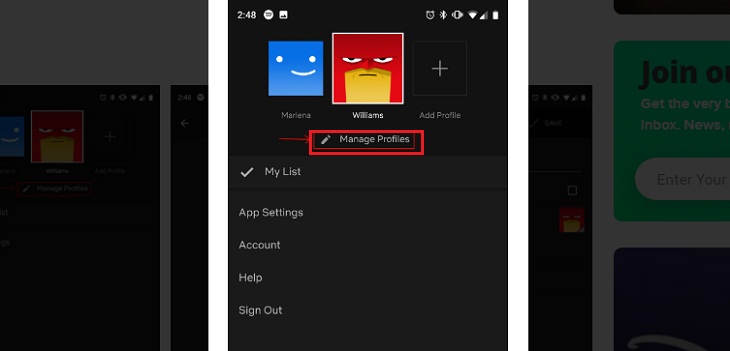
Step 4: Click on the pencil icon above the profile name you want to delete.
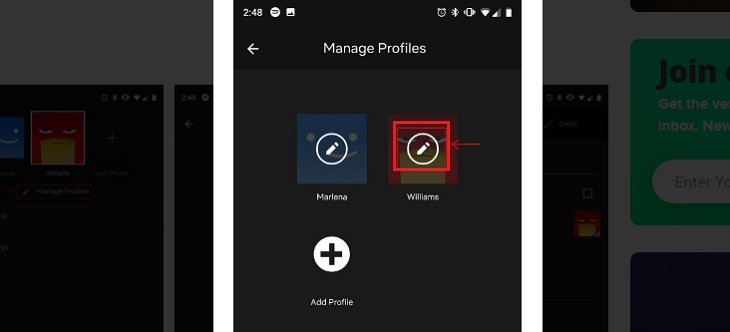
Step 5: Choose “Delete Profile” and confirm the deletion of your account profile when prompted.
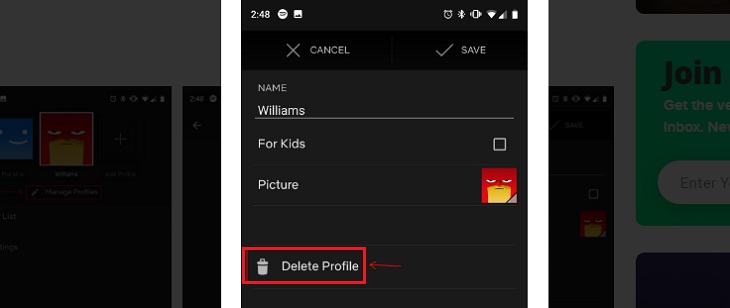
Remove device from your Netflix account
Step 1: Open the Netflix app and select “More” (Other).
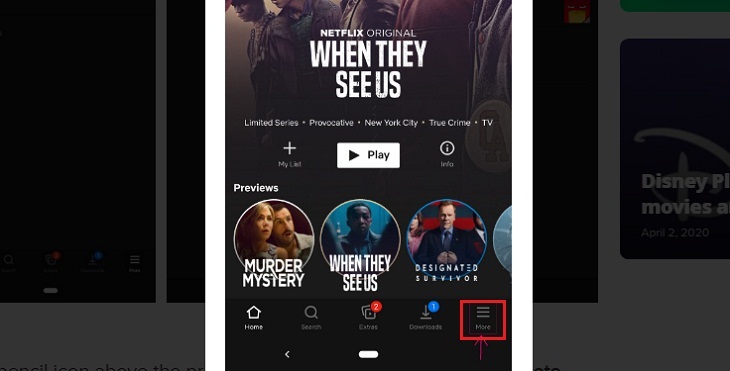
Step 2: Click on “Account” and scroll down to the Settings section.
Step 3: Select “Sign out” of the device you want to remove.
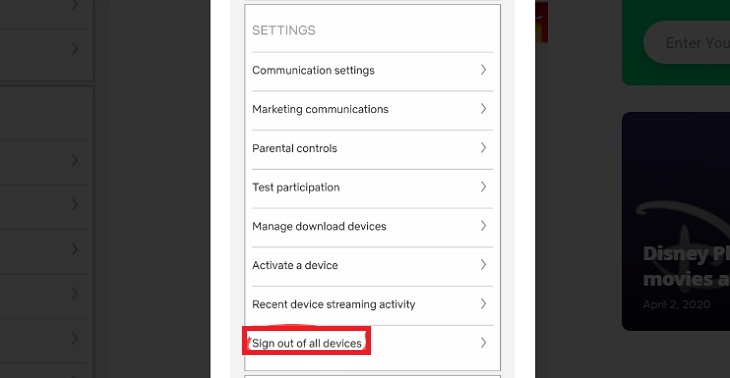
Step 4: Click on the blue “Sign out” button.
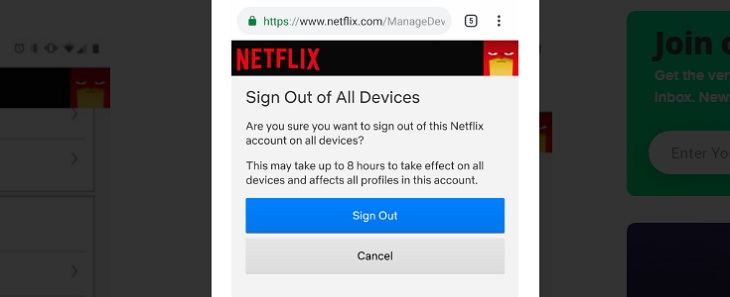
Delete history viewed on Netflix
The steps to delete the history of movies viewed on Netflix are the same on an Android phone as they are on a computer or other devices.
Step 1: Open the Netflix app on your device and select your profile.
Step 2: Click on the “More” tab at the bottom right corner of the screen.
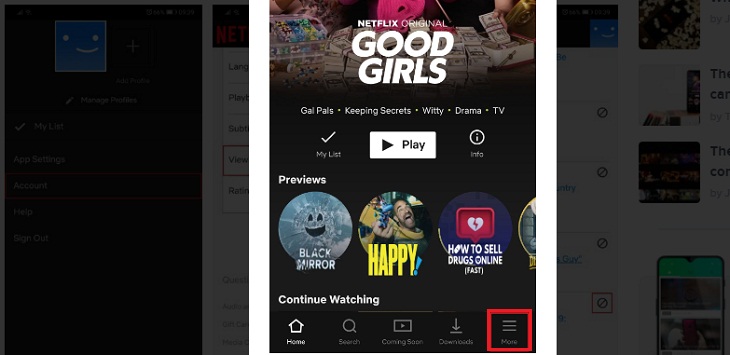
Step 3: Select “Account,” your online account.
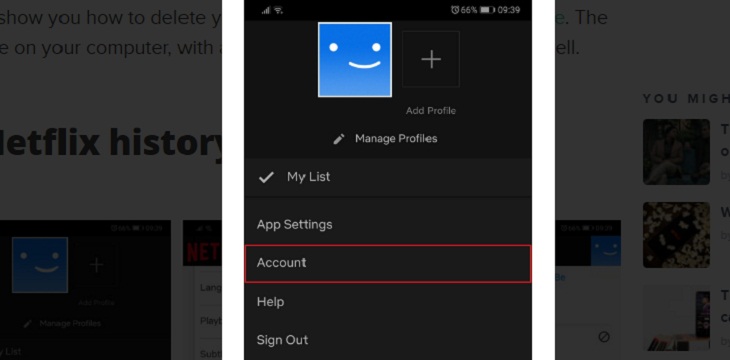
Step 4: Scroll down and click on “Viewing activity.” This will display all the movies and TV shows you have watched so far.
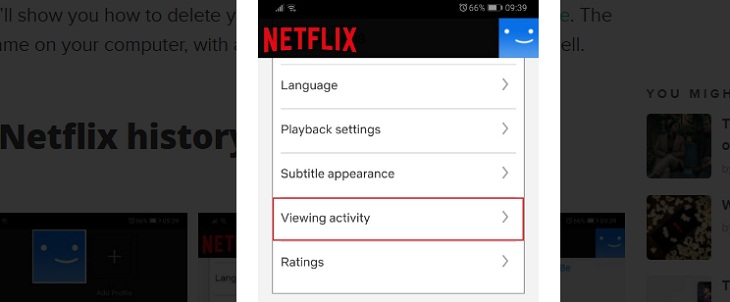
Step 5: You can delete your viewing history in one of two ways:
- Delete all Netflix history at once, or delete each movie and TV show individually.
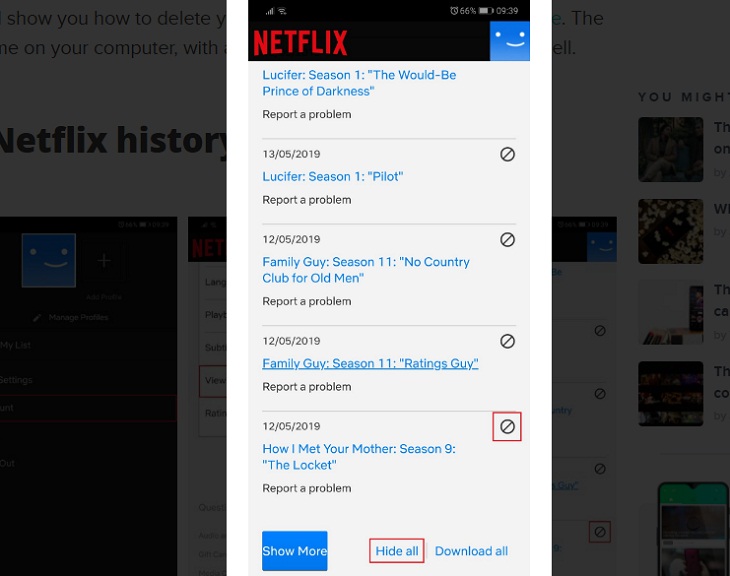
By following these instructions, we hope to help you reset passwords and manage your Netflix account in the most effective way possible.