Prioritize Faster Shooting is a feature in the camera app settings of iPhone that helps the device capture photos faster, especially suitable for those who like to take continuous shots.
In many situations, such as events or activities, this feature will be very useful to capture moments and movements. However, it may not be beneficial in regular shooting conditions.
Quickly taking a burst of photos can affect the quality of the captured images. By default, iPhone has this feature enabled, so users need to turn it off if they are not frequently capturing motion shots.
To turn it off, the device owner needs to access Settings on their phone, scroll down to find the Camera section. Here, locate the Prioritize Faster Shooting option and slide the toggle to gray (OFF). This feature can be re-enabled at any time if the user needs to take quick shots without requiring high image quality.
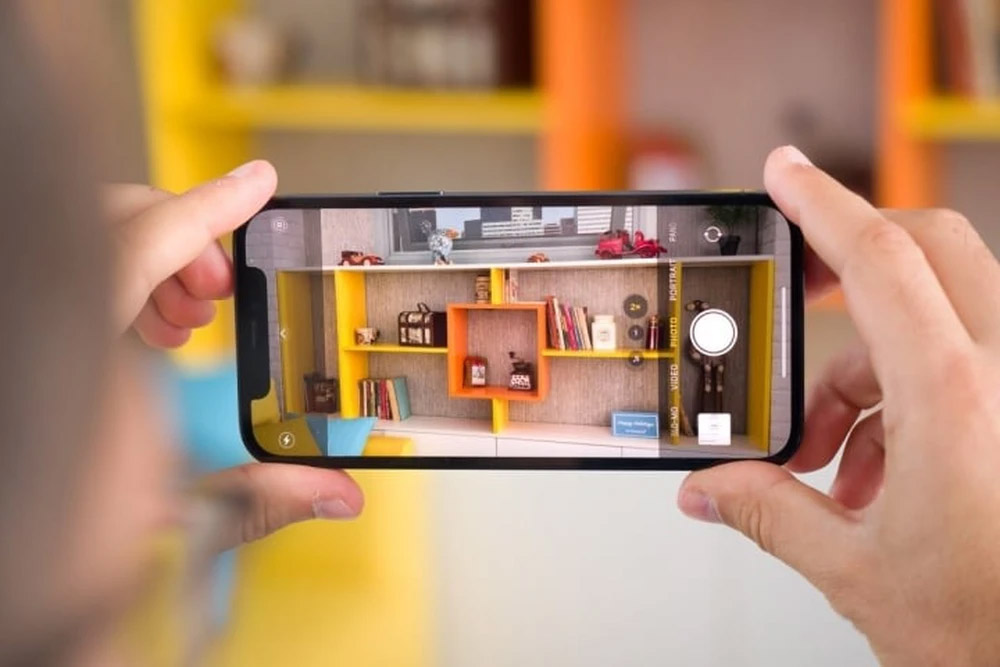
iPhone cameras are highly regarded for their quality, but they can be further enhanced with a few adjustments
This customization option may vary in availability or location in older iOS versions or iPhone models. Apple has stated that Prioritize Faster Shooting is only available on iPhone models XS/XR and newer, running on iOS 14 or later.
Another tip for taking beautiful photos on iPhone is to use the volume buttons instead of tapping the shutter button on the screen. In certain shooting situations, using the volume buttons can help users hold the device more stably, avoiding blur or shaky images, especially for selfies.
According to experts, the feature of capturing photos using the volume buttons is a refined design by Apple, as it simulates the physical button press on traditional cameras, providing a familiar and “natural” feel for users.
Source: VTC News






































