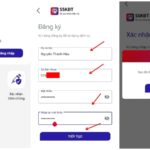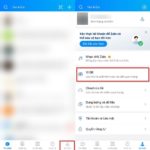To make a transfer payment for orders placed on our website/app, follow these simple steps:
After selecting your desired items, click on the ‘Place Order’ button, then choose ‘Transfer Payment’ as your payment method and finally, click on ‘Complete Purchase’.
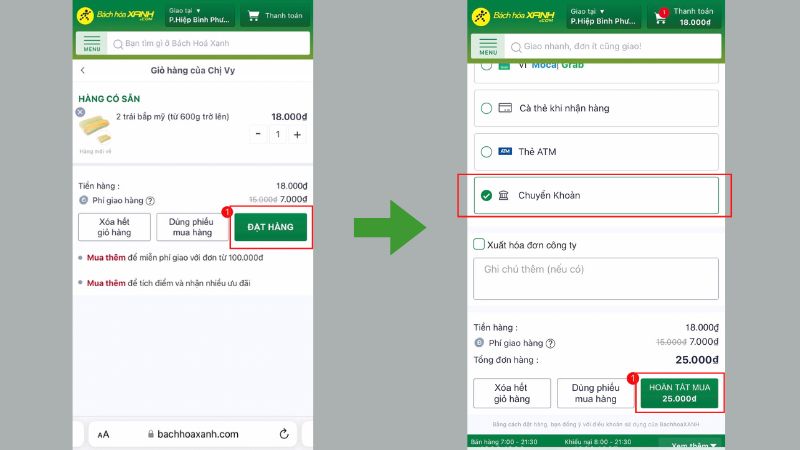
Once you’ve clicked on ‘Complete Purchase’, you will be presented with two bank account options to make your transfer: MB or OCB. Choose your preferred bank and the account details, amount, and payment reference will be displayed. You can copy this information to make the transfer process smoother.
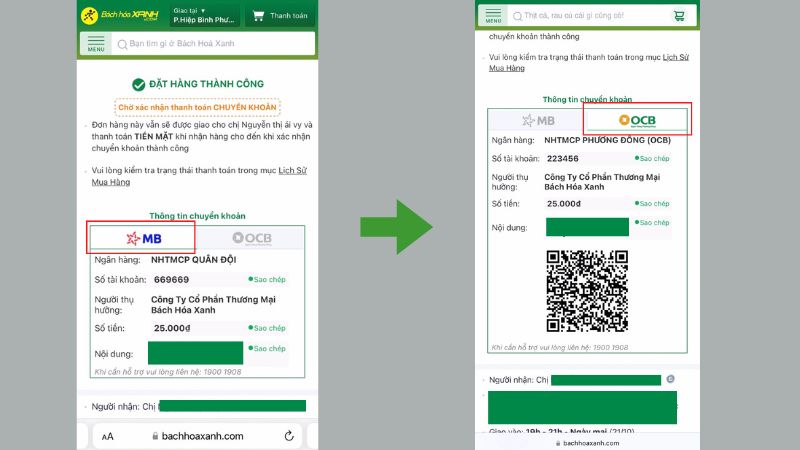
Next, open your banking app and initiate a transfer as you normally would. Paste the copied information into the relevant fields, confirm the transaction, and enter your password.
For added convenience when using OCB, you can scan the QR code to make the payment. To do this, hold your finger on the QR code and select ‘Save Image’ to download it to your device.
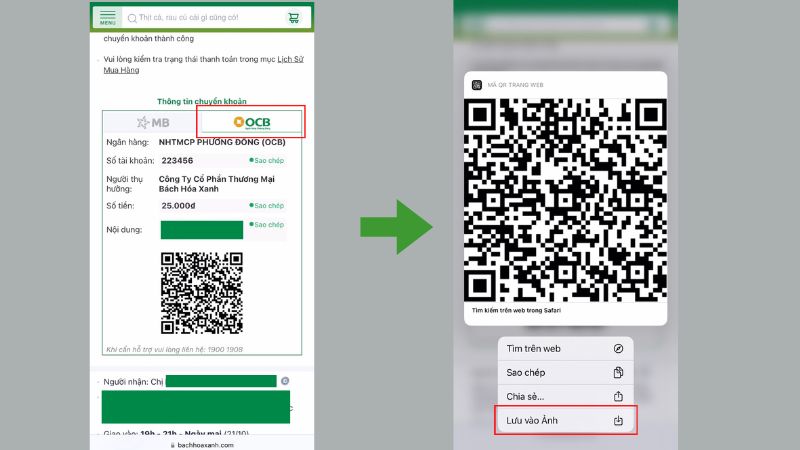
Then, open your banking app and select the QR code scanning option (the location of this option may vary depending on your bank). Upload the saved QR code image and the payment details will be automatically populated. Simply confirm the transaction and enter your password to complete the payment.
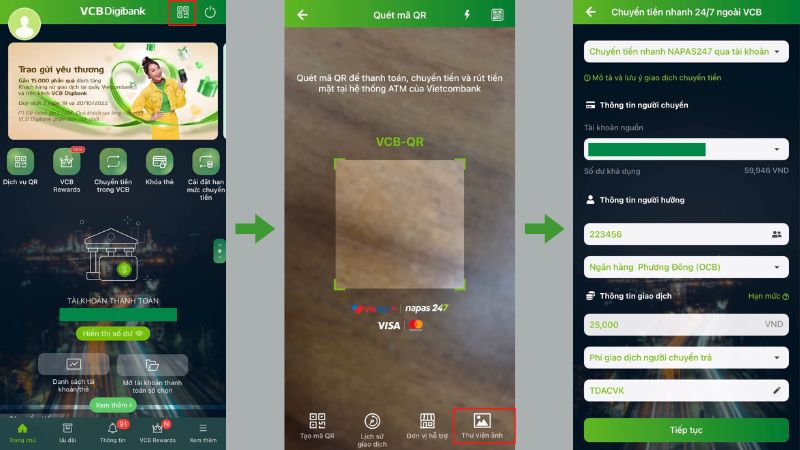
That’s it! You’ve successfully placed and paid for your order. We hope you enjoy a simple and seamless shopping experience with us.
Step-by-Step Guide for Setting Up and Utilizing the Benefits of the HCM Health App
If you need an effortless way to find out your COVID-19 test results, the HCM Health app might be just what you’re looking for. Not only does it provide you with results, but it has some added benefits that can make life easier. This article will guide you through the registration process and give you all the details of how to utilize the HCM Health app. Keep reading to get the full scoop!