Call history on a phone is understood as a place where information about incoming calls, outgoing calls, and missed calls is stored. Reviewing call history can be very helpful for users.
Guide to recover deleted call logs on iPhone
Use 3uTools software on your computer
3uTools is a computer software, the leading tool to recover deleted call history on iPhone. To recover deleted call logs on iPhone using 3uTools, you can follow the steps below:
Step 1: Download 3uTools to your computer and install it according to the software instructions.
Step 2: Connect your iPhone to the 3uTools software to proceed.
Step 3: Click on the “Data” section and then select “Call History” to recover deleted call logs on iPhone.
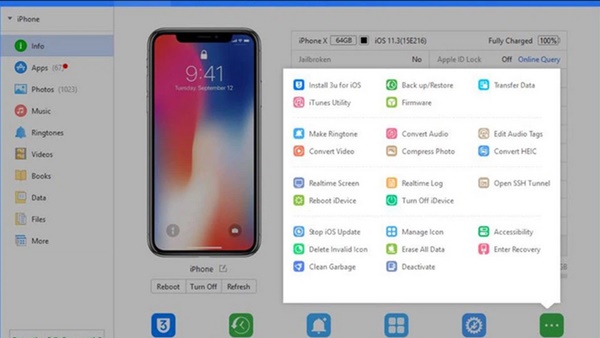
3uTools software on the computer.
Recovering call logs using 3uTools is also quite simple, you just need to follow the recovery steps provided in the application. Besides recovering deleted call history on iPhone, this software also helps you restore other data such as photos, messages… which is very convenient.
Retrieve deleted call history on Android
For Android phones, if you want to recover call history, you can follow these 4 steps:
Step 1: Download and install the “Datakit Android Data Recovery” application on your phone and computer. Then, start the application and select the Android data recovery section, connect your phone to the computer via USB to proceed with the recovery.
Step 2: When the application system asks if you want to allow the two devices to connect, you need to confirm “OK”. Note that on the Android operating system, you need to ensure that your device is always in USB debugging mode.
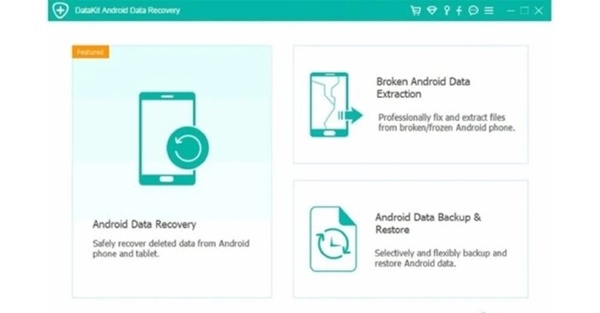
DataKit Android Data Recovery software.
Step 3: A new interface with options for the data you want to recover will appear on the phone screen. Then, a message will be sent and you need to grant permission to the application.
Step 5: In the call history preview table, you can select the items you want to recover and then select “Recovery” to complete the recovery process.
According to VTC News






































