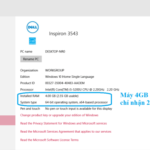Nowadays, the demand for using surveillance cameras is becoming more and more popular. Almost every household uses this security device to be able to monitor activities in the areas they want to, or to avoid negative incidents such as theft, robbery.
However, during use, you may encounter some errors that can be self-handled without the need for additional costs for hiring repairers.

The fastest way to fix common errors when using surveillance cameras.
Below are the fastest ways to fix common errors when using surveillance cameras that you need to know.
No image display or blurry image
You can handle this issue by checking the connection cables and connectors of the surveillance camera.
If you have checked the power source of the surveillance camera but did not find any faults, then the issue might lie with the camera itself. In this case, you cannot handle the problem of the camera not displaying properly and should take it to a warranty center or contact a professional technician for timely assistance.
Black screen at night or in low light conditions
When the camera has a black screen at night or in low light conditions, you should check the operation of the infrared light on the surveillance camera. At the same time, check the power cable supplying power to the camera carefully.
To fix the situation where the surveillance camera is lagging, try replacing the camera lens. If the surveillance camera still does not work and does not display properly, you need to contact a repair technician or an authorized warranty unit for immediate support.
Unable to view remotely
If the camera cannot be viewed remotely over the network, you need to check the login name and password, and perform the operation to open the port for the recorder on the modem and enter the correct port address of the recorder. Then check if the remote host still exists, if not, you have to recreate it.
If you can only view the camera on the computer but not on the phone, then you need to find out if the software being used on the phone is compatible with the surveillance camera recorder. If not, install a more suitable software.
Unable to review the footage
To fix the issue of not being able to review the footage from the surveillance camera, open the recorder to check if the hard drive is connected, if not, plug it in. Then continue to format the hard drive and set it up for recording.

The infrared light of the surveillance camera may be damaged due to inadequate power supply for the camera’s operation or the light bulb has been in use for a long time and burned out.
Slow loading time compared to real-time
If the surveillance camera has a slower loading time compared to real-time, it is mostly due to problems with the connection cable from the camera to the recorder, or the internet connection at your home is too weak.
To quickly solve this problem, replace the old cable with the standard signal cable provided by the manufacturer for the surveillance camera. At the same time, upgrade the Internet connection regularly.
Recorder does not recognize the hard drive
If the recorder does not recognize the hard drive or the camera is lagging, it may be due to a faulty power cable or a poor connection. Additionally, the hard drive on the surveillance camera may have a BAD error. This means that a portion of the hard drive is unusable and cannot function due to permanent damage.
To resolve this situation, you can try replacing the old connection cable if the current cable is not conducting electricity or is loose.
If you suspect that the surveillance camera has a BAD error, check the hard drive for BAD errors and listen if it makes any strange noises. If there are issues, you should seek the help of a specialized technician to diagnose and resolve them.
No signal on the surveillance camera monitor
To quickly fix this surveillance camera error, check the connection jack and the plugs on the surveillance camera for any damage or looseness. If there is, replace them or re-connect them tightly.
Next, use a different monitor to see if it works properly, then check the input of the monitor. After that, measure the voltage of the power supply and the electronic circuits without the recorder to see if they have electricity or not.
Surveillance camera being hacked
Be careful when choosing to buy surveillance cameras, choose reputable distributors with many years of experience to receive quality, genuine products.
If you accidentally purchase low-quality cameras and frequently encounter issues such as camera lagging, no display, being hacked… replace the camera system immediately.
If the error issue with the surveillance camera lies with the firewall, try enabling the modem’s firewall. You may ask a professional to assist with this operation.
According to VTC.vn
How to Fix Windows 10 Error Not Recognizing Enough RAM with Tech Support Tips
Are you having problems getting Windows to recognize all the available RAM on your device? Don’t worry, this article will show you some troubleshooting steps to get the memory up and running. Learn about the different potential reasons Windows may not be registering your device’s total memory.