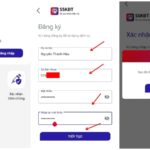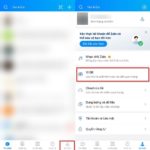Many people have applied for a long time but have not yet received their ID card. So, how do you know if yours is done? Or do you not know how to look up personal information and online residence information with a chip-enabled Citizen Identification Card? Join us to find out more in the article below!
1 What personal information is integrated into the chip-enabled Citizen Identification Card?
 Personal information integrated into the chip-enabled Citizen Identification Card
Personal information integrated into the chip-enabled Citizen Identification Card
The chip-enabled Citizen Identification Card, also known as the e-ID, is a smart card that can integrate multiple data such as driver’s licenses, insurance, etc. They are considered identity cards that identify the identity and information of citizens.
Personal information integrated on the chip-enabled Citizen Identification Card includes full name, date of birth, ethnicity, religion, blood type, place of birth registration, place of permanent residence, hometown, current address, family information, etc.
For further reference:
2 How to look up personal information with a chip-enabled Citizen Identification Card
Lookup using the QR code on the chip-enabled Citizen Identification Card
For phones using the iOS operating system, simply open the camera and scan the QR code on the chip-enabled Citizen Identification Card to view personal information on the phone screen.
For phones using the Android operating system, follow these steps:
 Lookup using the QR code on the chip-enabled Citizen Identification Card
Lookup using the QR code on the chip-enabled Citizen Identification Card
Lookup on the National Database on Population
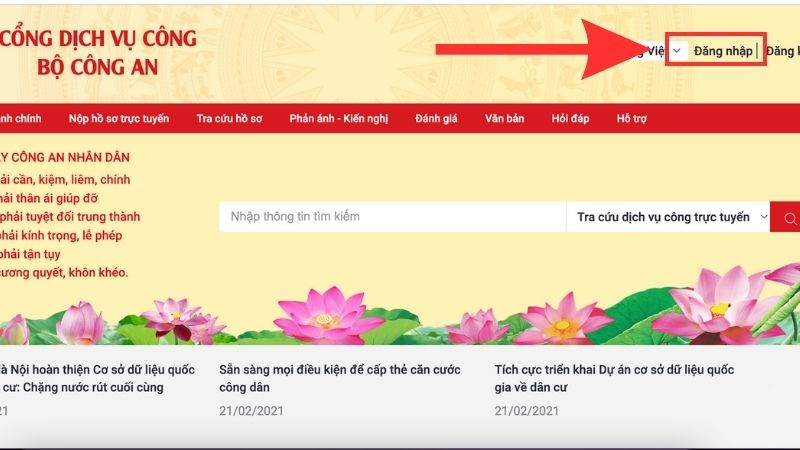 Access the Ministry of Public Security’s Public Service Portal and select Login
Access the Ministry of Public Security’s Public Service Portal and select Login
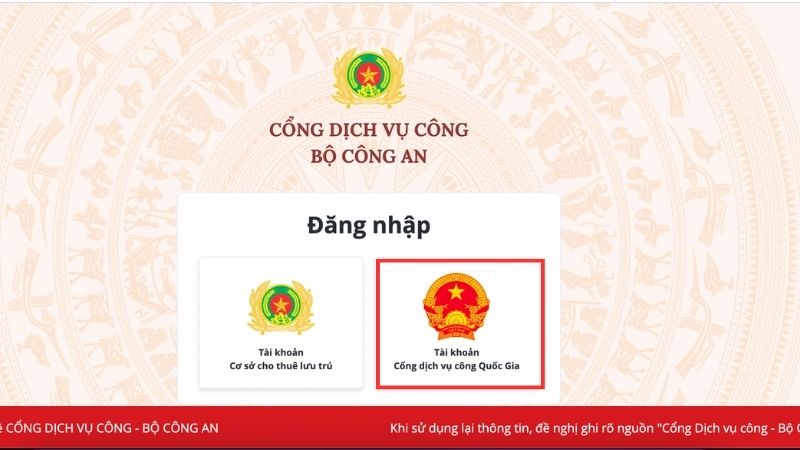 Log in with your National Public Service Portal account
Log in with your National Public Service Portal account
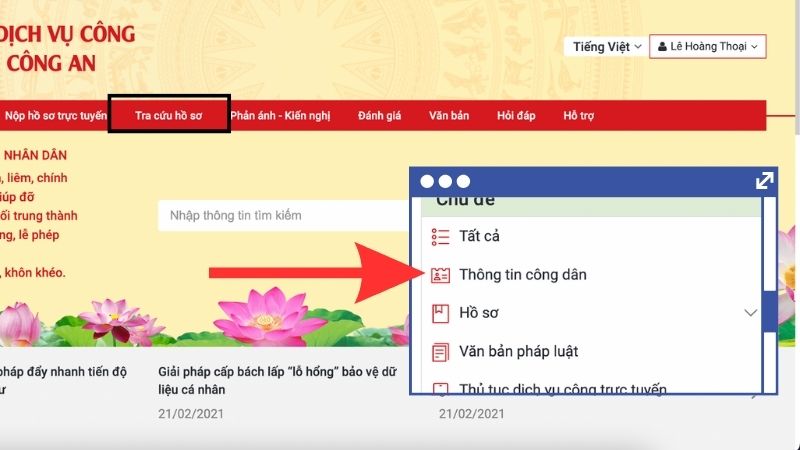 Select File Search and then Citizen Information
Select File Search and then Citizen Information
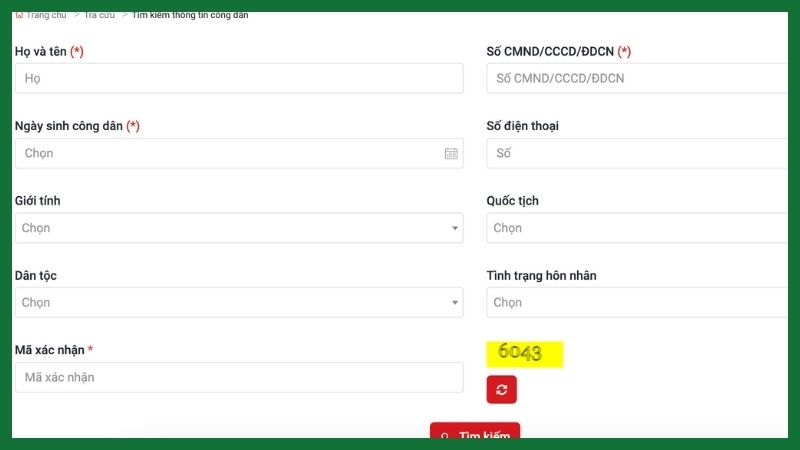 Fill in all the fields that the page requests and select Search
Fill in all the fields that the page requests and select Search
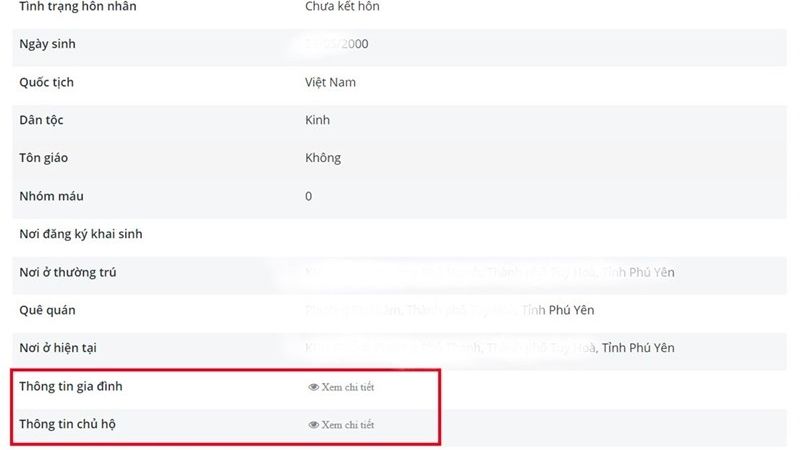 View personal information
View personal information
3 How to check if the chip-enabled Citizen Identification Card is done
Check via website
First, access the website of the National Public Service Portal
The homepage will look like the image below.
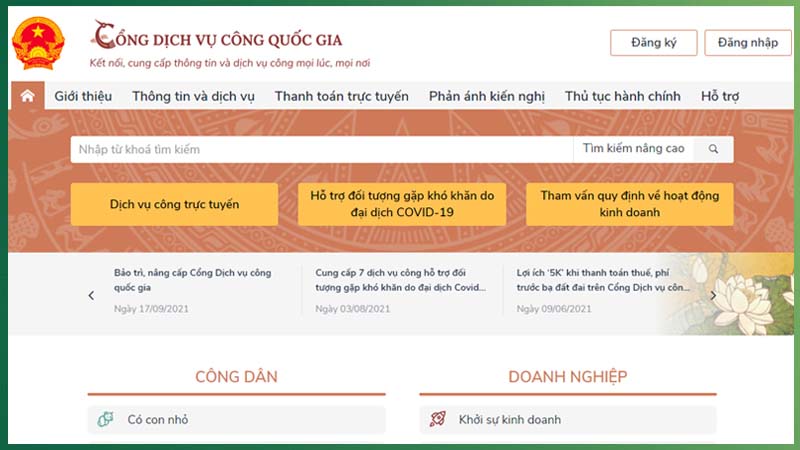 Access the website
Access the website
Note: You can do this on both a smartphone and a computer. However, it is recommended to use a computer to easily download the results.
Next, select Information and Services at the top, then select File Search.
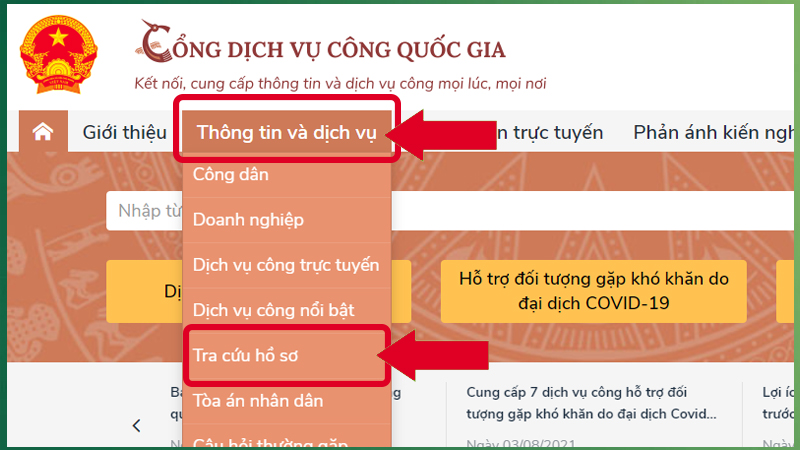 Proceed with file search
Proceed with file search
Next, enter the File Code and enter the Security Code as requested.
Finally, click Search to complete.
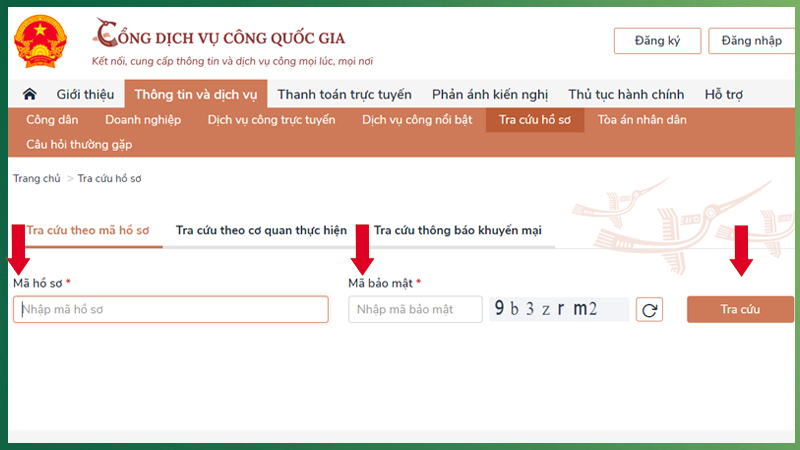 Enter the file code and search
Enter the file code and search
The file code is the number on your Citizen Identification Card appointment slip.
 The file code is the number on your Citizen Identification Card appointment slip
The file code is the number on your Citizen Identification Card appointment slip
Note: You must enter the correct number on the appointment slip and the security code to check the status of your Citizen Identification Card.
Check via Zalo
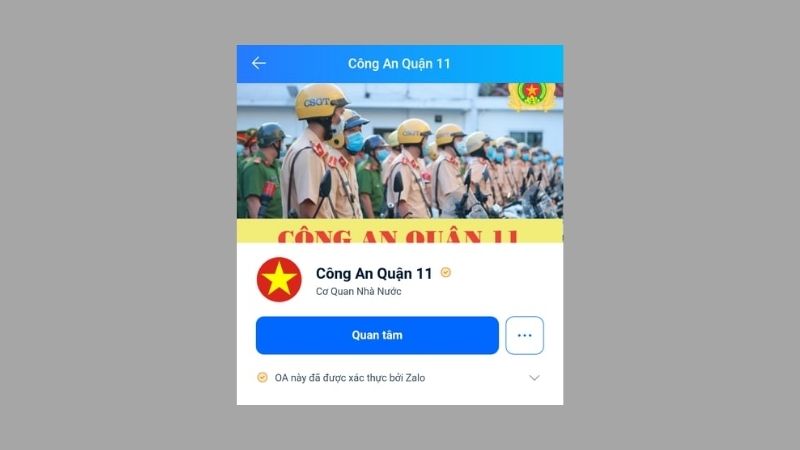 Check via Zalo
Check via Zalo
Check via the National Population Data Center fanpage
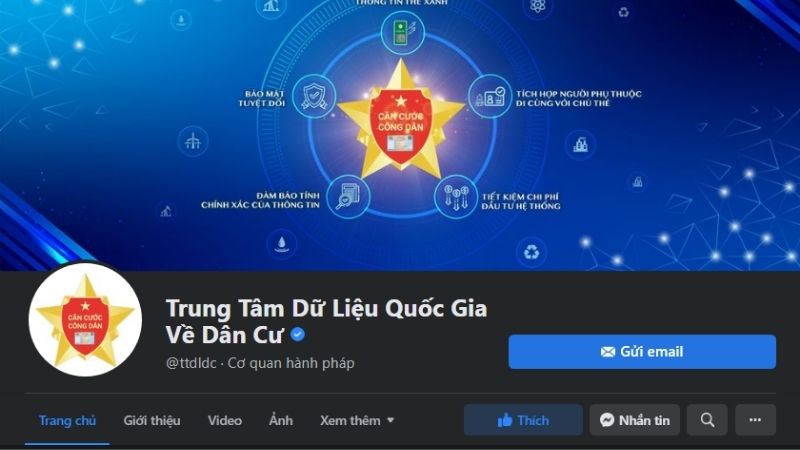 Check via the National Population Data Center fanpage
Check via the National Population Data Center fanpage
Go to Facebook, search for the National Population Data Center fanpage, and send a message to the fanpage providing 5 basic personal information: Full Name, Date of Birth, Place of Permanent Residence, Date of Citizen Identification Card application, and Place of application. The center will then check and respond to the status of the Citizen Identification Card application.
For further reference:
4 Frequently Asked Questions when checking Citizen Identification Card information
How long does it take to issue and return the chip-enabled Citizen Identification Card?
In the case of new issuance or replacement:
-
In cities and towns, no more than 07 working days;
-
In mountainous, border, and island districts, no more than 20 working days;
-
In other areas, no more than 15 working days.
In the case of re-issuance:
-
In mountainous, border, and island districts, no more than 20 working days;
-
In cities, towns, and other areas, no more than 15 working days.
Why is the date of issuance different from the date of application?
The issuance of the new chip-enabled Citizen Identification Card is being implemented, and the machinery is still being improved. The chip-enabled Citizen Identification Card issuance system is continuously being repaired, upgraded, and reinstalled… which makes the process of making the Citizen Identification Card time-consuming. In addition, the large number of Citizen Identification Card applications has led to an overload for the competent authorities.
 Frequently Asked Questions when checking Citizen Identification Card information
Frequently Asked Questions when checking Citizen Identification Card information
Benefits of the chip-enabled Citizen Identification Card for citizens
The chip-enabled Citizen Identification Card, also known as the e-ID, can be used for multiple purposes and brings many benefits to citizens:
-
High level of personal information security
-
Prevent forgery of documents
-
Integration of multiple types of documents in the chip-enabled Citizen Identification Card: Driver’s License, Social Insurance Book, etc.
-
Convenience when staying abroad or signing contracts
 Benefits of the chip-enabled Citizen Identification Card for citizens
Benefits of the chip-enabled Citizen Identification Card for citizens
5 How to report slow return of chip-enabled Citizen Identification Card
 How to report slow return of chip-enabled Citizen Identification Card
How to report slow return of chip-enabled Citizen Identification Card
Report slow return/check progress of chip-enabled Citizen Identification Card via Facebook
Check the status of the chip-
Step-by-Step Guide for Setting Up and Utilizing the Benefits of the HCM Health App
If you need an effortless way to find out your COVID-19 test results, the HCM Health app might be just what you’re looking for. Not only does it provide you with results, but it has some added benefits that can make life easier. This article will guide you through the registration process and give you all the details of how to utilize the HCM Health app. Keep reading to get the full scoop!