Method 1: Use force touch
To start, simply open the Messenger app, then go to the message you want to read and long press. At this point, the 3D Touch or Haptic Touch feature on your iPhone will allow you to view and read the Messenger message without revealing that you have read it.
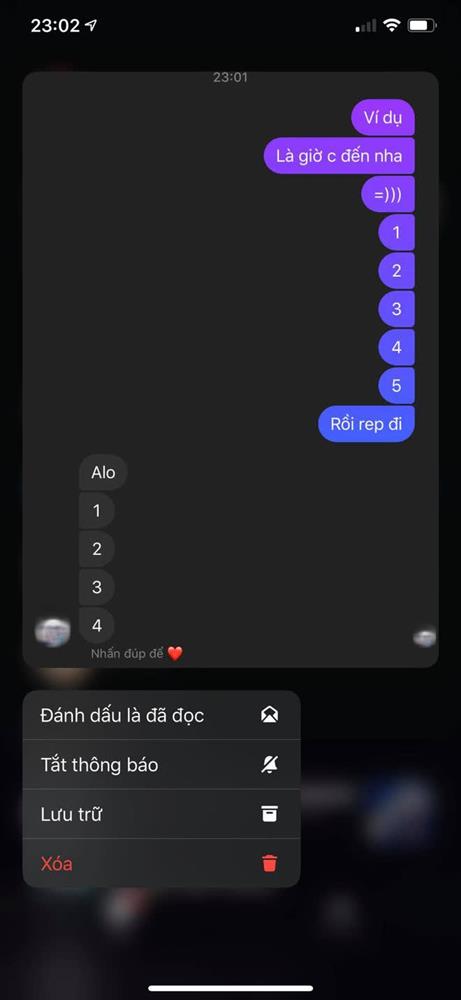
With this simple trick, you can read messages without others knowing that you have read them
By using this trick, you can read any message from anyone on Messenger without it being marked as “Seen”. However, there is a small note that this feature only supports iPhone 6S/6S Plus and newer models with 3D Touch or Haptic Touch support.
Method 2: Use the “Ignore” feature in Messenger
You select the conversation you want to read the message in, then swipe left to open the “Ignore” option. At this point, the conversation will be moved to the spam folder, allowing you to freely read the message without it showing as “Seen”.
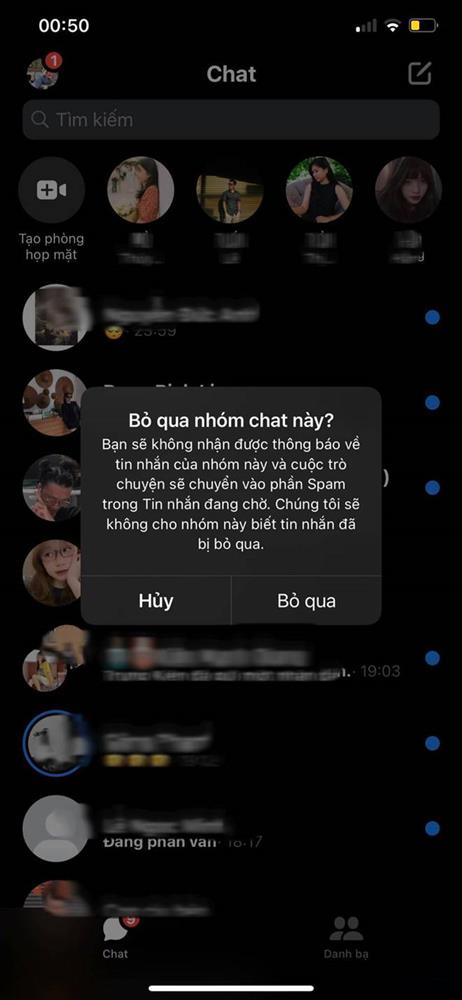
When you don’t want to reply to messages from someone you don’t like, this is the method that makes you feel less guilty
This method can be applied to all types of phones and allows you to read more messages, even old ones.
Method 3: Enable airplane mode before viewing the message
If you receive a Facebook Messenger message and don’t want the other person to know that you have read it, simply activate airplane mode and then open the message to view its content. After viewing, you can simply exit the Messenger app and disable airplane mode to use your phone normally.
According to Khoevadep





































