Since the release of iOS 9, Apple has added a useful feature for users called WiFi Assist.
This feature automatically switches the internet connection of the iPhone and iPad from WiFi to 4G or 5G mobile networks when the WiFi signal is weak or unstable.
This helps ensure uninterrupted internet access for users when the WiFi network is weak, allowing them to browse the web, use social media, play online games, etc.
This feature is enabled by default on iPhones and iPads running iOS 9.0 or newer (or the iPadOS for iPads).

Disabling WiFi Assist is a temporary solution to extend battery life when the iPhone is running low on power (Image: Getty).
Apart from the benefits of WiFi Assist in maintaining a seamless connection on both WiFi and mobile networks, this feature has the drawback of potentially consuming mobile data without the user’s knowledge.
For those with unlimited or large data plans, this may not be a serious issue. However, for those with limited data plans, WiFi Assist can quickly deplete their 4G data allowance.
Another downside of this feature is that it drains the iPhone’s battery quite a lot. Therefore, in cases where the iPhone’s battery is running low and there is no opportunity to charge it, you can disable WiFi Assist to help extend the battery life until you can charge your iPhone.
Follow the steps below to disable WiFi Assist on iPhone:
– Access the “Settings” menu on your iPhone, then find and select the “Mobile” option from the list.
– In the next interface, scroll down to the bottom, find the “Wi-Fi Assist” option, and turn it off.
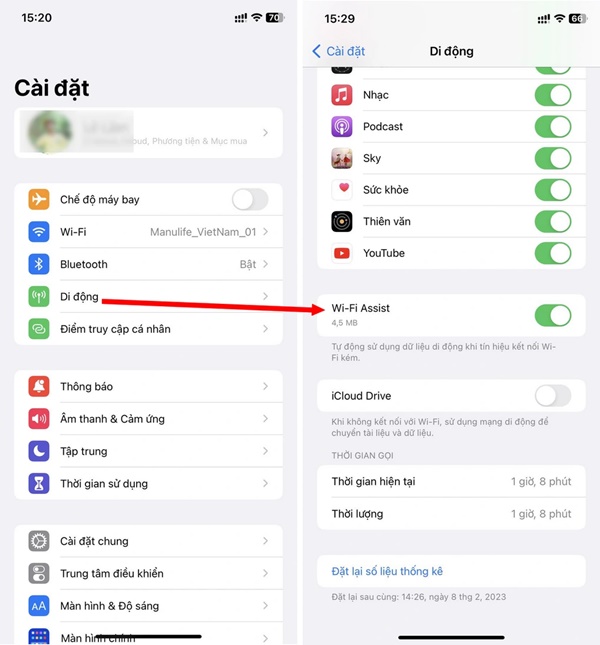
That’s it! You have disabled WiFi Assist to further extend the battery life on your iPhone. After recharging your device, you can follow the above instructions to re-enable WiFi Assist as it is a useful feature of the iOS platform.
According to Dân Trí
How to Turn an iPhone into a Wifi Hotspot
If you’ve ever found yourself in a situation without power, no network access, or without your own WiFi connection, having a WIFI enabled iPhone using a 3G SIM can be a lifesaver. In this article, we explain how to use a 3G enabled SIM card to broadcast a WiFi signal with your iPhone.



































