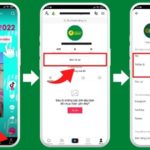Whenever you create a Zalo account, you will set a name or a nickname for yourself to make it easy for others to recognize and connect with you. So, if one day you suddenly want to change your name but don’t know how to change your Zalo name on iPhone, please refer to the instructions shared by FPT Shop below.
Instructions on how to change your Zalo name on iPhone extremely simply
Like many other devices, changing your Zalo name on iPhone is also very simple if you follow the instructions below:
Step 1: Access the Zalo application on your iPhone and select the Personal tab.
/fptshop.com.vn/uploads/images/tin-tuc/181424/Originals/cach-doi-ten-zalo-tren-iphone-1.jpg)
Step 2: Next to your avatar, click on the View personal page line.
/fptshop.com.vn/uploads/images/tin-tuc/181424/Originals/cach-doi-ten-zalo-tren-iphone-2.jpg)
Step 3: In the upper right corner of the screen, click on the three dots icon.
/fptshop.com.vn/uploads/images/tin-tuc/181424/Originals/cach-doi-ten-zalo-tren-iphone-3.jpg)
Step 4: Click to select the Information section and then click the Edit button.
/fptshop.com.vn/uploads/images/tin-tuc/181424/Originals/cach-doi-ten-<a href='https://meo.tips/tips/how-to-view-recalled-messages-on-zalo-app-for-mobile-devices/' rel='dofollow' class='onpage-seo' >zalo</a>-tren-iphone-4.jpg”></p>
<p><strong>Step 5</strong>: Right at the old Zalo name line, you can start changing to another Zalo name that you want. After you have finished changing your name, you just need to click <strong><em>Save</em></strong> to save your changes and that’s how to change your Zalo name on iPhone.</p>
<p><img decoding=)
Important notes when changing your Zalo name on iPhone
When applying how to change your Zalo name on iPhone, you should also note some of the following important points to have a suitable name:
- Unlike many other platforms, Zalo does not limit the number of times a user can change their name. Therefore, you can completely change your name anytime you want. However, changing your name frequently can be annoying for other users when they want to contact you. Therefore, Zalo encourages users to choose only one unique name to use and keep it if it is not necessary to change it.
- Zalo does not limit any content or characters that you want to express in your name, this allows you to be creative and create unique, impressive names. However, you should also limit the use of offensive words because they are very easy to cause offense or leave a bad image for others.
- If other users have saved your phone number and synchronized it to Zalo, then your Zalo display name will be the name that the user saved in their phone, not the name you just changed.
/fptshop.com.vn/uploads/images/tin-tuc/181424/Originals/cach-doi-ten-zalo-tren-iphone-6.jpg)
Some frequently asked questions when changing your Zalo name on iPhone
1. How long does it take for a changed Zalo name on iPhone to be displayed to everyone?
Immediately after changing your name, the user’s name information will be changed on Zalo. Therefore, you do not need to worry too much about the time your information is updated.
Can you change your Zalo name if you forget your account password?
In case you forget the password of your Zalo login account, you need to reset a new password by clicking on the Forgot password feature. To register for a new password, you need to provide the email address or phone number registered with your Zalo account. Zalo will then send a password reset link or confirmation code to your email address or phone number. Once you have changed to a different password, you can log in to Zalo and change your name as usual.
Does changing your name on Zalo show a notification or appear on the news feed?
The answer is no. When you change your name on Zalo, it will not appear on the news feed or any other users will receive a notification for your name change.
/fptshop.com.vn/uploads/images/tin-tuc/181424/Originals/cach-doi-ten-zalo-tren-iphone-7.jpg)