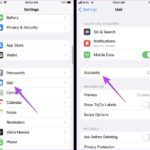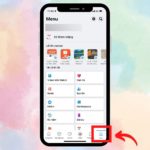Block Unwanted Advertising Messages on Your iOS Phone with iBlacklist
iBlacklist is a user-friendly and effective software solution for blocking advertising messages, calls, and Facetime requests. Its simple interface and straightforward functionality make it an easy-to-use tool for maintaining your privacy and peace of mind.
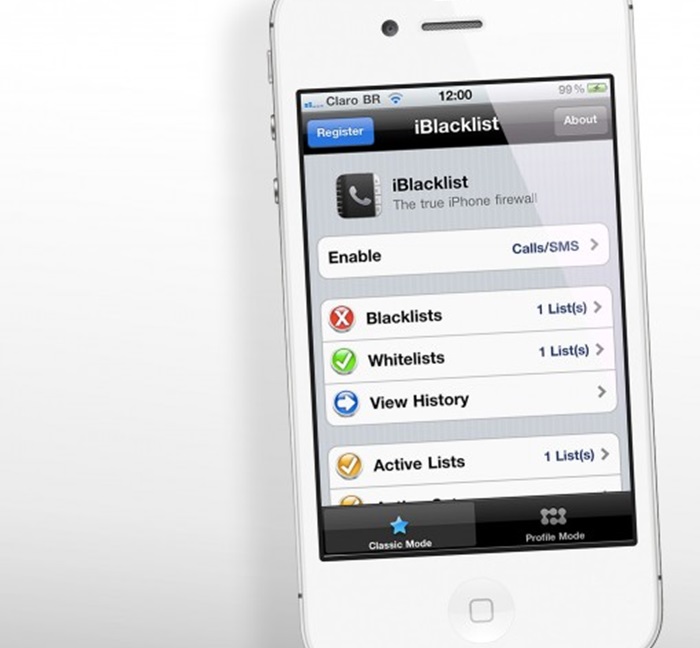
To get started with iBlacklist and take control of your device, simply follow these steps:
Step 1: Download the iBlacklist ad-blocking app by clicking here and install it on your iOS device.
Step 2: Open the iBlacklist app and navigate to the main interface. From here, select the blacklist option, followed by General BL. You can then add the phone numbers you wish to block by pressing the “+” button. Even if the number isn’t in your contacts, you can easily add it to the blacklist from your recent messages or call log.
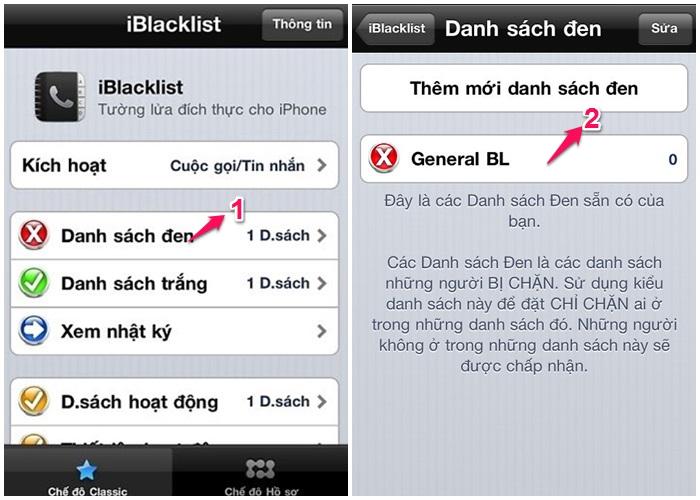
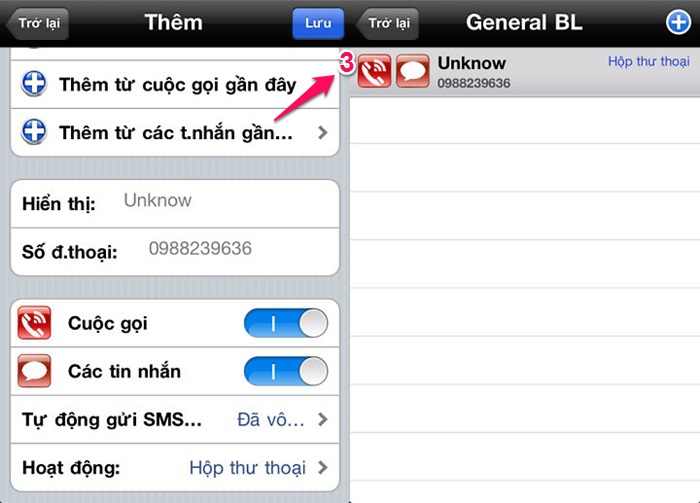
After adjusting your settings, remember to restart your phone for the changes to take effect. iBlacklist will then start working its magic, saving you from those pesky messages and calls.
Blocking Messages from Your Contacts
For iOS 7 and iOS 8 users, there’s a built-in method to block unwanted messages:
Method 1: Go to Settings > Messages > Blocked. Here, you can add the phone number or sender of those annoying ads to your blocked list.
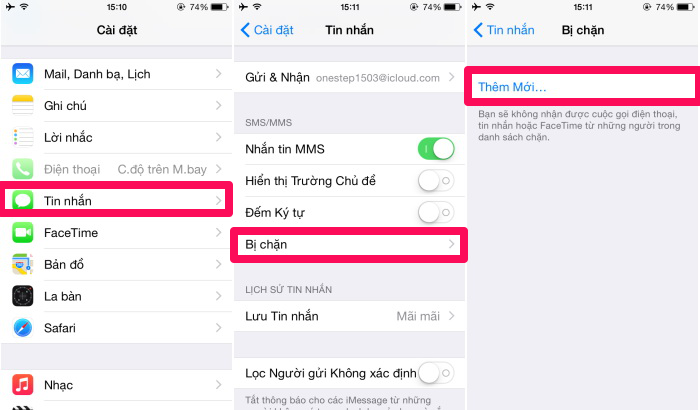
Taking Control of Incoming Messages
Method 2: Open the Messages app and tap on the offending ad. Select Contact, then info (“i” symbol). From here, you can scroll down and choose Block Contact to ensure you never receive messages from them again.
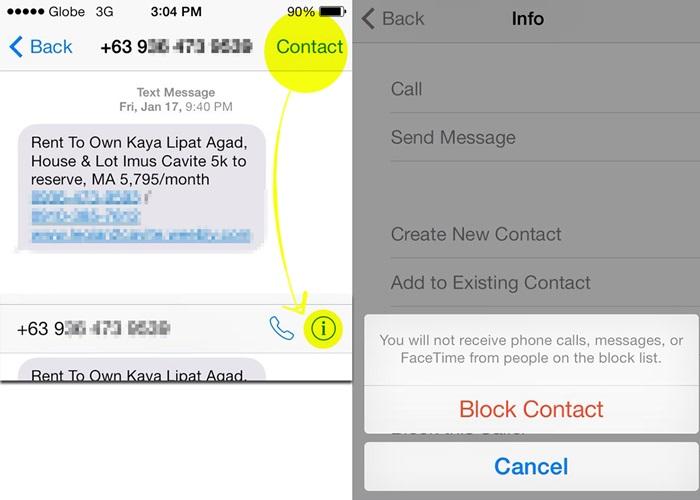
If you already have Bkav software installed, you’re also covered—it can block messages and calls without the need for additional apps.
To stop receiving ads from network providers like Viettel, VinaPhone, and MobiFone, simply send a rejection message to their respective service numbers:
- For Vinaphone, send “TC” to 18001091
- For Viettel, send “TC” to 199
- For MobiFone, send “HUY” to 9220
With just a few taps and swipes, you can say goodbye to annoying ads and hello to a calmer, spam-free device. Take back control and enjoy a more peaceful mobile experience. Do you have any favorite tips for blocking spam? We’d love to hear them!
How to easily and quickly view saved videos on TikTok and important things to remember when watching videos on this popular social media platform
Users can easily view saved videos on TikTok, whether they need to reference certain information or simply for entertainment on a weekend. This article will guide you on how to easily and quickly view saved videos on TikTok, as well as provide some tips for watching videos on this popular social media platform!
Disable virtual home button on iPhone and Android in simple and quick steps
Sometimes you may want to disable the virtual home button on your iPhone but struggle to figure out how. The steps required for this are actually quite simple and quick. In this article, FPT Shop will guide you through the process of disabling the virtual home button on your beloved iPhone in a simple and fast way, which can also be applied to Android phones!