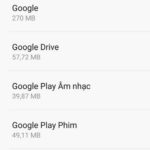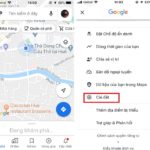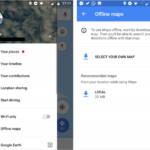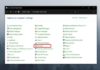Sharing location or coordinates is a way to help users save time in finding a place as well as tracking the movement process. Currently, there are many ways you can share your location with others. Let’s explore the details from A-Z about how to send location in the following article.
What are the benefits of the location-sharing feature?
In order to create easy connections between people, the location-sharing feature is increasingly popularly used. With this feature, you can easily share your exact location with others in a simple and easy way. This brings many conveniences to users, especially in terms of appointments, guiding others to your current location, or letting people know where you are,…
/fptshop.com.vn/uploads/images/tin-tuc/164937/Originals/cach-gui-dinh-vi-1.jpg)
In addition, the location-sharing feature also brings many great benefits such as:
- The way to send location helps users easily track and find the location of their friends and family. At the same time, it shows the distance between 2 people on the map. This is very convenient when traveling or in crowded places.
- Quickly search specific locations by viewing the route directly on Google Maps.
- Ensure safety in case of moving alone. The location will be updated during the movement process so that when the shared location is recognized to stop at a strange or non-moving location, it can provide timely support.
How to send location using the Google Maps app
Sending location using Google Maps is widely used by users due to its convenience and high accuracy. There are 2 ways to send location via the Google Maps app: the pinned location or the real-time location,
Send a pinned location
Sending a pinned location is suitable when you want to share a location or give directions to others in some cases such as sending an address to a delivery person, guiding others to a specific location.
Step-by-step guide to send the pinned location you want to share as follows:
- Step 1: Open the Google Maps app on your phone and locate or search for the location you want to share. Then, tap on the address you want to share at the box at the bottom of the phone screen.
- Step 2: Tap on “Share location” and then select the person you want to share your location with (people in the address book or via email) or choose other sharing methods. For example: chat apps, links, SMS, nearby sharing,…
/fptshop.com.vn/uploads/images/tin-tuc/164937/Originals/cach-gui-dinh-vi-2.jpg)
If you do not see the person you want to share your location with, you can enter their name, phone number, or email address in the search box above the recipient list.
Send real-time location
Sending real-time location is used when you are moving and want to share your route with others. For example, in a friend appointment, you share so that everyone knows where you have been.
When choosing this method, the shared location can be seen by the recipients including information such as their full name, avatar, current location, places they have visited, information about the devices used such as GPS connection, battery life,…
- Step 1: Open the Google Maps app on your phone and tap on your profile picture in the top right corner, then select “Share location”.
/fptshop.com.vn/uploads/images/tin-tuc/164937/Originals/cach-gui-dinh-vi-3.jpg)
- Step 2: Then, tap on “Share location information” and select the person you want to share your location with. Choose the sharing recipients such as contacts, email lists, or select from apps like Zalo, Messenger, SMS,…
/fptshop.com.vn/uploads/images/tin-tuc/164937/Originals/cach-gui-dinh-vi-4.jpg)
In case you do not find the person you want to share the location with, select “Show more”, enter the name or phone number of that person to search.
/fptshop.com.vn/uploads/images/tin-tuc/164937/Originals/cach-gui-dinh-vi-5.jpg)
Users also have the right to edit the sharing time via the options above the recipient list such as:
- Customize time: You can decrease or increase the sharing time through the displayed plus and minus signs, but the minimum time is 15 minutes and the maximum is 3 days from the start of location sharing.
- Share until turning off the feature: In case the user selects this option, the location can be shared with others until the user turns off the feature, it will stop.
/fptshop.com.vn/uploads/images/tin-tuc/164937/Originals/cach-gui-dinh-vi-6.jpg)
How to send location in Facebook Messenger
You can use the Facebook Messenger app to share your location. After granting location access permission to your phone, users can share their location in the following way:
Send location via Messenger on iPhone
Describing a place or location will be quite complex and difficult to understand. That’s why, use the location-sharing feature in Messenger to easily and quickly send your location to others.
Guide to send location via Messenger on iPhone as follows:
- Step 1: First, open the Messenger app on your iPhone.
- Step 2: If you haven’t logged into the app, enter your phone number and password to access. In case you have logged into the app before, you can move on to the next step.
- Step 3: After logging in, select the person you want to share your location with in the conversation on the Messenger app.
- Step 4: In the conversation, tap on the icon “Share Location” in the bottom left corner of the phone screen.
/fptshop.com.vn/uploads/images/tin-tuc/164937/Originals/cach-gui-dinh-vi-7.jpg)
- Step 5: Tap on “Allow access to location” and then confirm “Allow” when the app requests location access permission.
/fptshop.com.vn/uploads/images/tin-tuc/164937/Originals/cach-gui-dinh-vi-8.jpg)
- Step 6: Grant access to the location for the application successfull. Tap on “Start sharing location in real-time” to share location.
/fptshop.com.vn/uploads/images/tin-tuc/164937/Originals/cach-gui-dinh-vi-9.jpg)
When completing the above steps to activate the feature, it means you have successfully shared your location on Messenger. The recipient just needs to open the conversation and select “View location” to know your current location on the map.
In addition to sharing location while on the move, you can also choose to pin the exact location. To do this, you just need to open the location sharing feature similarly but instead of selecting “Start sharing location”, pin the specific location by selecting the pin icon at that place and then press “Send location”.
/fptshop.com.vn/uploads/images/tin-tuc/164937/Originals/cach-gui-dinh-vi-10.jpg)
How to send location via Messenger on Android
Similar to sending location on the iPhone, sharing location via Messenger on Android is done as follows:
- Step 1: Open the Facebook Messenger app on your phone and search for the user whom you want to share your location with.
- Step 2: On the left corner of the screen, tap on the three-dot icon, select “Location”.
/fptshop.com.vn/uploads/images/tin-tuc/164937/Originals/cach-gui-dinh-vi-11.jpg)
- Step 3: Grant permission for the Zalo app to access your location by opening Settings, tap on Zalo, select Location and allow When using the app or Always.
/fptshop.com.vn/uploads/images/tin-tuc/164937/Originals/cach-gui-dinh-vi-12.jpg)
- Step 4: When you open Zalo, select a suitable sharing mode and press “Yes” to confirm completion. There are 2 ways to share location on Zalo that you can choose:
/fptshop.com.vn/uploads/images/tin-tuc/164937/Originals/cach-gui-dinh-vi-13.jpg)
- Share route: You will share your movement journey from your current location until you turn off the sharing feature.
- Send current location: The exact location where you are at the time of sending the location.
Sharing your location accurately using the Zalo app
If you want to share your location using the Zalo app, you can use one of the 2 methods of sending location as follows: using an iPhone or an Android phone.
Share location via Zalo on iPhone
- Step 1: Firstly, open the Zalo app, select the person or group chat you want to share your location with. Tap on the plus icon at the message sending section.
/fptshop.com.vn/uploads/images/tin-tuc/164937/Originals/cach-gui-dinh-vi-14.jpg)
- Step 2: Tap on “Location”, then grant location access permission to the app. You will open Settings on your phone, tap on the Zalo app, select Location and allow When using the app or Always.
/fptshop.com.vn/uploads/images/tin-tuc/164937/Originals/cach-gui-dinh-vi-15.jpg)
- Step 3: Return to Zalo, select the appropriate sharing mode, and press “Có” to confirm completion. There are 2 ways to share your location on Zalo that you can choose:
/fptshop.com.vn/uploads/images/tin-tuc/164937/Originals/cach-gui-dinh-vi-16.jpg)
- Share route: You share your movement journey from your current location until you turn off the sharing feature.
- Send current location: The accurate location where you are at the sending moment.
Share location on Zalo on an Android phone
- Step 1: Open the Zalo app on your phone, search for the user you want to share your location with.
- Step 2: Tap on the three dots on the toolbar, select “Location” in the displayed options.
/fptshop.com.vn/uploads/images/tin-tuc/164937/Originals/cach-gui-dinh-vi-18.jpg)