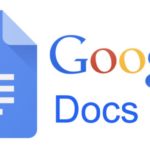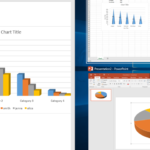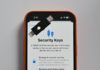Before I provide you with detailed instructions on how to download PowerPoint directly to your computer from Microsoft, there is an important thing you need to know: PowerPoint is an application provided only by Microsoft as part of the Office suite software. That means, to be able to download and install the full version of PowerPoint, you need to either own the Microsoft Office software or have an Office 365 subscription.
However, if you are not ready to purchase this software yet, there are two alternative options that you can choose to use PowerPoint. The second method in this tutorial will be the most attractive option. The first method allows you to download and install a 30-day trial version of the Office software, which includes PowerPoint.
The second method is to use the PowerPoint Mobile app, which is a lightweight, legal version of PowerPoint that is completely free with basic features.
If you want to plan or prepare a presentation for a seminar, tutorial, etc., then Microsoft PowerPoint is one of the best choices. You can use PowerPoint to create slideshows with multiple slides, where you can add a lot of information including text, tables, charts, images, audio, video clips to your PowerPoint presentation. You can even add dynamic transition effects between slides, add attached notes for each slide, and much more.
Download PowerPoint on your computer
Windows users have two ways to download PowerPoint on their computers, depending on their usage needs and the Microsoft account they have, which allows them to choose the appropriate way to download PowerPoint to their computers. Let’s start with the first method.
1. Download PowerPoint from the Microsoft website
Step 1: Open your favorite web browser on your computer and go to the official Microsoft website here.
Step 2: Click on the Office tab in the Office 365 section on the right side.
/fptshop.com.vn/uploads/images/tin-tuc/148899/Originals/Cach-tai-powerpoint-tren-may-tinh-tinh-2022-1.jpg)
Step 3: In the next step, scroll down to the bottom of the webpage until you see the products in the Office 365 suite. Click on the PowerPoint option to select and download PowerPoint.
/fptshop.com.vn/uploads/images/tin-tuc/148899/Originals/Cach-tai-powerpoint-tren-may-tinh-tinh-2022-2.jpg)
Step 4: Depending on your usage needs, you can click the Buy now button in the drop-down menu and select the For Home or For Business option.
/fptshop.com.vn/uploads/images/tin-tuc/148899/Originals/Cach-tai-powerpoint-tren-may-tinh-tinh-2022-3.jpg)
Then, a new tab of your browser will open, and you will see detailed information comparing the features of different Microsoft 365 packages. From there, you can decide to purchase the complete package once or subscribe to Office on a monthly basis for one or more computers.
/fptshop.com.vn/uploads/images/tin-tuc/148899/Originals/Cach-tai-powerpoint-tren-may-tinh-tinh-2022-4.jpg)
In case you want to try out PowerPoint before deciding to purchase and download it, click the Free trial for 1 month button and select For Home (this option is recommended for personal users) in the drop-down menu.
Microsoft will allow users to try out Microsoft 365 with the PowerPoint app for 30 days with almost all the features.
Step 5: Click the Start free 1-month trial button.
/fptshop.com.vn/uploads/images/tin-tuc/148899/Originals/Cach-tai-powerpoint-tren-may-tinh-tinh-2022-5.jpg)
Step 6: Microsoft will ask users to provide login information. Enter your Microsoft account information as required, then click the Sign in button.
/fptshop.com.vn/uploads/images/tin-tuc/148899/Originals/Cach-tai-powerpoint-tren-may-tinh-tinh-2022-7.jpg)
Step 7: Click the Next button in the new window, then provide the required information from Microsoft, including the payment method (credit card or debit card) before downloading.
/fptshop.com.vn/uploads/images/tin-tuc/148899/Originals/Cach-tai-powerpoint-tren-may-tinh-tinh-2022-8.jpg)
Don’t worry about providing your card details to Microsoft, this will make it easier for you to make payments after the trial period ends.
/fptshop.com.vn/uploads/images/tin-tuc/148899/Originals/Cach-tai-powerpoint-tren-may-tinh-tinh-2022-9.jpg)
After providing the necessary information as required, you will be able to download the installation file of the Microsoft 365 software with the accompanying PowerPoint app.
2. Download PowerPoint from the Microsoft Store
In addition to the above method, Microsoft also provides another way for you to download PowerPoint on your computer, which is through the Microsoft Store. However, using the Microsoft Store, you will download the PowerPoint Mobile app, which is not the official version of PowerPoint like in Office 365 or retail Office versions, but it will still provide basic features. In particular, this PowerPoint Mobile version is provided completely free, so it is worth a try.
Step 1: Activate the Microsoft Store app by pressing the Windows + S keys, enter Microsoft Store in the empty search box, then click on the corresponding search result.
Step 2: When the Microsoft Store app is activated, enter PowerPoint Mobile in the search bar at the top. When the search results appear, click on PowerPoint Mobile.
/fptshop.com.vn/uploads/images/tin-tuc/148899/Originals/Cach-tai-powerpoint-tren-may-tinh-tinh-2022-10.jpg)
In case you do not see appropriate search results, you can access here to go directly to the PowerPoint Mobile app page. Then click the blue Get in Store app button in the top right corner.
/fptshop.com.vn/uploads/images/tin-tuc/148899/Originals/Cach-tai-powerpoint-tren-may-tinh-tinh-2022-11.jpg)
Step 3: Click the Get button in the new window to download PowerPoint. Then wait for the PowerPoint Mobile app to download and install on your computer. This process may be fast or slow depending on the Internet connection speed you are using.
/fptshop.com.vn/uploads/images/tin-tuc/148899/Originals/Cach-tai-powerpoint-tren-may-tinh-tinh-2022-12.jpg)
Step 4: After the installation process is complete, click the Open button to open PowerPoint Mobile and start using it. But bear in mind that to use the PowerPoint Mobile app, you will also be required to sign in to your Microsoft account.
/fptshop.com.vn/uploads/images/tin-tuc/148899/Originals/Cach-tai-powerpoint-tren-may-tinh-tinh-2022-13.jpg)
Note: PowerPoint Mobile is mainly optimized for users of mobile devices with touch and swipe operations.
Download PowerPoint on your phone
1. Download PowerPoint on Android phone
Step 1: Activate the Google Play app on your Android phone, then enter PowerPoint in the search box at the top and tap the search icon (magnifying glass) on the keyboard.
/fptshop.com.vn/uploads/images/tin-tuc/148899/Originals/tai-powerpoint-.jpg)
You can also tap the microphone icon on the right side of the search box to search for the PowerPoint app on Google Play using voice commands.
/fptshop.com.vn/uploads/images/tin-tuc/148899/Originals/tai-powerpoint-2.jpg)
Step 2: From the list of search results, select the app with the name Microsoft PowerPoint with the corresponding icon as shown below.
/fptshop.com.vn/uploads/images/tin-tuc/148899/Originals/tai-powerpoint-3.jpg)
Step 3: In the new window, tap the Install button to download PowerPoint to your phone.
/fptshop.com.vn/uploads/images/tin-tuc/148899/Originals/tai-powerpoint-4.jpg)
Step 4: The app will automatically download PowerPoint to your phone and install it in the background. After the installation process is complete, tap the Open button to finish the process and launch PowerPoint on your phone.
2. Download PowerPoint on iOS phone
Step 1: Open the App Store app on your iPhone or iPad.
/fptshop.com.vn/uploads/images/tin-tuc/148899/Originals/tai-powerpoint-7.jpg)
Step 2: Tap the search icon (magnifying glass) in the bottom right corner to activate the search tool of the App Store app.
/fptshop.com.vn/uploads/images/tin-tuc/148899/Originals/tai-powerpoint-10.jpg)
Step 3: Tap the search box at the top and enter the name of the PowerPoint app, then tap the Search button on the keyboard of your iPhone or iPad.
/fptshop.com.vn/uploads/images/tin-tuc/148899/Originals/tai-powerpoint-8.jpg)
Step 4: From the displayed search results, tap on the correct Microsoft PowerPoint app. From the PowerPoint setup page, tap the GET button to download PowerPoint to your phone.
Step 5: Just like on Android, the process of downloading PowerPoint on iOS is also automatically performed in the background, including the installation process.
/fptshop.com.vn/uploads/images/tin-tuc/148899/Originals/tai-powerpoint-9.jpg)
Step 6: After the process of downloading and installing PowerPoint is complete, tap the Open button to launch the PowerPoint app and start using PowerPoint on your phone.
Conclusion
Through this article, FPT Shop has guided you on how to download PowerPoint on your computer, as well as how to download PowerPoint on Android and iOS phones in the simplest and fastest way. We hope that through this article, you can download PowerPoint to your device and use it without any difficulties.
2 Easy Ways to Install Windows New Year 2024 Themes for Your Laptop to Celebrate the Upcoming New Year
As the New Year approaches, let’s explore how to install the 2024 Lunar New Year theme for your laptop together with FPT Shop. This will bring the festive atmosphere to your screen, infusing it with energy and productivity for the remaining days of the year. Say goodbye to the old year and welcome the new with a vibrant and lively interface. Let’s make the most of these final days and make studying and working more efficient than ever.