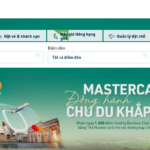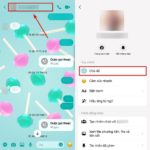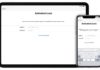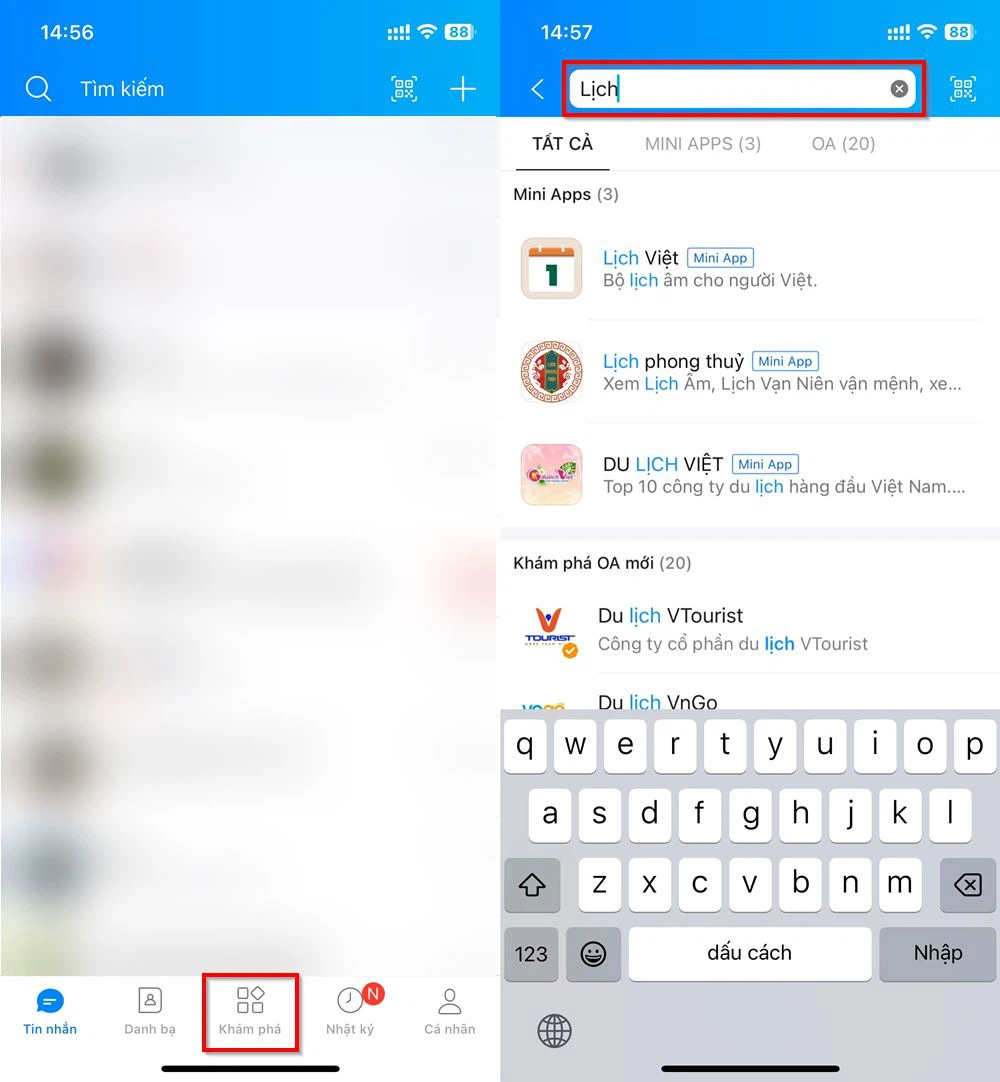Google Docs is not just an excellent word processing tool but also a leading platform for reliable content storage and sharing. Let’s explore how to create a Google Docs link with just a few simple steps in this article from FPT Shop.
What is Google Docs?
Google Docs is a word processing tool that is part of the Google Editors suite of applications, which was first launched by Google in 2016. Here, users can compose, edit, and share documents for collaboration with other users in real-time, completely free of charge.
One of the highlights of using Google Docs is the ability to use multiple utilities and functions without the need to download them. Users can conveniently use the application directly on the web or on the mobile app for Android or IOS devices.
/fptshop.com.vn/uploads/images/tin-tuc/168981/Originals/Cach-tao-link-google-docs-10.jpg)
How to create a Google Docs link?
Step 1: Sign in to Google
Access Google Chrome and log in to your account. If you don’t have an account, sign up by clicking the “Create account” button just below the login box, then provide the requested information.
/fptshop.com.vn/uploads/images/tin-tuc/168981/Originals/Cach-tao-link-google-docs-9.jpg)
Step 2: Access Google Docs
There are many ways to access Google Docs depending on the device you are using. A common way to access is by clicking on the app grid at the top right of the screen, then select Documents.
In addition, you can access docs.google.com, or you can simply type Google Docs directly into the Google search bar.
/fptshop.com.vn/uploads/images/tin-tuc/168981/Originals/Cach-tao-link-google-docs-2.jpg)
Step 3: Create a new Google Docs document
To create a new document, select “Blank document”. After creating the document, click on “Untitled document” at the top left corner and give a title to your article.
/fptshop.com.vn/uploads/images/tin-tuc/168981/Originals/Cach-tao-link-google-docs.jpg)
Step 4: Edit general access permissions
To share your document with others, click on the blue “Share” button at the top right corner of the document. Depending on the purpose of sharing, you can choose the appropriate sharing method.
/fptshop.com.vn/uploads/images/tin-tuc/168981/Originals/Cach-tao-link-google-docs-5.jpg)
- Share with specific individuals: To share with specific individuals, click on the add people and groups box, then enter the required gmail information. Continue to do the same to add all the individuals you want to share with.
- Share as a public document: Under the general access permissions, click on “restricted”, then select “Anyone with the link”. Then click on the viewer button next to it to edit the document’s role.
Step 5: Get the link to share
Shorten the Google Docs link and share it by clicking on “Copy link” just below “Access”. Then click the “Done” button to complete the process. That’s it, creating a Google Docs link is so simple, isn’t it?
/fptshop.com.vn/uploads/images/tin-tuc/168981/Originals/Cach-tao-link-google-docs-8(1).jpg)
Benefits of using Google Docs
/fptshop.com.vn/uploads/images/tin-tuc/168981/Originals/Cach-tao-link-google-docs-11.jpg)
- Easy to use and access: Google Docs has a user-friendly interface, easy to access and use. It can be used directly on the web anytime with an Internet connection, without the need to download or install any special software.
- Real-time collaboration: One rare thing that can be found in any application is the ability for multiple users to edit a document simultaneously from remote locations without the need for a word processor or any special software.
- Online storage and easy sharing: Documents are stored online on the cloud for free. Users can access them from anywhere and easily share them with others.
- Various features: Provides multiple text editing tools, charts, spreadsheets, image insertion, and many other features for effective work.
- Automatic storage and version history: Google Docs automatically saves document versions and allows you to review the edit history. Through the edit history, you can get detailed information about the person, information, and time of each edit.
Conclusion
This article has shared with you a simple and quick way to create a Google Docs link. Google Docs is a free word processing tool and the number one competitor to Microsoft 365. Although it may not have as many utilities as Microsoft applications, it has some outstanding advantages that are worth using. If you haven’t tried Google Docs yet, I highly recommend giving it a try. Its convenience and flexibility can leave a great impression on you.
- How to write superscript in Google Docs to easily solve mathematical formula issues
- Step-by-step guide to download Google Docs files to your phone for easy editing and sharing with others
If you are looking for a computer product for your children’s education, visit FPT Shop to see high-quality, reasonably priced computer products from famous brands such as Apple, Samsung, Xiaomi, etc.
Easily Remove Your Garena Phone Number with These Easy Steps
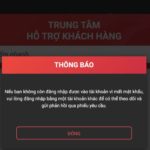 Garena Phone Number with These Easy Steps’>
Garena Phone Number with These Easy Steps’>Are you unsure of how to delete your Garena phone number? Worry not! You don’t need any fancy applications or extra help to easily and quickly delete your game account phone number – you can do this all from the comfort of your own home. Here are a few simple steps you can take to do so.