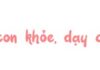One of the essential tricks for everyone, including Android and iPhone users, is how to turn on a phone when the power button is broken. When the power button is faulty and you don’t have time to repair it, you can apply the following methods to turn on your phone.
Why is the power button on the phone broken?
Before learning how to turn on a phone when the power button is broken, you need to understand why the power button has issues. In fact, there are many reasons that can cause the power button on a phone to be damaged, whether it is an Android or an iPhone. Below are some of the most common causes of a faulty power button.
- Dust accumulation in the power button gap: Some phone models have gaps in the power button design, so after prolonged use, these gaps accumulate a lot of dust, causing the power button to get stuck and unable to press.
- Excessive force impact: When using excessive force or hitting the phone, the power button is easily damaged due to the rubber cushion underneath becoming loose, losing the ability to restore the original state after being pressed.
- High humidity or moisture: Another reason that can cause your phone’s power button to malfunction is high humidity or a too wet environment, such as a workplace with high humidity, or dropping the phone in water.
- Phone dropped or heavily impacted: Dropping the phone from a height or hitting it with a hard object is also a reason for a broken power button.
- Using non-genuine replacement parts: When the phone is broken and repaired at an unreliable place, replacing the parts with non-genuine components can also cause issues with the power button.
- Manufacturer defects: If you have just bought a phone and the power button is already broken or unresponsive, it is likely due to a defect from the manufacturer.
/fptshop.com.vn/uploads/images/tin-tuc/172590/Originals/9-cach-mo-nguon-dien-thoai-khi-nut-nguon-bi-hu-cuc-nhanh-chong-va-tien-loi1.jpg)
Suggestions for turning on a phone when the power button is broken
1. Plug in the phone charger
The first method you can try to turn on your phone when the power button is broken is to plug in the phone charger. At this time, when the phone is being charged, the screen will light up and you can operate it without using the power button as usual.
/fptshop.com.vn/uploads/images/tin-tuc/172590/Originals/9-cach-mo-nguon-dien-thoai-khi-nut-nguon-bi-hu-cuc-nhanh-chong-va-tien-loi2.jpg)
2. Use the volume control button combined with the Home button
For phones with a Home button, you can use this button to turn on the phone when the power button is broken. When you need to turn on the phone, press and hold the volume control button along with the Home button, and the phone screen will light up immediately.
/fptshop.com.vn/uploads/images/tin-tuc/172590/Originals/9-cach-mo-nguon-dien-thoai-khi-nut-nguon-bi-hu-cuc-nhanh-chong-va-tien-loi3.jpg)
3. Use ADB software
The next method you can try to turn on your phone when the power button is broken is to use ADB software. The specific steps are as follows:
Step 1: Download and install the ADB software on your laptop or desktop computer. Then, activate the Bootloader mode on the phone you want to turn on.
Step 2: Continue accessing the Bootloader mode on the phone, depending on the phone model, the access method will be different. For example, on LG phones, you press and hold the volume down button until the screen lights up, on Samsung phones, you press and hold the volume down button along with the Home button until the screen enters Download mode.
Step 3: Start running the ADB software on your computer, then enter the command line fastboot continue, and your phone will immediately turn on and the screen will light up.
/fptshop.com.vn/uploads/images/tin-tuc/172590/Originals/9-cach-mo-nguon-dien-thoai-khi-nut-nguon-bi-hu-cuc-nhanh-chong-va-tien-loi4.jpg)
4. Switch the power button function to the volume button
One very convenient method to turn on a phone when the power button is broken is to switch the power button function to the volume control button. Depending on the Android phone model you are using, there will be different features to switch the power button function to the volume button. First, you need to download the Volume Unlock app, then allow the app to run in the background. This way, whenever you need to turn on the phone, you just need to press the volume button.
/fptshop.com.vn/uploads/images/tin-tuc/172590/Originals/9-cach-mo-nguon-dien-thoai-khi-nut-nguon-bi-hu-cuc-nhanh-chong-va-tien-loi5.jpg)
5. Activate the auto-start feature
Another method to turn on a phone when the power button is broken is to set up the auto-start feature on the phone. You can set the phone to automatically turn on at the designated time without relying on the power button to turn on the device. First, plug the phone into a power outlet or a computer, then press and hold the Home button until the power button is disabled.
/fptshop.com.vn/uploads/images/tin-tuc/172590/Originals/9-cach-mo-nguon-dien-thoai-khi-nut-nguon-bi-hu-cuc-nhanh-chong-va-tien-loi6.jpg)
6. Plug the phone charger into the USB port
Plugging the phone charger into the USB port will help you turn on the phone without using the power button. This is not only convenient but also allows you to turn on the phone quickly. The screen will light up immediately after you plug in the charger, which is suitable for cases where the power button is broken or responsive but not sending a signal to the phone.
/fptshop.com.vn/uploads/images/tin-tuc/172590/Originals/9-cach-mo-nguon-dien-thoai-khi-nut-nguon-bi-hu-cuc-nhanh-chong-va-tien-loi7.jpg)
7. Double-tap the phone screen
Some Android phones have a feature that allows you to double-tap the screen to turn on the phone, which supports users in quickly turning on the phone, even when the power button is broken. If your phone has this feature, you can set it up by going to Settings > selecting Display > further selecting the Double-tap feature, then you have successfully activated it.
/fptshop.com.vn/uploads/images/tin-tuc/172590/Originals/9-cach-mo-nguon-dien-thoai-khi-nut-nguon-bi-hu-cuc-nhanh-chong-va-tien-loi8.jpg)
8. Schedule phone power on/off
Setting up a schedule to power on/off the phone will automatically turn on the device at the specified time without needing to press the power button as usual. This is very suitable when the power button on the phone is broken. However, this method may not be effective, especially when you have urgent matters and need to turn on the phone for use, so please consider before implementing it. The steps to set up the power on/off schedule on the phone are as follows:
For iPhones: Access the Settings with a gear icon on the phone screen, then select Display & Brightness, continue selecting the Auto-Lock mode, and choose the desired time setting.
/fptshop.com.vn/uploads/images/tin-tuc/172590/Originals/9-cach-mo-nguon-dien-thoai-khi-nut-nguon-bi-hu-cuc-nhanh-chong-va-tien-loi9.jpg)
For Android phones: Search and access the Settings, then tap on the Lock Screen option, further select Security & Lock Screen and then select Automatic Lock, finally, tap on the Auto Lock Time to set the desired time. This completes the method of turning on the phone when the power button is broken by setting up a power on/off schedule.
9. Use the virtual Home button
If your phone has a broken power button, the virtual Home button on the screen will help you quickly and easily turn off/on the phone. Currently, the virtual Home button is available on iPhones, and for Android phones, you can download and use third-party software to display the virtual Home button.
10. Use the Gravity Screen software
If you are using an Android phone and want to find a way to turn on the phone when the power button is broken, the Gravity Screen application is very suitable for you. With this software, you can quickly and conveniently turn on/off the phone with simple gestures, such as when you don’t need to use the device, you simply flip the phone screen down on the table or put it in your pocket, and the device will automatically turn off the screen.
To use the Gravity Screen application, you need to access the Play Store to download this app, then launch it and grant permission for Gravity Screen to access your device. Finally, you just need to configure the available features in the app, such as turning on or off the phone, to complete the setup.
Conclusion
This article has provided 9 methods to turn on a phone when the power button is broken, suitable for both Android and iPhone phones. It is hoped that these methods have been helpful to you when your power button encounters issues during use. The information in the article is for reference only. If you need effective and accurate execution methods, you can contact FPT Shop to get support and advice from their staff.