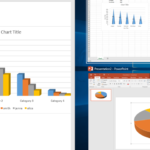Gatekeeper is a security feature of Apple’s macOS operating system. It enforces code signing and verifies downloaded applications before allowing them to run, thereby reducing the risk of inadvertently executing malicious software. Gatekeeper builds upon File Quarantine, introduced in Mac OS X Leopard and expanded in Mac OS X Snow Leopard, meaning it has been available on Macs since version 10.7.3.
What is System Integrity Protection (SIP)
System Integrity Protection (SIP), sometimes referred to as rootless, is a security feature of Apple’s macOS operating system introduced in OS X El Capitan (OS X 10.11). It comprises several mechanisms enforced by the kernel. A central aspect is protecting system-owned files and directories against modifications by processes without specific “entitlements,” even when executed by the root user or a user with root privileges (sudo).
Apple states that root users can pose a significant security risk, especially on systems where a user account also has administrative privileges. System Integrity Protection is enabled by default but can be disabled.
How to Disable Gatekeeper on Mac
Follow these steps to disable Gatekeeper:
Step 1: Quickly open Terminal by pressing Command Space or F4 on MacBook Pro 2021 and search for Terminal.


Step 2: Enter the following command in Terminal to disable Gatekeeper on your Mac.
sudo spctl --master-disable Step 3: Enter your Mac user password. Note that the password will not be displayed as you type; simply enter it and press Enter. If the password is correct, Terminal will return a result as shown in the image.
Step 3: Enter your Mac user password. Note that the password will not be displayed as you type; simply enter it and press Enter. If the password is correct, Terminal will return a result as shown in the image.
If the password is incorrect, you will see “Sorry, try again.” Re-enter the correct password and press Return.
Step 4: Verify that Gatekeeper has been successfully disabled by entering the following command and pressing Enter.
spctl --statusWhen Terminal returns assessments disabled, Gatekeeper has been successfully disabled.

Disabling Gatekeeper on your MacBook also enables the Anywhere option, allowing you to install applications downloaded from any source.
You can verify this by opening Security & Privacy and checking the General tab.

How to Re-enable Gatekeeper on Mac
To re-enable Gatekeeper, open Terminal as instructed above. Then enter the following command to enable Gatekeeper.
sudo spctl --master-enable
Then enter your password and press Return.
You can verify that Gatekeeper has been enabled by entering the following command and pressing Return.
spctl --statusWhen Terminal returns assessments enabled, Gatekeeper has been successfully re-enabled.

How to Disable System Integrity Protection (SIP) on Mac
Follow these steps to disable System Integrity Protection (SIP) on your Mac:
Step 1: To disable System Integrity Protection (SIP) on your Mac, you need to boot into Recovery mode.
| macOS | Apple M1 Chip | Intel Chip |
|---|---|---|
| Big Sur (11.0) and later | Shut down completely > Press and hold the power button until the screen displays “Loading startup options.” | Open the Apple menu > Restart while holding the Command and R keys during startup. |
| Catalina (10.0) and earlier | Open the Apple menu > Restart while holding the Command and R keys during startup. |


Step 2: Open Terminal from the menu bar at the top.

Step 3: Enter the following command and press Enter to disable System Integrity Protection (SIP) on your Mac.
csrutil disableFor MacBook M1, you will be prompted with:
Turning off system integrity protection requires modifying system security.
Allow booting unsigned operating system and any kernel extensions for OS “Macintosh HD”? [y/n]Enter Y (then press Enter)
Then enter your startup password and press Enter.

Step 4: Verify that the result returned is Successfully disabled System Integrity Protection. Restart your MacBook by entering the command reboot and pressing Enter.
MacBook M1 will return multiple lines, but if it includes System Integrity Protection is off, it has been successfully disabled.

How to Enable System Integrity Protection (SIP) on Mac
To re-enable System Integrity Protection (SIP) on your Mac, boot into Recovery mode as instructed above. Open Terminal and enter the following command to enable System Integrity Protection (SIP) on your Mac.
csrutil clear
or
csrutil enable
When System Integrity Protection (SIP) is successfully enabled, Terminal will return Successfully enabled System Integrity Protection. You can then enter reboot and press Enter to restart your MacBook.
Expert in web design and website development with over 15 years of experience. I have helped hundreds of businesses develop comprehensive website plans to ensure sustainable growth and profitability from their websites.