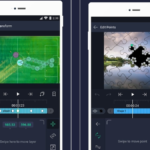YouTube is the world’s largest video platform with billions of users. If you are a YouTuber, choosing an attractive channel name is extremely important. However, there are times when you want to change your channel name to better fit your topic, style, and brand. So, how do you change your YouTube channel name quickly and easily? Let’s find out this trick with FPT Shop through the following article!
Should you change your YouTube channel name?
/fptshop.com.vn/uploads/images/tin-tuc/178021/Originals/doi-ten-kenh-youtube-12.jpg)
According to experts, changing your YouTube channel name can bring certain benefits if done correctly and at the right time. Here are some reasons why you should consider changing your YouTube channel name:
- Make your channel name more fitting with the content and video genre: When the channel develops in a new direction, changing the name will help the audience easily recognize the channel’s topic.
- Increase search engine optimization (SEO) for your channel: A concise and memorable channel name with relevant keywords to the content will help the channel appear more easily on search engines.
- Remove negative keywords: If your old channel name contains keywords or negative messages, changing the name will help “remove dead spots” for the channel.
- Establish a new brand identity: When your YouTube channel develops into a brand, changing the name to match the brand name will help reinforce the image.
However, you should only change your channel name when it is really necessary and avoid changing it too often. Carefully consider whether changing the name really brings any benefits to the channel. Only change it when necessary and for valid reasons.
Ways to change your YouTube channel name
Changing your YouTube channel name can be an important step in repositioning or refreshing your online brand. Here is a detailed guide for each step to change your YouTube channel name via the web browser and mobile app, which helps you easily make this change without any difficulties.
Method 1: Change your YouTube channel name on the web browser
To change your YouTube channel name on the web browser, simply follow these steps:
Step 1: Access YouTube Studio
/fptshop.com.vn/uploads/images/tin-tuc/178021/Originals/doi-ten-kenh-youtube-01.jpg)
- On your computer or mobile device, open your favorite web browser and go to the YouTube homepage. Make sure you are logged in to your Google account linked to the YouTube channel you want to rename.
- Then, find and click on your profile picture in the top right corner of the page, then select “YouTube Studio” from the appearing menu.
Step 2: Customize basic information
/fptshop.com.vn/uploads/images/tin-tuc/178021/Originals/doi-ten-kenh-youtube-02.jpg)
- In the YouTube Studio interface, look at the left menu and select “Customization“. This action will open a series of options for you to adjust your YouTube channel.
/fptshop.com.vn/uploads/images/tin-tuc/178021/Originals/doi-ten-kenh-youtube-03.jpg)
- Switch to the “Basic info” tab, where you will see the section to edit your YouTube channel name.
Step 3: Edit your channel name
/fptshop.com.vn/uploads/images/tin-tuc/178021/Originals/doi-ten-kenh-youtube-04.jpg)
- In the current channel name section, delete the old channel name and enter the new name you want to use. Make sure the new name accurately reflects the content and goals of the channel.
Step 4: Publish the change
/fptshop.com.vn/uploads/images/tin-tuc/178021/Originals/doi-ten-kenh-youtube-05.jpg)
- After entering the new name, click the “Publish” button in the top right corner to save the change. YouTube may ask you to confirm the change, so follow the instructions if prompted.
Method 2: Change your YouTube channel name on the mobile app
If you want to change your YouTube channel name on the mobile app, the process is also very simple:
Step 1: Open the YouTube app
/fptshop.com.vn/uploads/images/tin-tuc/178021/Originals/doi-ten-kenh-youtube-06.jpg)
- On your mobile device, open the YouTube app. Make sure you are logged in with the account linked to the channel you want to rename.
Step 2: Access your channel
/fptshop.com.vn/uploads/images/tin-tuc/178021/Originals/doi-ten-kenh-youtube-07.jpg)
- Next, click on your profile picture (or bottom) in the top right corner, depending on the version of the app running on your device.
/fptshop.com.vn/uploads/images/tin-tuc/178021/Originals/doi-ten-kenh-youtube-08.jpg)
- Then, choose “View channel” from the menu near the channel name. This action will take you to the overview page of your channel.
Step 3: Edit your channel name
/fptshop.com.vn/uploads/images/tin-tuc/178021/Originals/doi-ten-kenh-youtube-09.jpg)
- Find and tap the pencil icon next to the Video Manager section.
/fptshop.com.vn/uploads/images/tin-tuc/178021/Originals/doi-ten-kenh-youtube-10.jpg)
- Continue to tap the pencil icon next to your current channel name. Some devices may ask you to select “Edit channel” or a similar option.
/fptshop.com.vn/uploads/images/tin-tuc/178021/Originals/doi-ten-kenh-youtube-11.jpg)
- Delete your old channel name and enter your new name. Carefully consider the name you choose to accurately reflect the goals and content of the channel.
Step 4: Save and confirm
- After selecting a new name, press “Save” or “OK” to apply the change. YouTube may require confirmation from you, so follow the instructions and complete the process if prompted.
Some notes when changing your YouTube channel name
/fptshop.com.vn/uploads/images/tin-tuc/178021/Originals/doi-ten-kenh-youtube-13.jpg)
When you want to change your YouTube channel name, please note the following to ensure a smooth transition:
- Carefully consider before changing the name: This is an important decision because the channel name is your brand identity. Make sure the new name is suitable for the future direction of the channel.
- Notify your viewers in advance: Before changing the name, inform your viewers so that they are not confused. You can post a video explaining the reason and expected time for the name change.
- Update all links: After changing the name, update all links leading to the channel on other social media platforms. Otherwise, viewers will not be able to find your channel.
- Check the legality: Ensure that the new name complies with YouTube’s policies and does not violate trademarks or copyrights. Avoid names that violate the law.
- Do not change the name frequently: YouTube recommends not changing the name more than 2 times within 90 days, as this affects the credibility and algorithm of the channel.
Therefore, please carefully consider before changing your YouTube channel name to ensure a successful and smooth transition, maintaining your reputation and brand on the world’s largest video sharing platform. Good luck!
Unlock the power of Google Trends and discover 5 effective ways to leverage it!
Accessing Google Trends can help you effortlessly stay informed about the latest trending topics that people are actively searching for in real time. This invaluable tool allows you to stay up-to-date and capitalize on emerging trends, enabling you to create timely and effective communication strategies.
Top Free Web Development Tools for Creating a Website
With a simple website builder tool, you can now create your own website completely free of charge. Owning a website has never been easier, and it opens up a world of opportunities for businesses to effectively sell their products and services. So let’s dive into the article below and explore the wonders of website creation with FPT Shop.