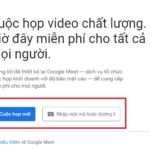Creating email on a phone will assist you greatly in your work, from exchanging information, managing tasks to storing data. Creating an email is quick and easy on both iPhone and Android phones. Moreover, you can set up multiple email accounts.
Benefits of creating email on a phone
Email is a useful tool and indispensable in the era of technology 4.0. This tool makes users’ work more convenient thanks to the following advantages:
- Sending and receiving emails for free over the internet in just a few seconds saves users time, effort, and costs compared to sending direct mail at the post office.
- Exchanging or storing various types of information with large capacity, such as text, audio files, images, videos effectively and quickly.
- Viewing and managing information for work easily on the phone anytime, anywhere, just need an internet-connected device.
/fptshop.com.vn/uploads/images/tin-tuc/170932/Originals/huong-dan-cach-tao-email-tren-dien-thoai-bang-nhieu-tai-khoan-khac-nhau-don-gian-nhat-2.jpg)
How to create email on a phone with multiple accounts
To create email on a phone, you can use multiple different accounts depending on your needs for your convenience in your study and work. Here are 3 simple methods to set up email that you can refer to and apply.
Create email using a Gmail account
The steps to create a Gmail account on a phone include:
- Step 1: Access the linkhttps://accounts.google.com/signup. Fill in all your personal information and then click the Next button. The screen will display other empty boxes for you to complete the remaining information such as phone number, date of birth, gender, etc. Then continue to click Next.
/fptshop.com.vn/uploads/images/tin-tuc/170932/Originals/huong-dan-cach-tao-email-tren-dien-thoai-bang-nhieu-tai-khoan-khac-nhau-don-gian-nhat-3.jpg)
- Step 2: You enter your phone number and click Send for the system to send a verification code consisting of a series of 6 digits. After receiving the code, you enter it in the empty box and click the Verify button. In case you don’t want to verify immediately, choose Later.
/fptshop.com.vn/uploads/images/tin-tuc/170932/Originals/huong-dan-cach-tao-email-tren-dien-thoai-bang-nhieu-tai-khoan-khac-nhau-don-gian-nhat-4.jpg)
- Step 3: On the screen, information about the email’s terms of use will appear. At this point, you click I agree to complete the Gmail account creation process.
Create email using a Microsoft mail account
The registration process of a Microsoft mail account includes the following steps:
- Step 1: Click on the link https://signup.live.com/signup to access the Microsoft homepage.
- Step 2: Select one of the 3 domain groups including outlook.com.vn, outlook.com, and hotmail.com, then click the Next button.
/fptshop.com.vn/uploads/images/tin-tuc/170932/Originals/huong-dan-cach-tao-email-tren-dien-thoai-bang-nhieu-tai-khoan-khac-nhau-don-gian-nhat-5.jpg)
- Step 3: Enter a password and name in the box then select Next.
- Step 4: Complete information about country, date of birth, character verification, and click the Next button to finish creating the Microsoft mail account.
/fptshop.com.vn/uploads/images/tin-tuc/170932/Originals/huong-dan-cach-tao-email-tren-dien-thoai-bang-nhieu-tai-khoan-khac-nhau-don-gian-nhat-6.jpg)
Create email using a Yahoo mail account
The steps to create email on a phone through a Yahoo mail account are as follows:
- Step 1: Access the link https://login.yahoo.com. The Yahoo homepage will display the account creation interface. At this point, you click Next.
/fptshop.com.vn/uploads/images/tin-tuc/170932/Originals/huong-dan-cach-tao-email-tren-dien-thoai-bang-nhieu-tai-khoan-khac-nhau-don-gian-nhat-7.jpg)
- Step 2: Enter all your personal information in the registration form. Then enter your phone number for the system to send a verification code to your phone message.
- Step 3: Check the inbox and get the code to fill in the blank box for verification. When the screen displays a successful notification, it means you have completed the Yahoo mail registration process.
/fptshop.com.vn/uploads/images/tin-tuc/170932/Originals/huong-dan-cach-tao-email-tren-dien-thoai-bang-nhieu-tai-khoan-khac-nhau-don-gian-nhat-8.jpg)
How to create email on an Android phone
Android phone users can easily create email accounts in the following 2 ways:
Create email on the Gmail app
- Step 1: Open the Gmail app on your device, click Create account, and select For myself.
- Step 2: Enter your first and last name, then click the Next button to switch to the next interface.
- Step 3: Enter basic information including date, month, year of birth, and gender, then click Next.
/fptshop.com.vn/uploads/images/tin-tuc/170932/Originals/huong-dan-cach-tao-email-tren-dien-thoai-bang-nhieu-tai-khoan-khac-nhau-don-gian-nhat-9.jpg)
- Step 4: You create a new Gmail address as you like by entering it in the box. In addition, you can choose 1 of the 2 suggested addresses to create an account. Click Next to go to the next step.
- Step 5: Create a strong password by combining letters, numbers, and symbols, then click Next.
- Step 6: Check your account information to make sure it is correct, then click Next.
- Step 7: The screen displays information about the privacy policy and terms of use of Gmail. At this point, you select I agree to complete the registration process.
Create email on a web browser
- Step 1: Open a web browser on your phone, select the 3-dot icon in the top corner of the screen.
- Step 2: Choose Settings, then select Add another account. If you are already logged into another Gmail account, click that account and choose Add account to the device.
/fptshop.com.vn/uploads/images/tin-tuc/170932/Originals/huong-dan-cach-tao-email-tren-dien-thoai-bang-nhieu-tai-khoan-khac-nhau-don-gian-nhat-11.jpg)
- Step 3: Click Add account, then select Create account.
- Step 4: Enter your first and last name in the blank box, then click Next.
/fptshop.com.vn/uploads/images/tin-tuc/170932/Originals/huong-dan-cach-tao-email-tren-dien-thoai-bang-nhieu-tai-khoan-khac-nhau-don-gian-nhat-12.jpg)
- Step 5: The screen shows information about date of birth, gender, you fill in and continue to click Next.
- Step 6: Create a Gmail address by entering the desired username. Click Next to change the interface.
- Step 7: Set a password for the Gmail account and click Next to complete the steps to create email on an Android phone. Note that the password needs to have a combination of letters, numbers, and symbols to enhance security.
How to create email on an iPhone
Here are 2 quick ways to create email accounts for iPhone users:
Manually create email
- Step 1: On your iPhone, go to Settings, select Passwords & Accounts, click Add Account, and finally choose Other.
- Step 2: Enter your name, email, and password in the new account window, then click Next.
- Step 3: You continue to fill in other information, click Next to save and finish the email setup process.
Lưu ý, phương thức này được áp dụng khi ứng dụng email không có sẵn trong thiết bị của bạn.
Automatic email setup
- Step 1: Open the Settings app, click Passwords & Accounts, then click Add Account.
- Step 2: On the screen, a list of email service providers will appear, you can choose the one that suits your needs.
/fptshop.com.vn/uploads/images/tin-tuc/170932/Originals/huong-dan-cach-tao-email-tren-dien-thoai-bang-nhieu-tai-khoan-khac-nhau-don-gian-nhat-15.jpg)
- Step 3: Complete the required information, then click Next.
- Step 4: At this point, the Gmail section appears. To use the email account, slide the Mail button to activate it.
/fptshop.com.vn/uploads/images/tin-tuc/170932/Originals/huong-dan-cach-tao-email-tren-dien-thoai-bang-nhieu-tai-khoan-khac-nhau-don-gian-nhat-16.jpg)
How to create temporary use email on a phone
This email service helps you receive mail from another account in case of emergencies or when you haven’t set up your official email yet. However, temporary email only works for 10 minutes and does not have the function of sending mail. Therefore, it would be best to create a main email for long-term use and better serve your work.
Here is how to create a temporary email that you can refer to:
- Step 1: Access the web browser, go to the ”10minutemail.net” link.
- Step 2: At this point, the website will provide you with an arbitrary email. You click Copy to Clipboard to copy the address.
- Step 3: Open the Inbox to view received emails. Click Refresh this page if you don’t see any emails in the inbox.
/fptshop.com.vn/uploads/images/tin-tuc/170932/Originals/huong-dan-cach-tao-email-tren-dien-thoai-bang-nhieu-tai-khoan-khac-nhau-don-gian-nhat-17.jpg)
With this website, you can extend the email usage time, change to a different email address, or restore the email you are using after 10 minutes have passed.
Summary
The above article has just guided you on how to create email on Android and iPhone phones using Gmail, Microsoft mail, and Yahoo mail accounts. With the detailed instructions above, hopefully, you will successfully set up this useful tool on your device.
- Detailed guide on how to quickly create Gmail on phones and computers simply
- What is Gmail? Guide on how to create a free Gmail quickly and simply
In addition, if you are in need of a phone with outstanding features and 5G support to easily register email, please refer to the latest products from FPT Shop. See more products here: 5G supported phones