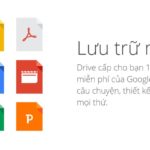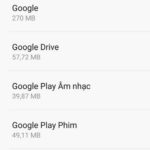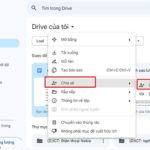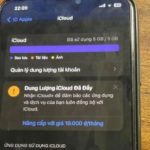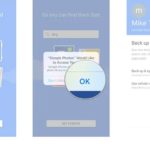Android and iPhone are two different operating systems, so transferring images between these two devices has always been a big concern for many users. Understanding that, FPT Shop has compiled some simple and fast ways to transfer photos from Android to iPhone through the following article. Let’s follow along to find out the details.
Purpose of transferring photos from Android to iPhone
Transferring photos from iPhone to Android is usually applied when users want to transfer photos to friends or relatives when both are using phones with different operating systems. However, currently transferring photos from Android to iPhone via Bluetooth is no longer supported.
However, users can still use some supporting software to connect and share data via Wifi or use other online storage services. Depending on the method you want to use, you can refer to the detailed instructions below.
/fptshop.com.vn/uploads/images/tin-tuc/168971/Originals/cach-chuyen-anh-tu-android-sang-iphone-1.jpg)
Summary of ways to transfer photos from Android to iPhone
Here are some simple and fast ways to transfer photos from Android to iPhone without reducing image quality that you can refer to.
How to transfer photos from Android to iPhone via Google Photos
Google Photos is a service application that allows users to upload and synchronize their photos through Google’s cloud storage. The data stored in this cloud storage will still exist even when users have deleted them from their devices.
The implementation steps are also very simple and fast with just a few steps as follows:
Step 1: First, you need to download the Google Photos app to your Android phone.
Step 2: After that, log into the app and open the “Google Photos Settings”.
/fptshop.com.vn/uploads/images/tin-tuc/168971/Originals/cach-chuyen-anh-tu-android-sang-iphone-2.jpg)
Step 3: Next, access the “Backup and Sync” section and turn on this mode. Then wait a few minutes for the data to synchronize from the device to Google Photos.
/fptshop.com.vn/uploads/images/tin-tuc/168971/Originals/cach-chuyen-anh-tu-android-sang-iphone-3.jpg)
Step 4: After completing the data synchronization on your Android phone, you need to open the Google Photos app on your iPhone and log into the Gmail account that was used to synchronize data on the Android phone. Now, you can access all the photos on Google Photos and easily download them to your iPhone.
How to transfer photos from Android to iPhone via Move to iOS
Another method that FPT Shop wants to share with you is to use the Move to iOS app. This is an app designed by Apple to help users easily transfer data from Android devices to iPhones.
However, the limitation of this app is that it only allows users to transfer data to a completely new and empty iPhone. The specific steps are as follows:
Step 1: Download the Move to iOS app to your Android phone, then access the settings on your iPhone. Then, select the “App & Data” section and choose “Move Data from Android”. Then, tap “Continue” to receive the confirmation code.
/fptshop.com.vn/uploads/images/tin-tuc/168971/Originals/cach-chuyen-anh-tu-android-sang-iphone-4.jpg)
Step 2: Open the Move to iOS app that you just downloaded, then tap “Continue”, and then tap “Next” to find the code on your phone.
/fptshop.com.vn/uploads/images/tin-tuc/168971/Originals/cach-chuyen-anh-tu-android-sang-iphone-5.jpg)
Step 3: In this step, enter the confirmation code on your phone, then select the data you want to transfer. Then, tap “Next” and wait a few minutes to complete the data transfer process. Finally, tap “Done” on your Android phone.
/fptshop.com.vn/uploads/images/tin-tuc/168971/Originals/cach-chuyen-anh-tu-android-sang-iphone-6.jpg)
How to transfer photos from Android to iPhone via Google Drive
Transferring photos from Android to iPhone via Google Drive is a simple and effective method, just use a Gmail account and follow these steps:
/fptshop.com.vn/uploads/images/tin-tuc/168971/Originals/cach-chuyen-anh-tu-android-sang-iphone-7.jpg)
Step 1: First, download and install the Google Drive app on both the Android and iPhone phones. Then, open the app on your Android phone and tap the plus icon in the lower-right corner of the screen. Next, select “Upload” to share the data to Google Drive.
Step 2: On the iPhone, you just need to log into Google Drive with the Gmail account that you used to log into Android, then download the data from Google Drive to the phone to complete the process.
How to transfer photos from Android to iPhone via messaging apps
Currently, there are many messaging apps such as Messenger, Zalo, Viber, Line, etc. that allow users to transfer photos from Android devices to iPhones. However, this method has a limitation that only a certain number of photos can be transferred at a time, not all photos at once.
How to transfer photos from Android to iPhone using MobileTrans app
/fptshop.com.vn/uploads/images/tin-tuc/168971/Originals/cach-chuyen-anh-tu-android-sang-iphone-8.jpg)
MobileTrans is a convenient tool that allows users to easily transfer data from Android phones to iPhones with just a simple click. With the ability to exchange data between two different operating systems, it brings convenience to users even without an internet connection, and supports fast information transmission.
By connecting your two phones to your computer and opening the MobileTrans app, you can easily select the data you want to transfer.
How to transfer photos from Android to iPhone using AnyTrans app
You can also choose to transfer photos from Android to iPhone using the AnyTrans software with the following instructions:
Step 1: Download the AnyTrans app to your computer, then open the app and connect both Android and iPhone devices.
Step 2: Next, access the “Phone Switcher” section and then select “Phone to Phone”. Then proceed with the confirmation on both devices and select the “Photo Library” section. Finally, click “Next” and wait a few minutes to complete.
/fptshop.com.vn/uploads/images/tin-tuc/168971/Originals/cach-chuyen-anh-tu-android-sang-iphone-9.jpg)
How to transfer photos from Android to iPhone using PhoneTrans software
PhoneTrans is also one of the most popular apps that supports transferring photos from Android to iPhone. Besides transferring photos, this app also supports transferring many other data such as audio, contacts, messages, and videos conveniently and easily. Here are the steps to transfer photos from Android to iPhone using the PhoneTrans app:
Step 1: First, download the PhoneTrans software to your computer, then open the app and connect both Android and iPhone devices.
Step 2: After successful connection, go to the “Phone to Phone” section and select “Quick Transfer”.
/fptshop.com.vn/uploads/images/tin-tuc/168971/Originals/cach-chuyen-anh-tu-android-sang-iphone-10.jpg)
Step 3: Next, confirm the Android and iPhone devices and press the “Switch” button to switch the position of the two devices.
/fptshop.com.vn/uploads/images/tin-tuc/168971/Originals/cach-chuyen-anh-tu-android-sang-iphone-11.jpg)
Step 4: Finally, click on the necessary data, such as “Photos”, then select “Transfer Now” to complete the process of transferring photos from Android to iPhone.
/fptshop.com.vn/uploads/images/tin-tuc/168971/Originals/cach-chuyen-anh-tu-android-sang-iphone-12.jpg)
Summary
Each method of transferring photos from Android to iPhone has its own advantages and disadvantages. Therefore, depending on the device and data you want to transfer, you can choose the most suitable method. Also, don’t forget to regularly follow FPT Shop’s updates to not miss useful technology information.
Uncovering Hidden Google Drive Features: Exploring Free Convenience
Have you ever heard of Google Drive? It’s an online file storage and synchronization service created by Google that makes it easy to store, share, and edit documents, spreadsheets, and more through the cloud. Learn more about this essential tool and discover some of its lesser-known free features!