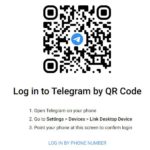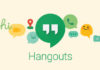Like Zalo and Messenger, Telegram is a messaging application that allows you to chat with friends and colleagues and exchange work. However, in order to do so, you need to log in to your Telegram account. So how do you log in to Telegram? The following information will provide you with the answer.
Telegram Login on Computer
On a computer or laptop, you can log in to your Telegram account using one of the following three methods:
Method 1: Log in to Telegram with Phone Number
This is the traditional method used by many people to log in to the Telegram app. To log in using this method, follow the instructions below:
Step 1: Open the Telegram app installed on your computer and click on “Start Messaging”.
/fptshop.com.vn/uploads/images/tin-tuc/162323/Originals/Telegram-dang-nhap-1.jpg)
Step 2: Select your country, enter the phone number linked to your Telegram account, and click “Next”.
/fptshop.com.vn/uploads/images/tin-tuc/162323/Originals/Telegram-dang-nhap-2.jpg)
Step 3: Enter the verification code that was sent to your phone number and click “Next” to complete the login process.
/fptshop.com.vn/uploads/images/tin-tuc/162323/Originals/Telegram-dang-nhap-3.jpg)
Method 2: Log in to Telegram via QR Code
If you prefer not to use your phone number to log in to the Telegram chat application on your computer, you can use the QR code scanning method. However, you need to have a Telegram account on your mobile phone before proceeding with the following steps:
Step 1: Open the Telegram app on your phone and tap on “Start Messaging”.
/fptshop.com.vn/uploads/images/tin-tuc/162323/Originals/Telegram-dang-nhap-4.jpg)
Step 2: Instead of entering your phone number, select “Quick log in using QR code”. The app will then display your login QR code.
/fptshop.com.vn/uploads/images/tin-tuc/162323/Originals/Telegram-dang-nhap-5.jpg)
Step 3: Open the Telegram app on your phone, go to the “Settings” section, tap on “Devices”, and click on “Scan QR code”.
/fptshop.com.vn/uploads/images/tin-tuc/162323/Originals/Telegram-dang-nhap-6.jpg)
Method 3: Log in to Telegram Web on Computer
If you want to access Telegram on your computer for work but do not want to download the application, you can log in to Telegram Web by following these instructions:
Step 1: First access Telegram Web here. Once successfully accessed, you will see a QR code displayed.
/fptshop.com.vn/uploads/images/tin-tuc/162323/Originals/Telegram-dang-nhap-8.jpg)
Step 2: Open the Telegram app on your phone and scan the QR code, similar to method 2.
/fptshop.com.vn/uploads/images/tin-tuc/162323/Originals/Telegram-dang-nhap-9.jpg)
Step 3: Enter the confirmation code sent by Telegram to your phone number.
In addition to logging in to Telegram Web using a QR code, you can also choose to log in using your phone number, similar to method 1. Once logged in, you can start chatting on Telegram Web just like on the app.
Telegram Login on Mobile
With Telegram login on your smartphone, you can use it for one or multiple accounts simultaneously.
Log in to One Account
Step 1: Open the Telegram app on your smartphone and click on “Start Messaging”.
/fptshop.com.vn/uploads/images/tin-tuc/162323/Originals/Telegram-dang-nhap-10.jpg)
Step 2: Select your country, enter your phone number, and click “Next”.
/fptshop.com.vn/uploads/images/tin-tuc/162323/Originals/Telegram-dang-nhap-11.jpg)
Step 3: Enter the verification code sent to your phone as a 5-digit code in a message, and click “Next” to finish.
/fptshop.com.vn/uploads/images/tin-tuc/162323/Originals/Telegram-dang-nhap-12.jpg)
Log in to Multiple Accounts
If you want to log in to multiple Telegram accounts, follow these steps:
Step 1: Open Telegram Messenger on your phone and click on the Settings icon.
/fptshop.com.vn/uploads/images/tin-tuc/162323/Originals/Telegram-dang-nhap-13.jpg)
Step 2: In the Settings interface, click Edit and select Add Another Account.
/fptshop.com.vn/uploads/images/tin-tuc/162323/Originals/Telegram-dang-nhap-14.jpg)
Step 3: Select your country, enter your phone number, and click “Next”.
/fptshop.com.vn/uploads/images/tin-tuc/162323/Originals/Telegram-dang-nhap-15.jpg)
Step 4: Enter the verification code sent by Telegram to your phone number and click “Next”.
/fptshop.com.vn/uploads/images/tin-tuc/162323/Originals/Telegram-dang-nhap-16.jpg)
Step 5: Enter your name and update your avatar if desired, then click “Next”.
/fptshop.com.vn/uploads/images/tin-tuc/162323/Originals/Telegram-dang-nhap-17.jpg)
By following these steps, you can successfully log in to multiple Telegram accounts on your phone. To switch between accounts, go to the Settings section and select the account you want to log in to.
Common Login Errors on Telegram
Telegram login is generally simple, but you may encounter some errors:
Didn’t Receive the Verification Code
If you have logged in to Telegram on another device, the system will send the code through the app’s messaging system, not via SMS. Make sure that another device is not logged in and receiving the code. Additionally, poor network connection or issues related to the phone number can lead to this situation.
Error “Too Many Attempts”
The “Too many attempts, please try again later” error occurs when a user enters the wrong code multiple times during the login process. If you encounter this error, wait for 24 hours before attempting to log in again.
Exceeded the Limit or Server Error
If you have deleted your account multiple times, you may encounter errors related to exceeding the limit or internal server errors. If you come across this error, wait a few weeks before attempting to register again.
In conclusion, the provided information has guided you on how to log in to Telegram on both your computer and phone. We hope that this will make it easier for you to operate and use this application.
- How to quickly export chat history on Telegram
- How to turn off Telegram contact synchronization with iPhone in a simple way